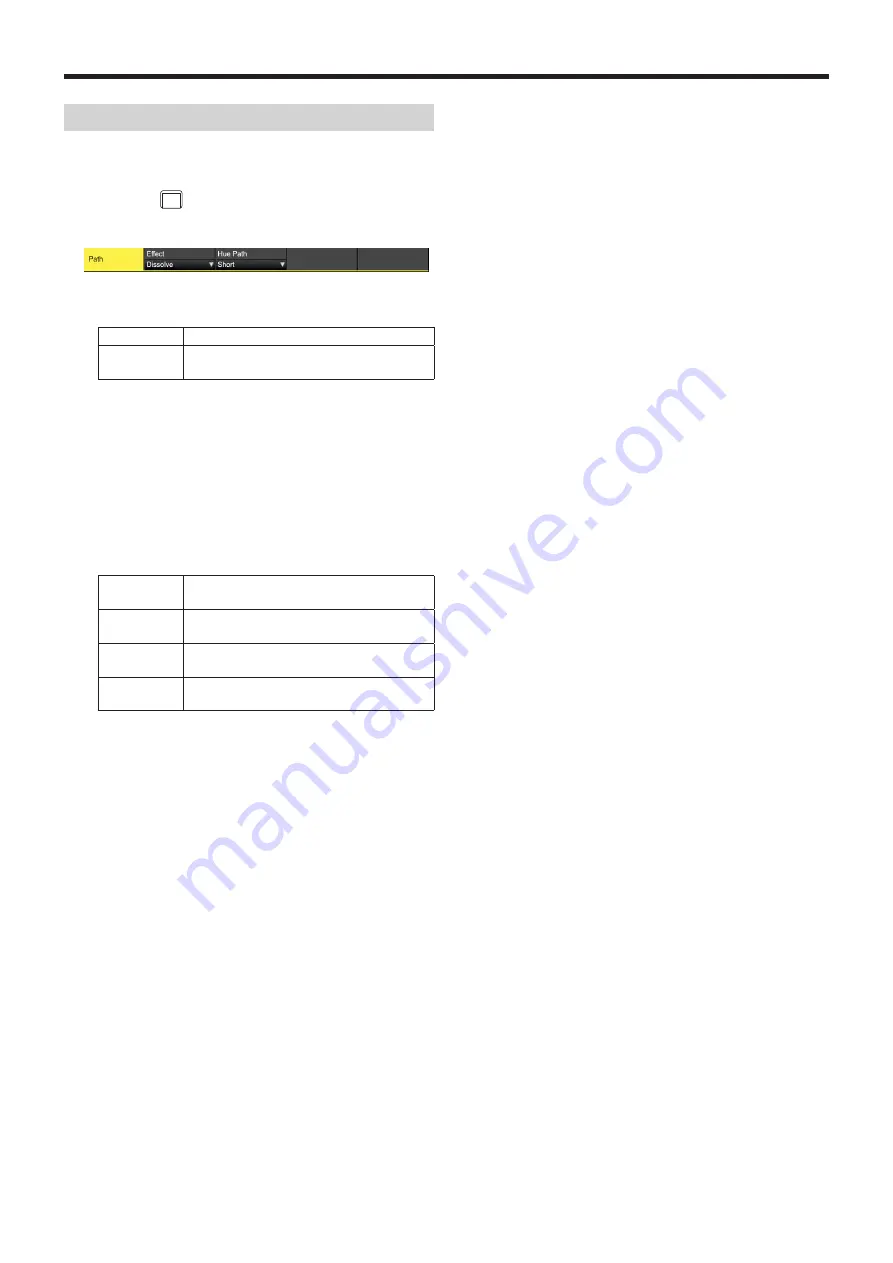
72
Basic operations
Setting effect dissolve (shot memory)
Switching from the current image to the image or operation
stored in the shot memory can be performed smoothly.
1
Press the
SHOT
EVENT
button to display the Shot Memory menu.
2
Use [F1] to display the Path sub menu.
3
Use [F2] to set the effect used for switching the images
using the Effect item.
Cut
The images are switched using the cut effect.
Dissolve
The images are switched using the dissolve
effect.
p
The dissolve effect duration is set in the Effect
Dissolve sub menu which is selected in the Time
menu.
4
Use [F3] to select the effect used for switching the
colors using the Hue Path item.
The following colors are targeted by Hue.
p
Colors of the color background
p
Colors of the borders
p
Colors of the edges
p
Colors of the fill matte
Short
The colors are changed toward less hue on
the vectorscope.
Long
The colors are changed toward more hue on
the vectorscope.
CW
The Hue is changed clockwise on the
vectorscope.
CCW
The Hue is changed counterclockwise on the
vectorscope.
p
Pressed number keys blink in green while the operation
switching is underway.
p
When the operation switching has been completed, the
pressed number key lights in amber.
p
When the Effect item is changed from “Dissolve” to “Cut”
while operation is being switched, the dissolve effect is
released, and the images are switched to the images of
the selected shot memory in an instant.
p
During the operation switching, the operation of the fader
lever is canceled.
p
There are cases when it is not possible to recall other
memory operations during operation switching:
· Recalling another shot memory while a shot memory is
operating
· Recalling another event memory while an event
memory is operating
p
It is possible to recall a shot memory while an event
memory is operating or to recall an event memory while
a shot memory is operating, but if there is conflict with
the buses or materials played back by the event memory
and shot memory, playback occurs after switching to the
memory recalled last.






























