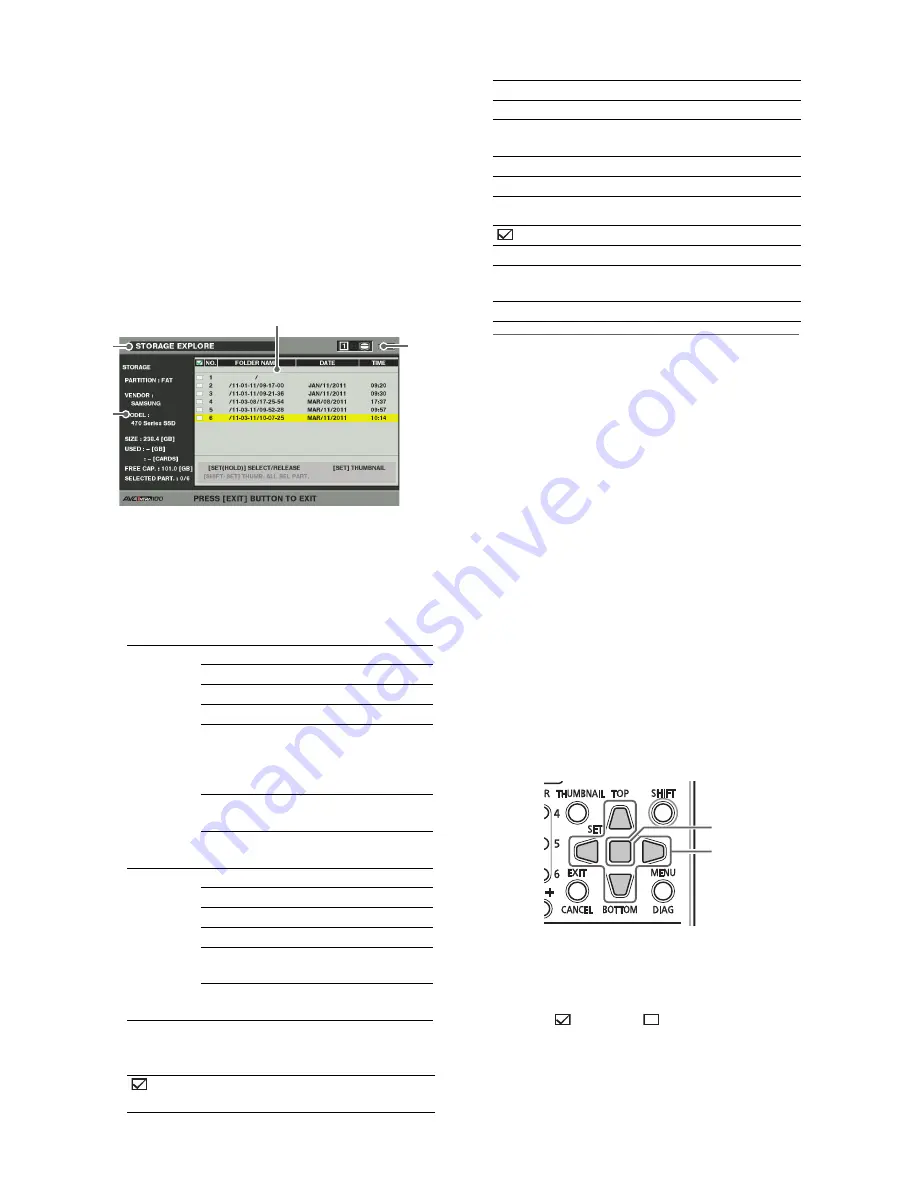
32
Main Mode: Thumbnail Screen
1
Connecting a Storage Device.
2
Open the thumbnail screen.
3
Press the MENU button.
4
Use the Up/Down/Left/Right cursor buttons to
choose the STORAGE - EXPLORE menu setting
and press the SET button.
The EXPLORE screen appears.
1)
Display status
Indicates that the name of the screen is the EXPLORE
screen for the storage device.
2)
Device information
The following information appears.
3)
Partition information (for a TYPE S storage device or
P2 store disk)
Folder information (for a FAT type storage device)
◆
NOTE:
• Use the Left/Right cursor buttons to toggle between the
partition names and serial names for TYPE S formatted
storage devices.
• The partition information for an invalid partition on a P2
store is indicated in gray.
• Select the PROPERTY - FREE CAP. OF PARTITION menu
setting in the menu to check the remaining capacity of the
partition.
4)
Storage device indicator
Indicates whether or not a storage device is connected
and device type.
■
Operations in the EXPLORE screen
Selecting partition or folder as target
Selecting a partition or folder as target allows you to display
all the clips in the selected partition or folder as thumbnails.
(
➝
“Thumbnail Screen Display” Vol. 1, page 34)
Use the following steps to select up to six partitions or folders
to use in this way.
1.
Select a partition or folder in the EXPLORE screen.
2.
Hold down the SET button (1 sec or longer) to
complete the operation.
A check mark
appears on
next to the selected
partition or folder.
Storage
device that
makes it
possible to
read and
write data by
card (TYPE
S, P2
STORE).
PARTITION:
TYPE S / P2 STORE
VENDOR:
Name of vendor
MODEL:
Model name
SIZE:
Total capacity (unit: GB)
USED:
Memory used (unit: GB)
Used P2 card area
(unit: cards) up to 23
cards
FREE CAP.:
Remaining capacity
(Unit: GB)
SELECTED PART.: Number of selected
partitions
Storage
device other
than above
(FAT,
OTHER)
PARTITION:
FAT/OTHER
VENDOR:
Name of vendor
MODEL:
Model name
SIZE:
Total capacity (unit: GB)
FREE CAP.:
Remaining capacity
(Unit: GB)
SELECTED PART.: Number of selected
folders
:
Check marks appear for selected
partition.
2)
1)
3
)
4)
NUMBER(NO.):
Partition number (1 - )
MODEL:
P2 card model name
PARTITION
NAME:
Name assigned to partition
(
➝
“Entering a partition name” page 33)
DATE / TIME:
Date and time of partition recording
SERIAL:
P2 card serial number
:
Check marks appear for selected folder.
NUMBER(NO.):
Folder number (1 - )
FOLDER NAME:
Folder name (does not include
CONTENTS folders)
DATE / TIME:
Folder creation date
1
2






























