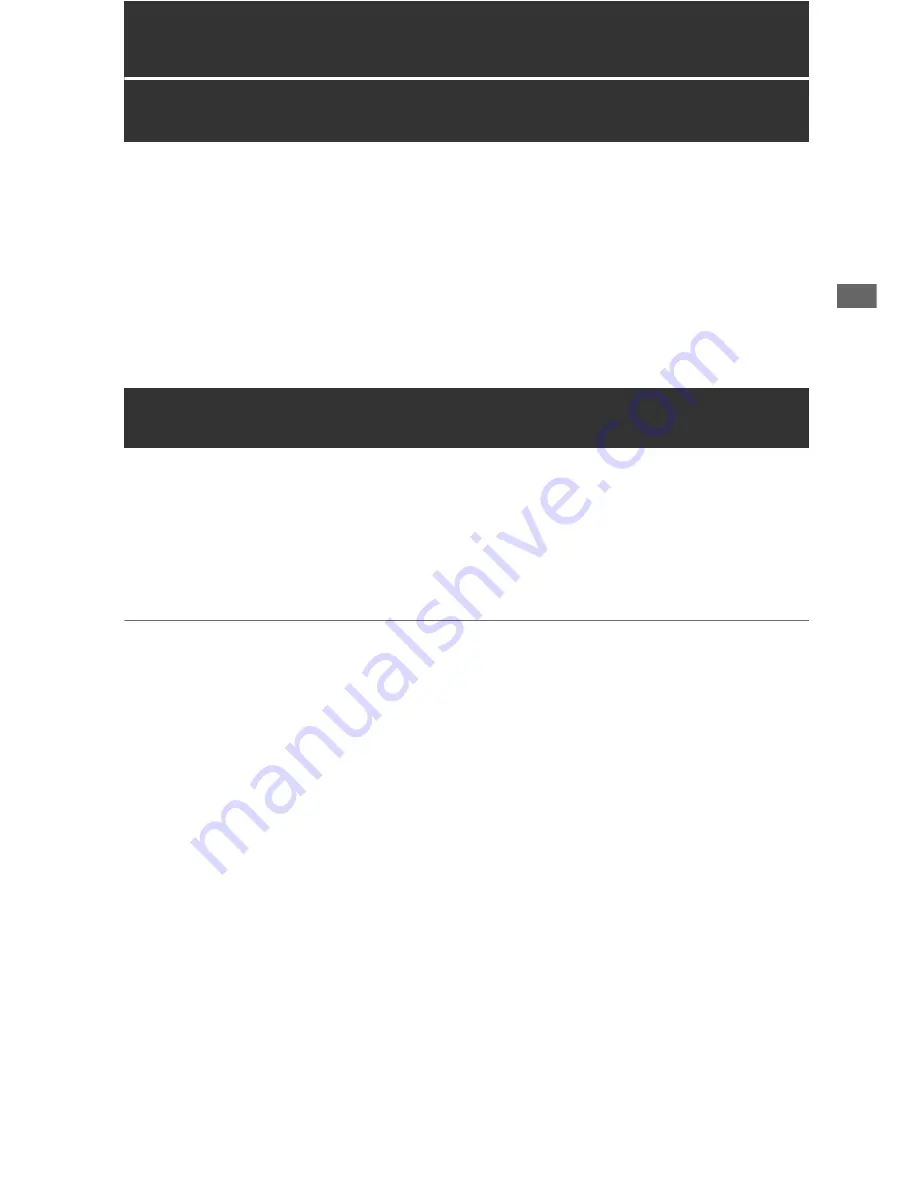
External Connections: USB Device
37
Ext
e
rnal
Con
nect
ions
External Connections
USB Device
A P2 card in this unit’s P2 card slot can be accessed as a mass storage device by connecting the unit
to a PC using USB 2.0. In this case, the PC must have a driver installed (for USB 2.0). Clips recorded on
P2 cards can also be viewed on a PC using our free P2 Viewer, downloadable from our website
(
➝
“Website URL” page 11).
(
➝
“USB Device Mode” Vol. 2, page 36)
• To change the USB device mode, press the MODE button, select USB DEVICE using the Up/Down
cursor buttons, and press SET.
Connect a USB2.0 or USB3.0 storage device to the USB 3.0 HOST port (
➝
“Slots, etc.” page 21, no. 5
in the illustration) to save P2 card data to the external storage device, view saved clip thumbnails, and
write the data back to a P2 card. Clips on the external storage device can be easily played back for
review. To use the USB 3.0 HOST port for an external storage device, set STORAGE - UBS HOST to
ENABLE in the menu.
(
➝
“Connecting an External Device via the USB HOST Connector” Vol. 2, page 27)
◆
NOTE:
• Recording is disabled when STORAGE - UBS HOST is set to ENABLE in the menu.
• The USB HOST port is only enabled in the main mode.
• The ENABLE setting is automatically reset to DISABLE when power is turned off.
• Use a USB 3.0-standard compliant cable to connect to the USB 3.0 port.
• If a USB 2.0 cable is used, the storage device will be recongized as USB 2.0.
USB HOST






























