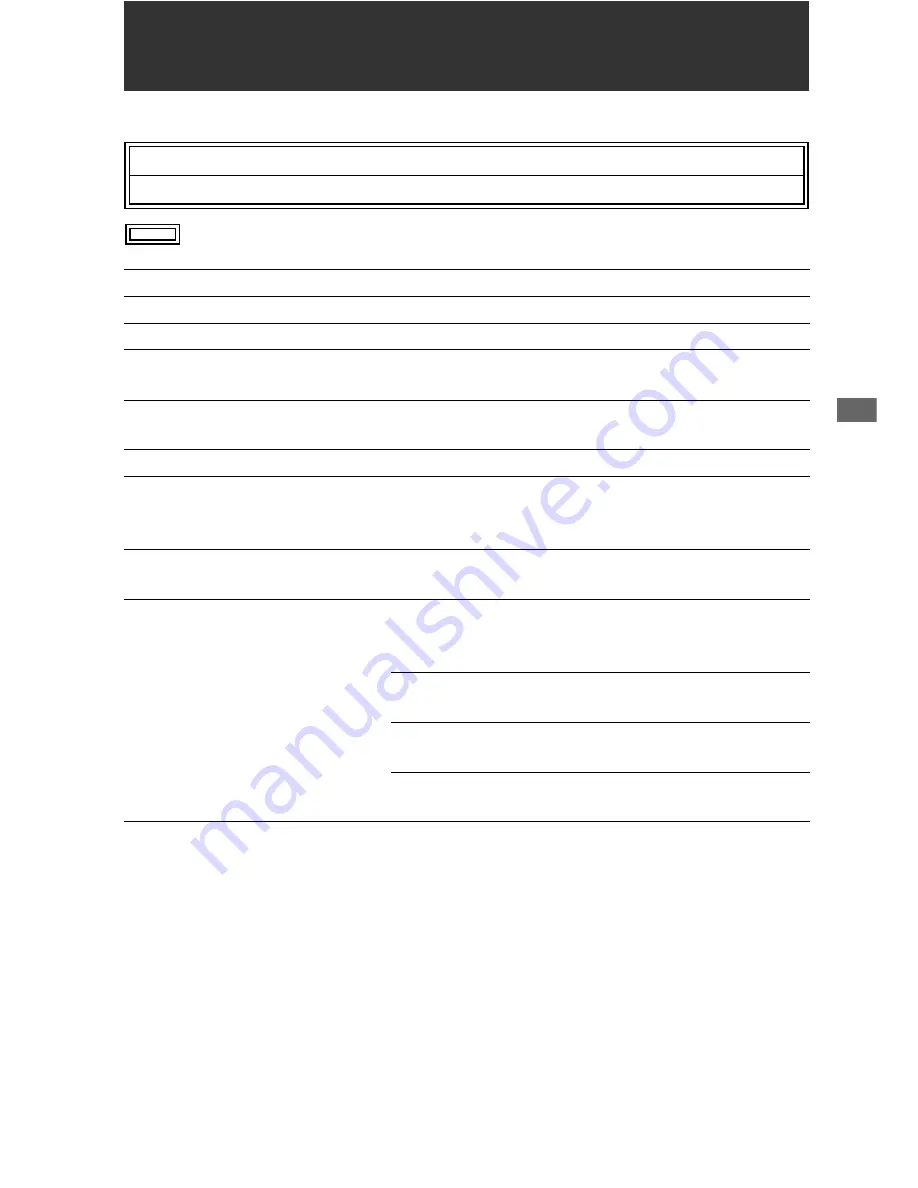
Specifications:
53
S
pecif
ica
tions
Specifications
General
indicates safety information.
Operating voltage: 7.2 V DC / 7.9 V DC
Power consumption: 19.8 W
Ambient operating temperature:
0 °C to 40 °C
Ambient operating humidity:
10 % to 80 % (non-condensating)
Ambient storage temperature:
–20 °C to 50 °C (–4 °F to 122 °F)
Mass:
2 kg (4.41 lb) (without battery)
2.3 kg (5.07 lb) (with supplied battery)
Dimensions (W×H×D):
214 mm × 88 mm × 200 mm (8-7/16 inches × 3-7/16 inches ×
7-7/8 inches) (not including the support legs)
Recording media:
P2 Card
Recording formats:
AVC-Intra 100/AVC-Intra 50/DVCPRO HD/DVCPRO50/
DVCPRO/DV (selectable)
Note: 3D recording in AVC-Intra format only
Video recording signals:
1080/59.94i, 1080/50i, 1080/23.98p, 1080/24p,
720/59.94p, 720/50p, 480/59.94i, 576/50i
Audio recording signals:
AVC-Intra 100/AVC-Intra 50:
48 kHz, 16 bits, 8 channels
48 kHz, 24 bits, 4 channels
DVCPRO HD:
48 kHz, 16 bits, 8 channels
DVCPRO50:
48 kHz, 16 bits, 4 channels
DVCPRO/DV:
48 kHz, 16 bits, 2/4 channels selectable






























