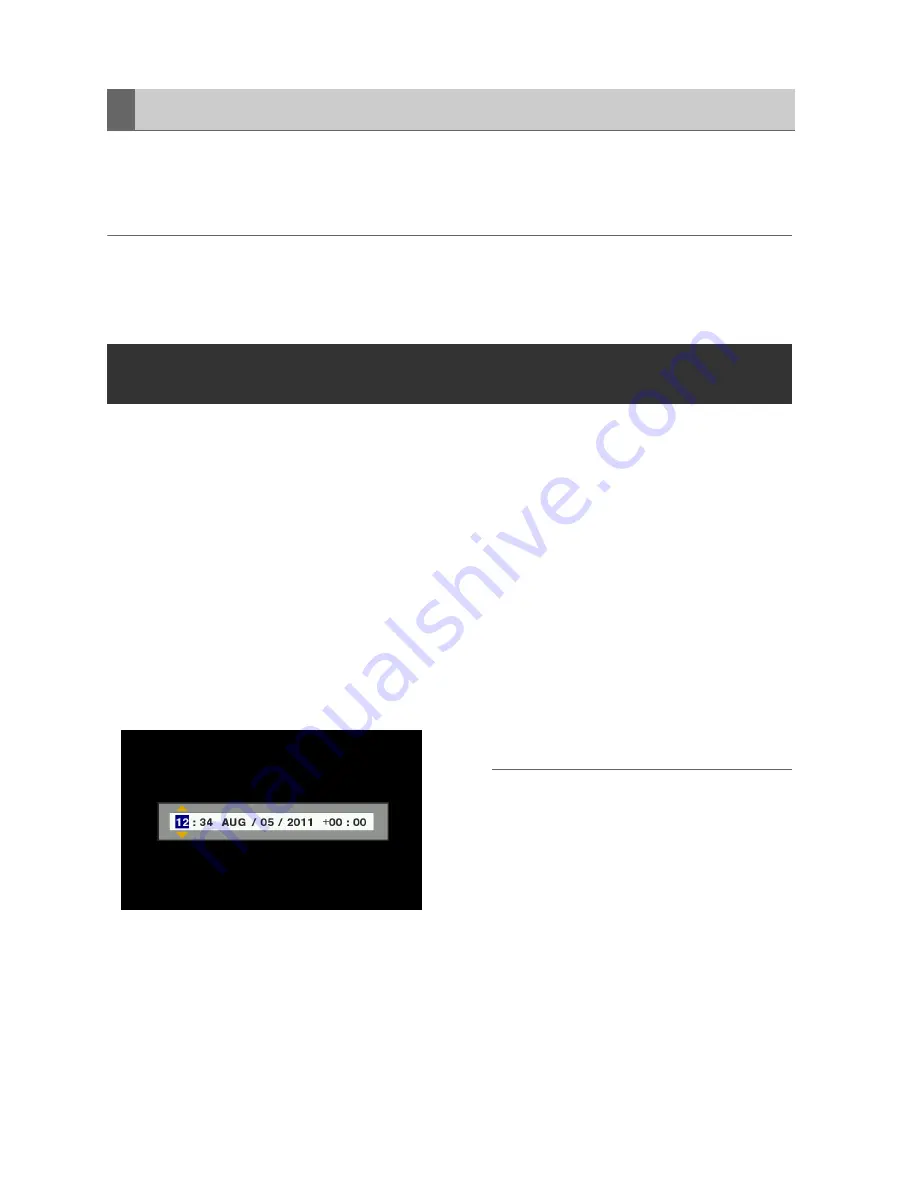
28
Power Preparations: Setting the Year, Month, Day and Time
The Auto Power Off function automatically turns the unit off after a short period if no operation such as
recording, playback, copying or formatting is performed during that time. To resume operation after Auto
Power Off, press the POWER button again.
◆
NOTE:
• The Auto Power Off time can be changed by the SETUP - SYSTEM - AUTO POWER OFF menu setting
(
➝
“Setup Menu” Vol. 2, page 50).
Set the clock before using the unit the first time.
1
Hold the POWER button for one second to
turn the unit on.
2
Press the MENU button to open the menu.
(
➝
“Menu Operations” page 32)
3
Use the Up/Down/Left/Right cursor buttons
to select the SETUP - SYSTEM - CLOCK
SET menu item, and press the SET button.
The clock setting screen is displayed. The
default values are the current time settings.
4
Use the Left/Right cursor buttons to select
the digits to be set.
• The AG-HPD24P clock is displayed
in hour:minute, month/day/year, and
time zone sequence.
(The AG-HPD24E clock is displayed
in hour:minute, day/month/year, and
time zone sequence.)
• In time zone, set the difference in
hours from Greenwich Mean Time.
• Hours are displayed in 24-hour
format.
5
Press the Up/Down cursor buttons to set
the year, month, day, time and time zone.
6
Set the calendar and press the SET button.
Pressing the SET button sets the clock to the
set time.
◆
NOTE:
• Since the clock is affected by deviation, it
should be checked before use.
• If you require an exact time setting, check
and reset the time before use.
• The date format on the setting screen can
be changed by the SETUP - THUMBNAIL -
DATE FORMAT menu selection.
• During 3D REC/PB and SYNC PB modes,
the slave unit temporarily synchronizes with
the clock setting on the master unit, and
returns to its original setting upon exiting
these modes.
About Auto Power Off during operation
Setting the Year, Month, Day and Time






























