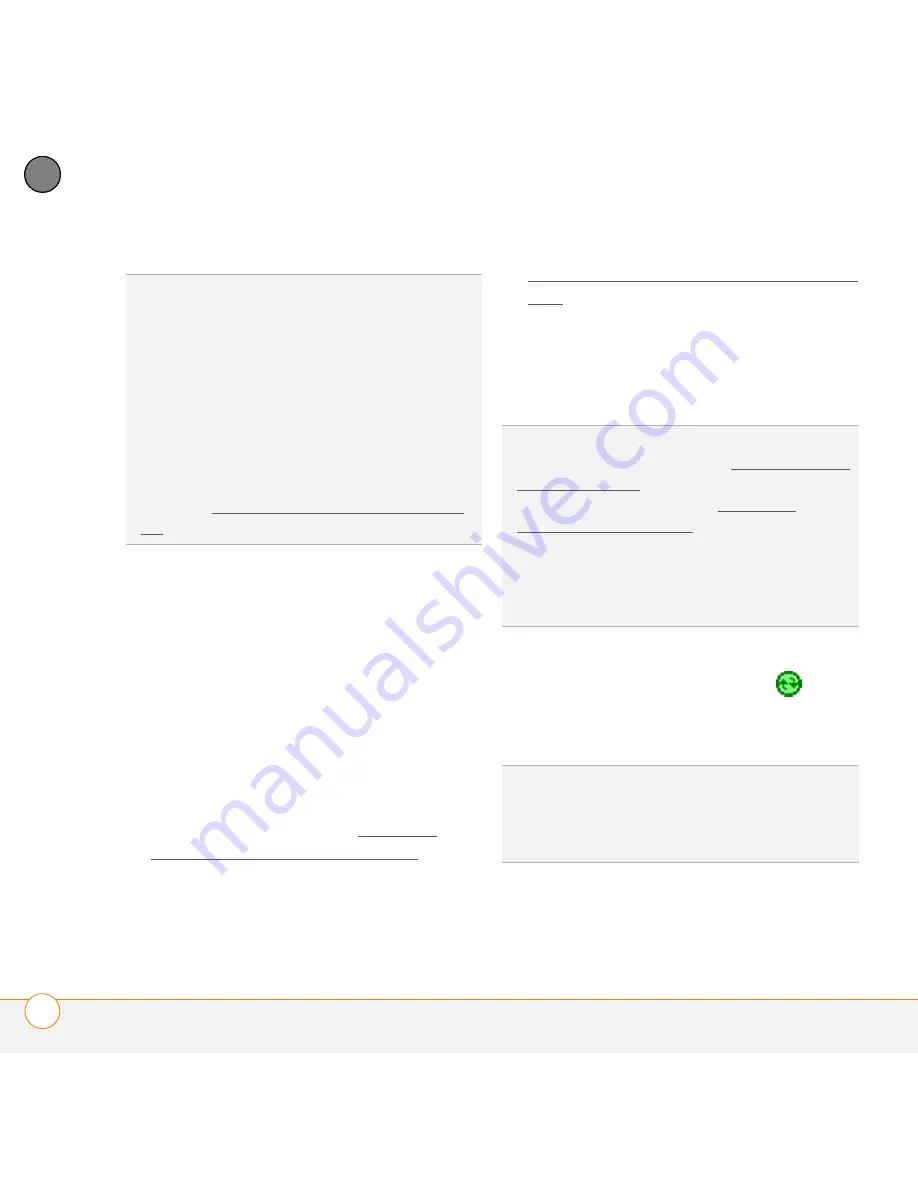
S Y N C H R O N I Z I N G I N F O R M A T I O N
S E T T I N G U P Y O U R C O M P U T E R F O R S Y N C H R O N I Z A T I O N
76
4
CH
AP
T
E
R
Using ActiveSync desktop software
After you install ActiveSync desktop
software, synchronization happens
automatically anytime you connect your
smartphone to your computer, as
described in the next section. However,
you can open the ActiveSync window on
your computer to do tasks such as the
following:
•
Install applications from your computer
to your smartphone (see Installing
applications from your computer) or to
an expansion card inserted into your
smartphone’s expansion card slot (see
Installing applications onto an expansion
card)
•
Change which applications synchronize
•
Enter settings to synchronize wirelessly
with Microsoft Exchange Server 2003
To open the ActiveSync window,
double-click the
ActiveSync
icon
in the
taskbar in the lower-right corner of your
computer screen.
DID
YOU
KNOW
?
During software installation,
you can select an option to synchronize email,
contacts, calendar events, and tasks directly
with Microsoft Exchange Server 2003. If you
choose this option, you are prompted to enter
your mail server address and domain name
and your Exchange Server account username
and password.
TIP
You can also install additional software
from the
Windows Mobile Getting Started
Disc
; see Installing bonus software from the
CD.
DID
YOU
KNOW
?
You can also change which
applications synchronize (see Changing which
applications sync) and enter settings to
synchronize wirelessly (see Setting up
wireless synchronization) in the ActiveSync
app on your smartphone. Whether you enter
changes on your smartphone or your
computer, the changes are transferred to the
other location the next time you synchronize.
TIP
If the ActiveSync icon does not appear in
the taskbar, go to
Start
, navigate to
Programs
, and select
Microsoft ActiveSync
to open the ActiveSync window.
Summary of Contents for Treo 750v
Page 1: ...Your Palm Treo 750v Smartphone ...
Page 4: ......
Page 72: ...Y O U R P H O N E W H A T A R E A L L T H O S E I C O N S 64 3 C H A P T E R ...
Page 108: ...In this chapter Using the Messaging application 101 Customizing the Messaging application 110 ...
Page 138: ...In this chapter Camera 131 Pictures Videos 136 Windows Media Player Mobile 140 ...
Page 156: ...In this chapter Contacts 149 Calendar 151 Tasks 157 Notes 159 ...
Page 256: ...W H E R E T O L E A R N M O R E 248 ...
Page 262: ...T E R M S 254 ...
Page 274: ...S P E C I F I C A T I O N S 266 ...






























