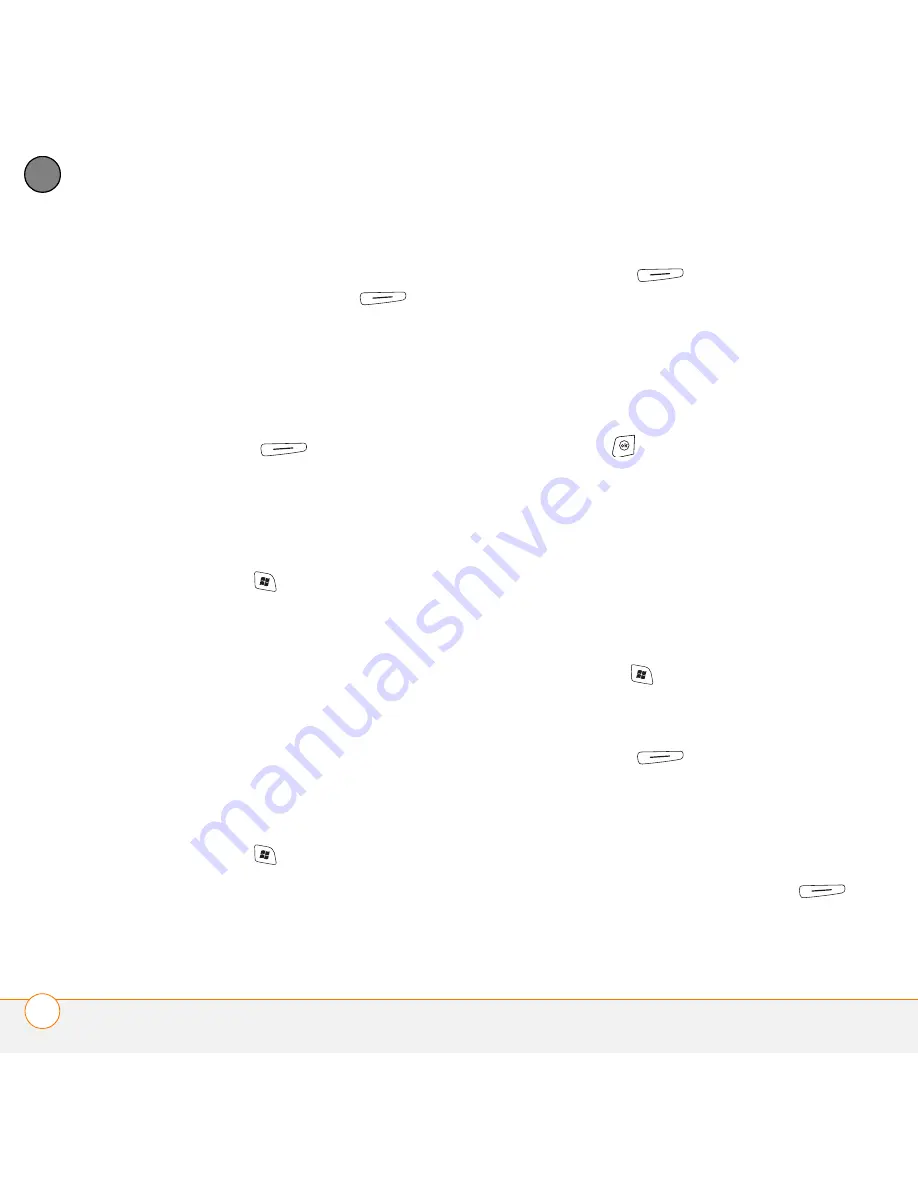
Y O U R P H O T O S , V I D E O S , A N D M U S I C
P I C T U R E S & V I D E O S
138
8
CH
AP
T
E
R
•
To keep the picture or video in two
locations, press
Menu
(right
action key) and select
Edit
>
Copy
.
4
Select the
Show
list in the upper-left,
and select the location where you want
to place the picture or video you
selected in step 3.
5
Press
Menu
(right action key)
and select
Edit
>
Paste
.
You can also view a specific folder or
expansion card and arrange the pictures
and videos by name, date, or size.
1
Press
Start
and select
Pictures &
Videos
.
2
Select the
Show
list in the upper-left,
and then select the folder you want to
view.
3
Select the
Sort By
list in the upper-right,
and then select the sort method:
Name
,
Date
, or
Size
.
Using a picture as the Today screen
background
1
Press
Start
and select
Pictures &
Videos
.
2
Highlight the picture you want to use.
3
Press
Menu
(right action key)
and select
Set as Today Background
.
4
Select the
Transparency level
list and
select the appropriate level. Use a
higher percentage for a more
transparent picture and a lower
percentage for a more opaque picture.
5
Press
OK
to return to Thumbnail
View.
Editing a picture
For more extensive edits, just download
your picture or video to your computer and
edit it in your favorite graphics program.
Then sync the picture or video back on your
smartphone.
1
Press
Start
and select
Pictures &
Videos
.
2
Highlight the picture you want to edit.
3
Press
Menu
(right action key)
and select
Edit
.
4
Do any of the following:
•
To rotate a picture 90 degrees
counterclockwise, select
Rotate
.
•
To crop a picture, press
Menu
(right action key) and select
Crop
. Tap
Summary of Contents for Treo 750v
Page 1: ...Your Palm Treo 750v Smartphone ...
Page 4: ......
Page 72: ...Y O U R P H O N E W H A T A R E A L L T H O S E I C O N S 64 3 C H A P T E R ...
Page 108: ...In this chapter Using the Messaging application 101 Customizing the Messaging application 110 ...
Page 138: ...In this chapter Camera 131 Pictures Videos 136 Windows Media Player Mobile 140 ...
Page 156: ...In this chapter Contacts 149 Calendar 151 Tasks 157 Notes 159 ...
Page 256: ...W H E R E T O L E A R N M O R E 248 ...
Page 262: ...T E R M S 254 ...
Page 274: ...S P E C I F I C A T I O N S 266 ...






























