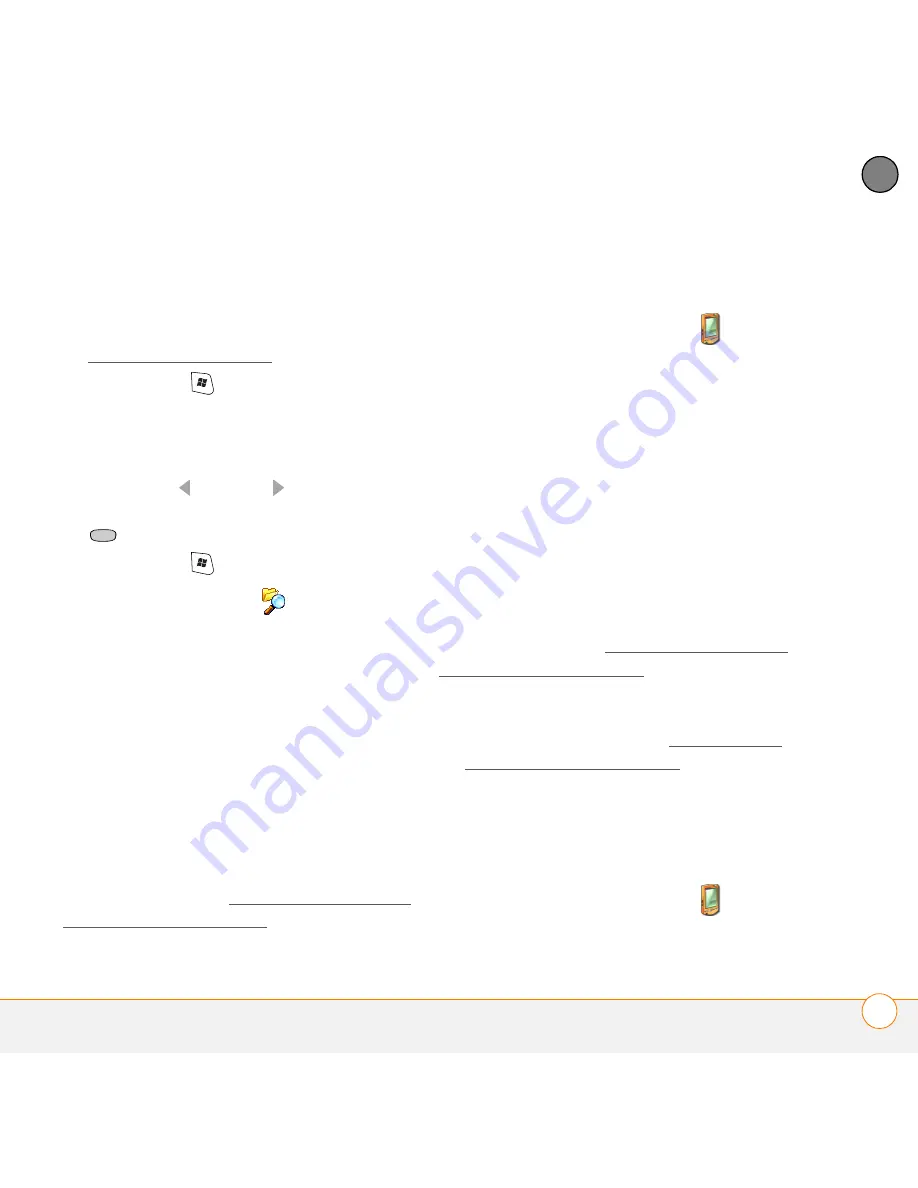
Y O U R A P P L I C A T I O N A N D I N F O M A N A G E M E N T T O O L S
I N S T A L L I N G A P P L I C A T I O N S
189
11
CH
AP
T
E
R
computer and then install them to your
smartphone by synchronizing.
1
Make sure your phone is on (see
Turning your phone on).
2
Press
Start
and select
Internet
Explorer
.
3
Go to the page that contains the link to
the application you want to download.
4
Press
Left
or
Right
to highlight the
link to the file, and then press
Center
to start the download process.
5
Press
Start
and select
Programs
.
6
Select
File Explorer
.
7
Go to the
My Documents
folder in File
Explorer.
8
Tap the file you downloaded to start the
installation program.
Installing applications from your
computer
BEFORE YOU BEGIN
To install an
application from your computer to your
smartphone, you must first install
ActiveSync
®
desktop software on
your computer (see Installing the desktop
synchronization software).
1
Open
My Computer
or
Windows
Explorer
on your computer.
2
Double-click
Mobile Device
.
3
Copy the application file(s) into the
Mobile Device folder.
4
Connect your smartphone to your
computer to synchronize and install the
application(s) on your smartphone.
Installing applications onto an expansion
card
BEFORE YOU BEGIN
To install an
application from your computer to an
expansion card, you must first install
ActiveSync desktop software on
your computer (see Installing the desktop
synchronization software).
1
Insert the expansion card into the
expansion card slot (see Inserting and
removing expansion cards).
2
Connect your smartphone to your
computer.
3
Open
My Computer
or
Windows
Explorer
on your computer.
4
Double-click
Mobile Device
.
Summary of Contents for Treo 750v
Page 1: ...Your Palm Treo 750v Smartphone ...
Page 4: ......
Page 72: ...Y O U R P H O N E W H A T A R E A L L T H O S E I C O N S 64 3 C H A P T E R ...
Page 108: ...In this chapter Using the Messaging application 101 Customizing the Messaging application 110 ...
Page 138: ...In this chapter Camera 131 Pictures Videos 136 Windows Media Player Mobile 140 ...
Page 156: ...In this chapter Contacts 149 Calendar 151 Tasks 157 Notes 159 ...
Page 256: ...W H E R E T O L E A R N M O R E 248 ...
Page 262: ...T E R M S 254 ...
Page 274: ...S P E C I F I C A T I O N S 266 ...






























