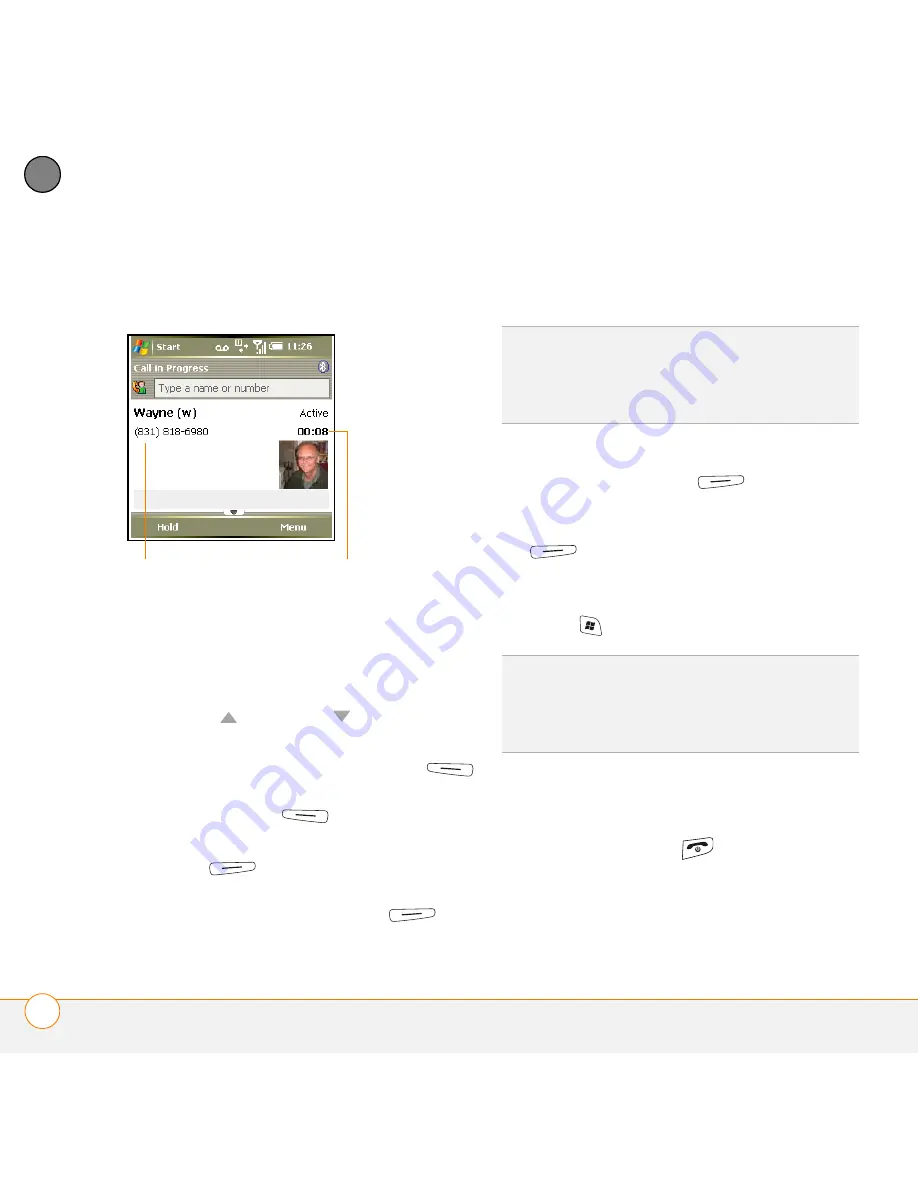
Y O U R P H O N E
W H A T C A N I D O D U R I N G A C A L L ?
42
3
CH
AP
T
E
R
When you make or receive a call, the call
info appears on your Today screen.
During a call, you can do any of the
following:
•
Navigate around the Today screen:
Use Up
and Down
to move
around or highlight items.
•
Put the call on hold:
Press
Hold
(left action key). To take the call off hold,
press
Off Hold
(left action key).
•
Use the built-in speakerphone:
Press
Menu
(right action key) and
select
Speakerphone
. To use the
earpiece again, press
Menu
(right action key) again and select
Speakerphone Off
.
•
Mute the microphone so you can’t be
heard:
Press
Menu
(right action
key)) and select
Mute
. To turn the
microphone back on, press
Menu
(right action key) again and select
Cancel Mute
.
•
Switch to another application:
Press
Start
and select the application.
Ending a call
Do one of the following:
•
Press
Power/End
.
•
Press the headset button (if the headset
is attached and has a button on it).
Some headsets do not have a button.
Current duration
of call
Caller’s name
and number
DID
YOU
KNOW
?
You can send and receive text
messages during a call. This is a great way to
stay connected with colleagues during a long
call.
DID
YOU
KNOW
?
When a call lasts longer than
one minute, the screen dims. After two
minutes, it dims more. Press any key, except
Power/End, to light up the screen.
Summary of Contents for Treo 750v
Page 1: ...Your Palm Treo 750v Smartphone ...
Page 4: ......
Page 72: ...Y O U R P H O N E W H A T A R E A L L T H O S E I C O N S 64 3 C H A P T E R ...
Page 108: ...In this chapter Using the Messaging application 101 Customizing the Messaging application 110 ...
Page 138: ...In this chapter Camera 131 Pictures Videos 136 Windows Media Player Mobile 140 ...
Page 156: ...In this chapter Contacts 149 Calendar 151 Tasks 157 Notes 159 ...
Page 256: ...W H E R E T O L E A R N M O R E 248 ...
Page 262: ...T E R M S 254 ...
Page 274: ...S P E C I F I C A T I O N S 266 ...






























