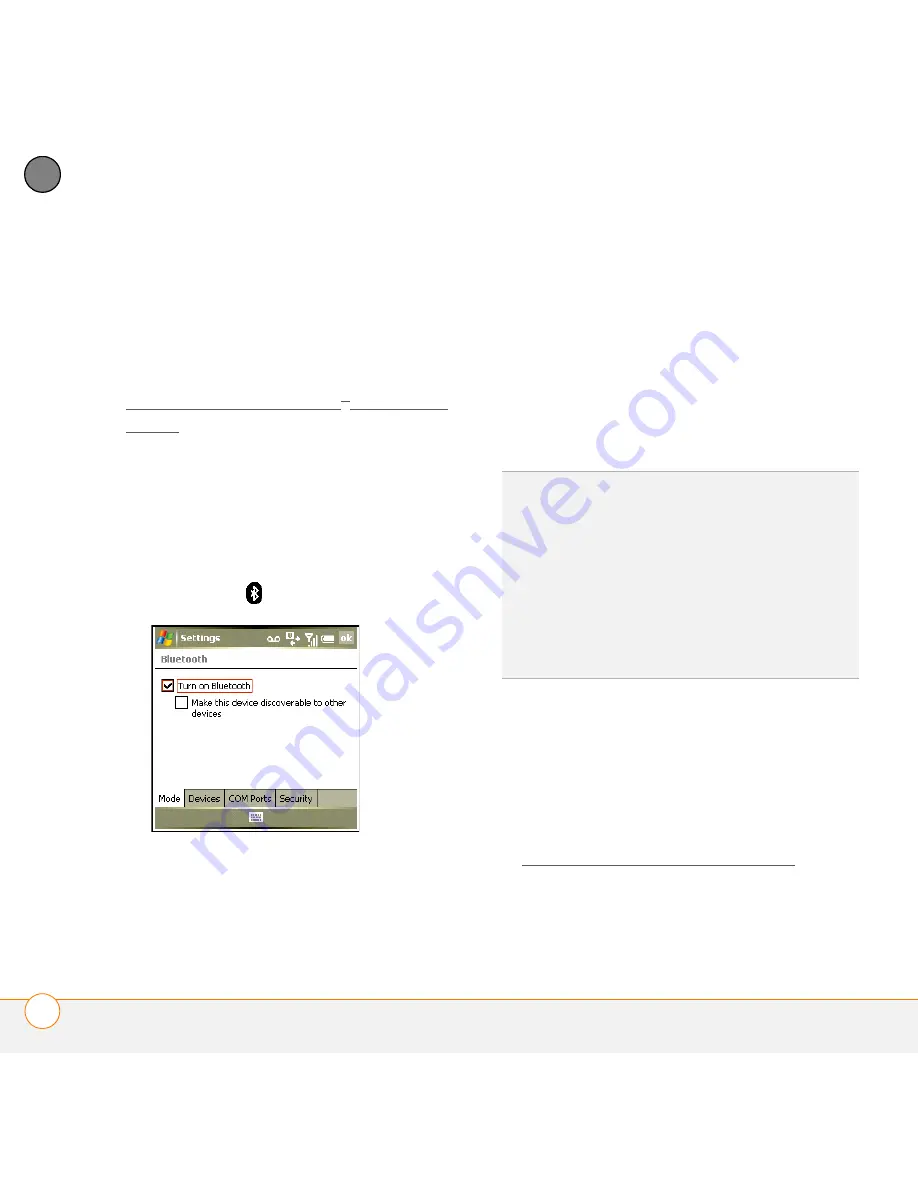
Y O U R C O N N E C T I O N S T O T H E W E B A N D W I R E L E S S D E V I C E S
C O N N E C T I N G T O D E V I C E S W I T H B L U E T O O T H
®
W I R E L E S S T E C H N O L O G Y
122
7
CH
AP
T
E
R
feet) in ideal conditions. Performance and
range are affected by physical obstacles,
radio interference from nearby electronic
equipment, and other factors.
When you configure a headset (see
Connecting to a Bluetooth
®
hands-free
device), the headset is automatically added
to your trusted device list. Follow the steps
in this section to add other devices to your
trusted device list, such as your computer.
Entering basic Bluetooth settings
1
Go to your Today screen, and then tap
Bluetooth
.
2
Check the
Turn on Bluetooth
box to
turn on your smartphone’s Bluetooth
feature.
3
Check or uncheck the
Make the device
discoverable to other devices
box.
4
When this box is checked, this enables
Bluetooth devices that are not on your
Trusted Device list to request a
connection with your device. Your
device remains accessible to other
devices until you uncheck the box.
Requesting a connection with another
Bluetooth device
BEFORE YOU BEGIN
To prepare your
smartphone to be able to accept a
connection from a requesting device, enter
the basic Bluetooth settings as described
in Entering basic Bluetooth settings.
DID
YOU
KNOW
?
The Bluetooth icon on your
Today screen indicates the status of your
smartphone’s Bluetooth feature:
Gray = Bluetooth off.
Blue = Bluetooth on.
White = Connected to a Bluetooth device.
Headset = Call in progress with a Bluetooth
headset or car kit.
Summary of Contents for Treo 750v
Page 1: ...Your Palm Treo 750v Smartphone ...
Page 4: ......
Page 72: ...Y O U R P H O N E W H A T A R E A L L T H O S E I C O N S 64 3 C H A P T E R ...
Page 108: ...In this chapter Using the Messaging application 101 Customizing the Messaging application 110 ...
Page 138: ...In this chapter Camera 131 Pictures Videos 136 Windows Media Player Mobile 140 ...
Page 156: ...In this chapter Contacts 149 Calendar 151 Tasks 157 Notes 159 ...
Page 256: ...W H E R E T O L E A R N M O R E 248 ...
Page 262: ...T E R M S 254 ...
Page 274: ...S P E C I F I C A T I O N S 266 ...






























