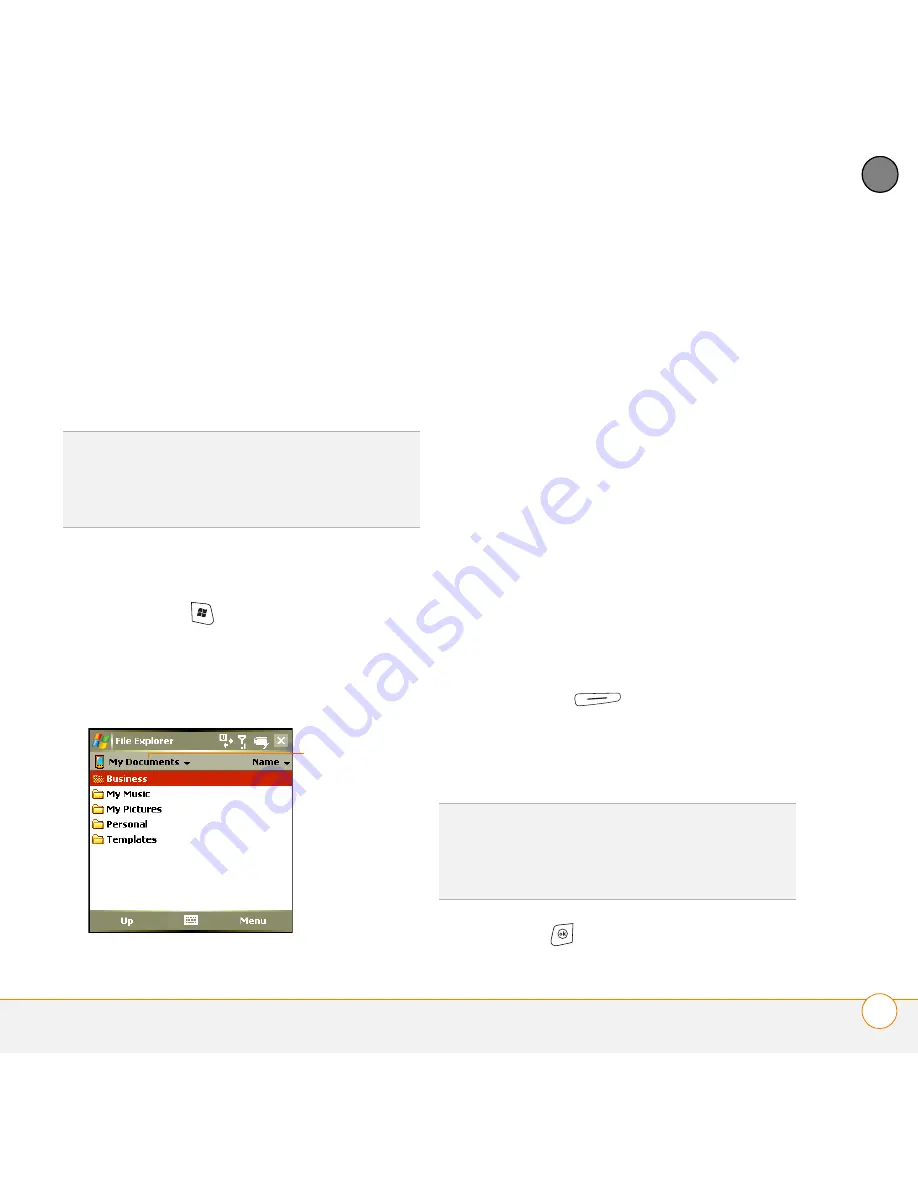
Y O U R A P P L I C A T I O N A N D I N F O M A N A G E M E N T T O O L S
U S I N G E X P A N S I O N C A R D S
195
11
CH
AP
T
E
R
Opening applications on an expansion
card
After you insert an expansion card into the
expansion card slot, you can open any of
the applications stored on the expansion
card.
1
Insert the expansion card into the
expansion card slot.
2
Press
Start
and select
Programs
.
3
Select
File Explorer
.
4
Tap the
Show
list in the upper-left, and
then select
Storage Card
.
5
Select the application you want to open.
Saving files to an expansion card
You can save space on your smartphone by
saving files to an expansion card. For
example, when you create new Word
Mobile documents, notes, Excel Mobile
workbooks, pictures, videos, and audio
files, you can save them directly to an
expansion card. Saving files to an
expansion card also makes it easy to share
those files with others. (Some applications
may not support this feature.)
1
Insert an expansion card into the
expansion card slot.
2
Open the application you want to save
the info from.
3
Press
Menu
(right action key)
and select
Options
.
4
Select the
Save to
list, and then select
Storage Card
.
5
Press
OK
.
TIP
To run an application on an expansion card,
your smartphone must have enough free
space in the internal memory to run the
application.
Show list
TIP
If you don’t see the Save to list on the
Options screen, look on the other tabs (if
present). If you still can’t find a Save to list, the
application may not support this feature.
Summary of Contents for Treo 750v
Page 1: ...Your Palm Treo 750v Smartphone ...
Page 4: ......
Page 72: ...Y O U R P H O N E W H A T A R E A L L T H O S E I C O N S 64 3 C H A P T E R ...
Page 108: ...In this chapter Using the Messaging application 101 Customizing the Messaging application 110 ...
Page 138: ...In this chapter Camera 131 Pictures Videos 136 Windows Media Player Mobile 140 ...
Page 156: ...In this chapter Contacts 149 Calendar 151 Tasks 157 Notes 159 ...
Page 256: ...W H E R E T O L E A R N M O R E 248 ...
Page 262: ...T E R M S 254 ...
Page 274: ...S P E C I F I C A T I O N S 266 ...






























