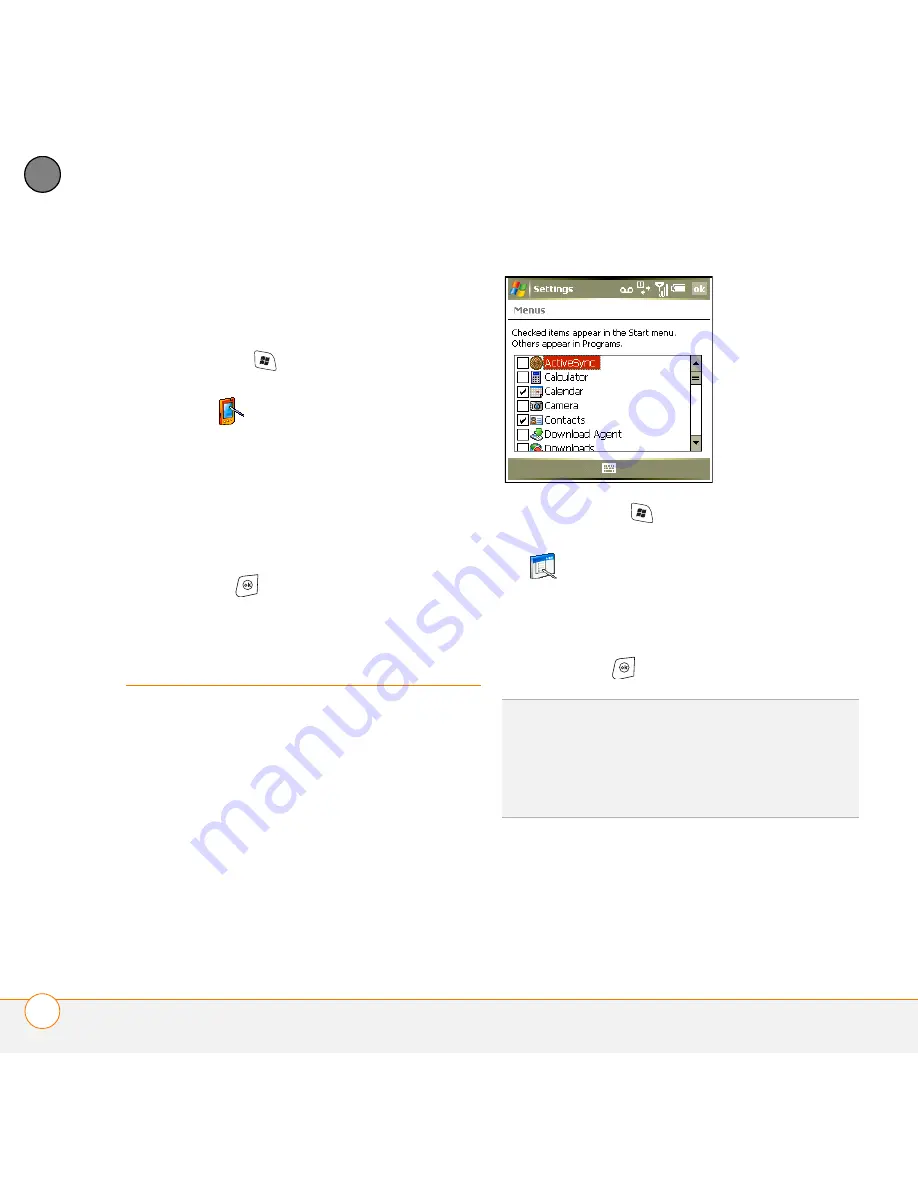
Y O U R P E R S O N A L S E T T I N G S
A P P L I C A T I O N S E T T I N G S
206
12
CH
AP
T
E
R
Changing screen orientation
Landscape orientations are determined by
which hand you would hold the stylus in.
1
Press
Start
and select
Settings
.
2
Select the
System
tab, and then select
Screen
.
3
Select the
General
tab.
4
Select an orientation:
•
Portrait
•
Landscape (right-handed)
•
Landscape (left-handed)
5
Press
OK
.
Application settings
Arranging the Start menu
You can change the first seven applications
listed on the Start menu. You can still
access the remaining applications by
selecting Programs from the Start menu,
and then selecting the application’s icon.
1
Press
Start
and select
Settings
.
2
On the
Personal
tab, select
Menus
.
3
Check the boxes next to the
applications you want to see in the Start
menu.
4
Press
OK
.
Reassigning buttons
Buttons Settings lets you select which
applications are associated with many of
TIP
Don’t forget the six.icons across the top of
the Start menu. They’re the apps you opened
most recently, and it’s easy to get back to
them: just use the 5-way to select one of the
icons
Summary of Contents for Treo 750v
Page 1: ...Your Palm Treo 750v Smartphone ...
Page 4: ......
Page 72: ...Y O U R P H O N E W H A T A R E A L L T H O S E I C O N S 64 3 C H A P T E R ...
Page 108: ...In this chapter Using the Messaging application 101 Customizing the Messaging application 110 ...
Page 138: ...In this chapter Camera 131 Pictures Videos 136 Windows Media Player Mobile 140 ...
Page 156: ...In this chapter Contacts 149 Calendar 151 Tasks 157 Notes 159 ...
Page 256: ...W H E R E T O L E A R N M O R E 248 ...
Page 262: ...T E R M S 254 ...
Page 274: ...S P E C I F I C A T I O N S 266 ...






























