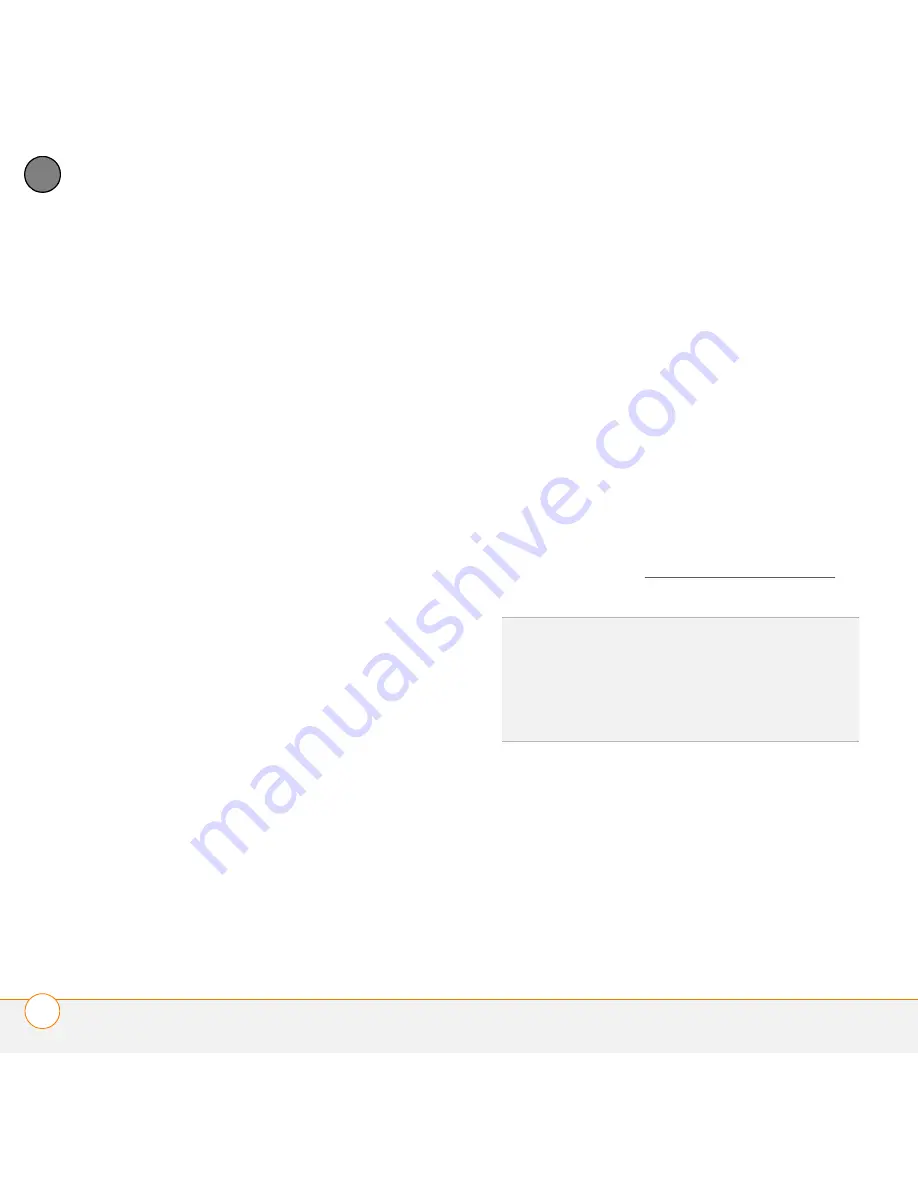
Y O U R A P P L I C A T I O N A N D I N F O M A N A G E M E N T T O O L S
I N S T A L L I N G A P P L I C A T I O N S
188
11
CH
AP
T
E
R
1
Insert the
Windows Mobile Getting
Started Disc
into the CD drive on your
computer.
2
Click
Add Programs
.
3
Click the name of the application you
want to install.
4
Click
Install
(on the right side of the
screen).
5
(Optional) Repeat steps 3 and 4 to
install additional applications.
6
Synchronize your smartphone with your
computer to install the application(s) on
your Treo 750v smartphone.
Installing third-party applications
When installing third-party applications,
note the following:
•
Install only apps that use Microsoft
Windows Mobile 5.0 software for
Pocket PC Phone Edition. The Microsoft
Windows Mobile 5.0 software for
Smartphone is not compatible with your
Treo 750v smartphone. Also, programs
written for earlier versions do not
support 5-way navigation or action keys
and can have performance problems.
•
Make sure that the third-party
application supports 240x240 screen
resolution. Some older applications
have screen-size limitations.
•
If you can try a free version of the
software before purchasing it, you can
test it first to make sure it works
properly.
NOTE
If you encounter a problem with a
third-party application (such as an error
message), contact the application’s vendor.
For general troubleshooting of third-party
applications, see Third-party applications.
Installing applications from the Internet
You can use Internet Explorer Mobile to
install Windows Mobile apps in the CAB
file format directly from the Internet. For
files in any other format except CAB, you
must first download the files to your
DID
YOU
KNOW
?
You can purchase a third-party
application that lets you run Palm OS
®
applications on your Treo 750v smartphone.
TIP
Before purchasing a third-party application,
try the free version.
Summary of Contents for Treo 750v
Page 1: ...Your Palm Treo 750v Smartphone ...
Page 4: ......
Page 72: ...Y O U R P H O N E W H A T A R E A L L T H O S E I C O N S 64 3 C H A P T E R ...
Page 108: ...In this chapter Using the Messaging application 101 Customizing the Messaging application 110 ...
Page 138: ...In this chapter Camera 131 Pictures Videos 136 Windows Media Player Mobile 140 ...
Page 156: ...In this chapter Contacts 149 Calendar 151 Tasks 157 Notes 159 ...
Page 256: ...W H E R E T O L E A R N M O R E 248 ...
Page 262: ...T E R M S 254 ...
Page 274: ...S P E C I F I C A T I O N S 266 ...






























