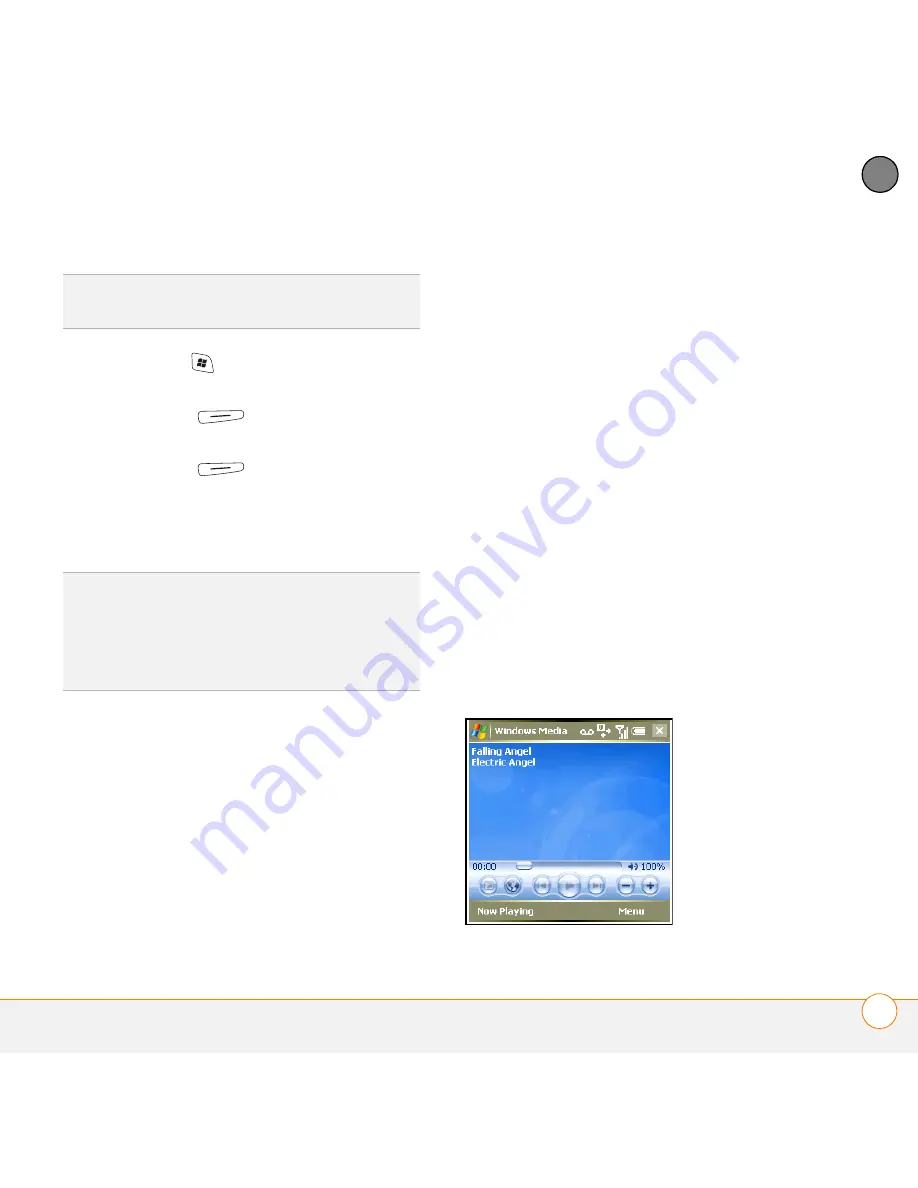
Y O U R P H O T O S , V I D E O S , A N D M U S I C
W I N D O W S M E D I A P L A Y E R M O B I L E
143
8
CH
AP
T
E
R
1
Press
Start
and select
Windows
Media
.
2
Press
Menu
(right action key)
and select
Library
.
3
Press
Menu
(right action key)
and select
Update Library
.
4
Wait for the files to be added, and then
select
Done
.
Working with playlists
A playlist is a list of media files that play in
a specific order. You can use playlists to
group audio files together or video files
together for convenient playback. For
example, in the desktop Player, you can
create a playlist of upbeat songs for when
you exercise and a playlist of soothing
songs for a long flight. When you
synchronize, your favorite playlists are
automatically copied to your smartphone.
Your playlists appear in your libraries (in the
My Playlists category).
A temporary playlist, called Now Playing,
appears on the Now Playing menu. It lists
the currently playing file, as well as any
files that are queued up to play next. You
can add to, modify, or clear the files on the
Now Playing playlist.
1
Go to the Now Playing screen:
•
If you are on the Library screen,
select the
Now Playing
category.
•
If you are on the Playback screen,
select
Now Playing
.
2
Do any of the following:
TIP
If you don’t see a media file that you
added, manually update the library.
TIP
To delete an item from a library: Highlight
the item and then press and hold
Center
on
the 5-way to open the shortcut menu. Then
select
Delete
from Library. Select
Yes
to
confirm the deletion.
Summary of Contents for Treo 750v
Page 1: ...Your Palm Treo 750v Smartphone ...
Page 4: ......
Page 72: ...Y O U R P H O N E W H A T A R E A L L T H O S E I C O N S 64 3 C H A P T E R ...
Page 108: ...In this chapter Using the Messaging application 101 Customizing the Messaging application 110 ...
Page 138: ...In this chapter Camera 131 Pictures Videos 136 Windows Media Player Mobile 140 ...
Page 156: ...In this chapter Contacts 149 Calendar 151 Tasks 157 Notes 159 ...
Page 256: ...W H E R E T O L E A R N M O R E 248 ...
Page 262: ...T E R M S 254 ...
Page 274: ...S P E C I F I C A T I O N S 266 ...






























