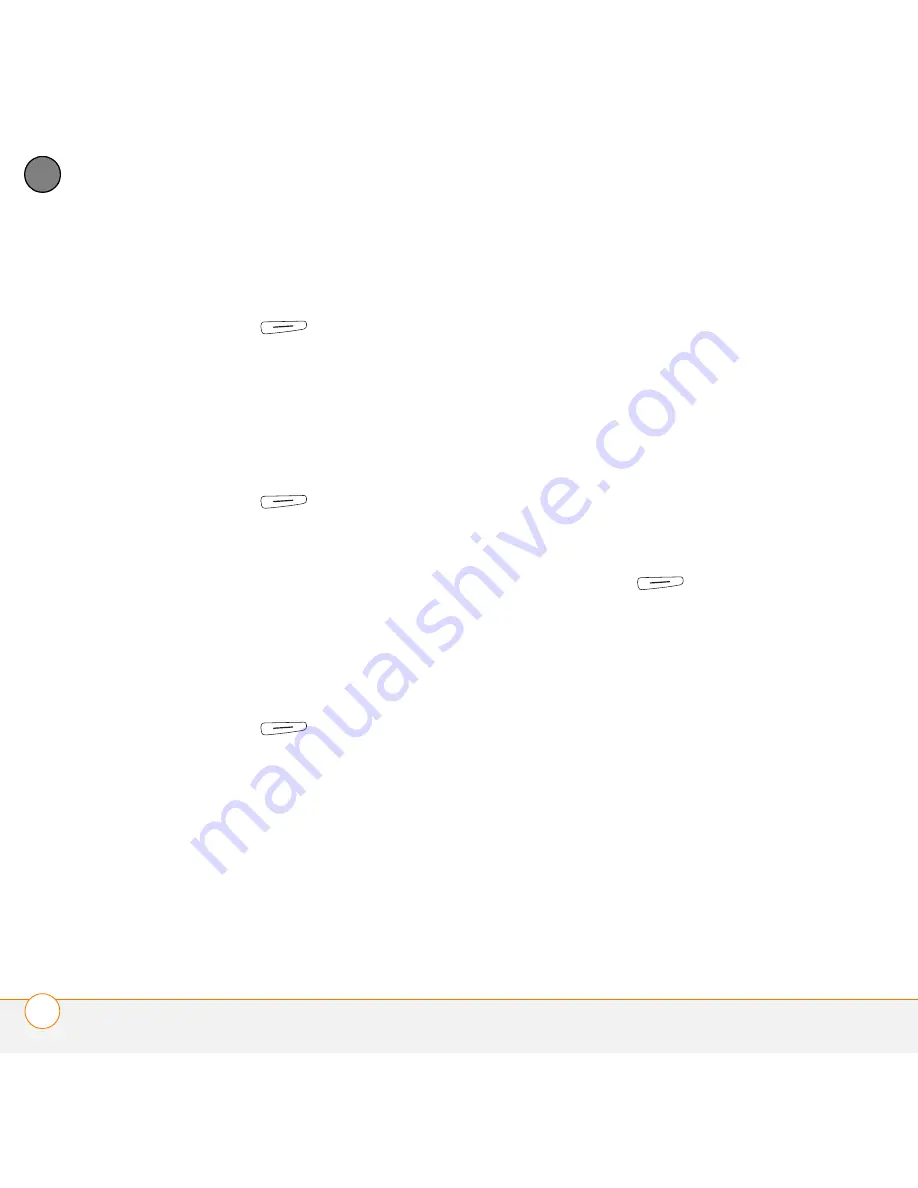
Y O U R M I C R O S O F T O F F I C E T O O L S
W O R D M O B I L E
168
10
CH
AP
T
E
R
2
Highlight the text you want to move or
copy.
3
Press
Menu
(right action key)
and select
Copy
to copy the text, or
select
Cut
to move the text.
4
Open the document where you want to
insert the text and position the insertion
point where you want the text to
appear.
5
Press
Menu
(right action key)
and select
Paste
.
Saving a copy of a document
NOTE
If a document was previously saved
on a computer, any unsupported formatting
may be lost when you save the file.
1
Open the document you want to copy.
2
Press
Menu
(right action key)
and select
File
>
Save As
.
3
Select
Name
and enter a new name for
the file.
4
Select the
Folder
list, and then select
the folder where you want to save the
file.
5
Select the
Type
list, and then select the
format in which you want to save the
file.
6
Select the
Location
list, and then select
whether you want to store the file on
your smartphone or an expansion card.
7
Select
Save
.
Formatting text
1
Open the document you want to
format.
2
Highlight the text you want to format.
3
Press
Menu
(right action key)
and select
Format
>
Font
.
4
Set any of the following options for the
highlighted text:
Font:
Specifies the typeface.
Font color:
Specifies the color.
Size:
Specifies the point size.
Bold:
Indicates whether the text
appears normal or thick.
Italics:
Indicates whether the text
appears upright or slanted.
Underline:
Indicates whether the text
appears with an underscore.
Summary of Contents for Treo 750v
Page 1: ...Your Palm Treo 750v Smartphone ...
Page 4: ......
Page 72: ...Y O U R P H O N E W H A T A R E A L L T H O S E I C O N S 64 3 C H A P T E R ...
Page 108: ...In this chapter Using the Messaging application 101 Customizing the Messaging application 110 ...
Page 138: ...In this chapter Camera 131 Pictures Videos 136 Windows Media Player Mobile 140 ...
Page 156: ...In this chapter Contacts 149 Calendar 151 Tasks 157 Notes 159 ...
Page 256: ...W H E R E T O L E A R N M O R E 248 ...
Page 262: ...T E R M S 254 ...
Page 274: ...S P E C I F I C A T I O N S 266 ...






























