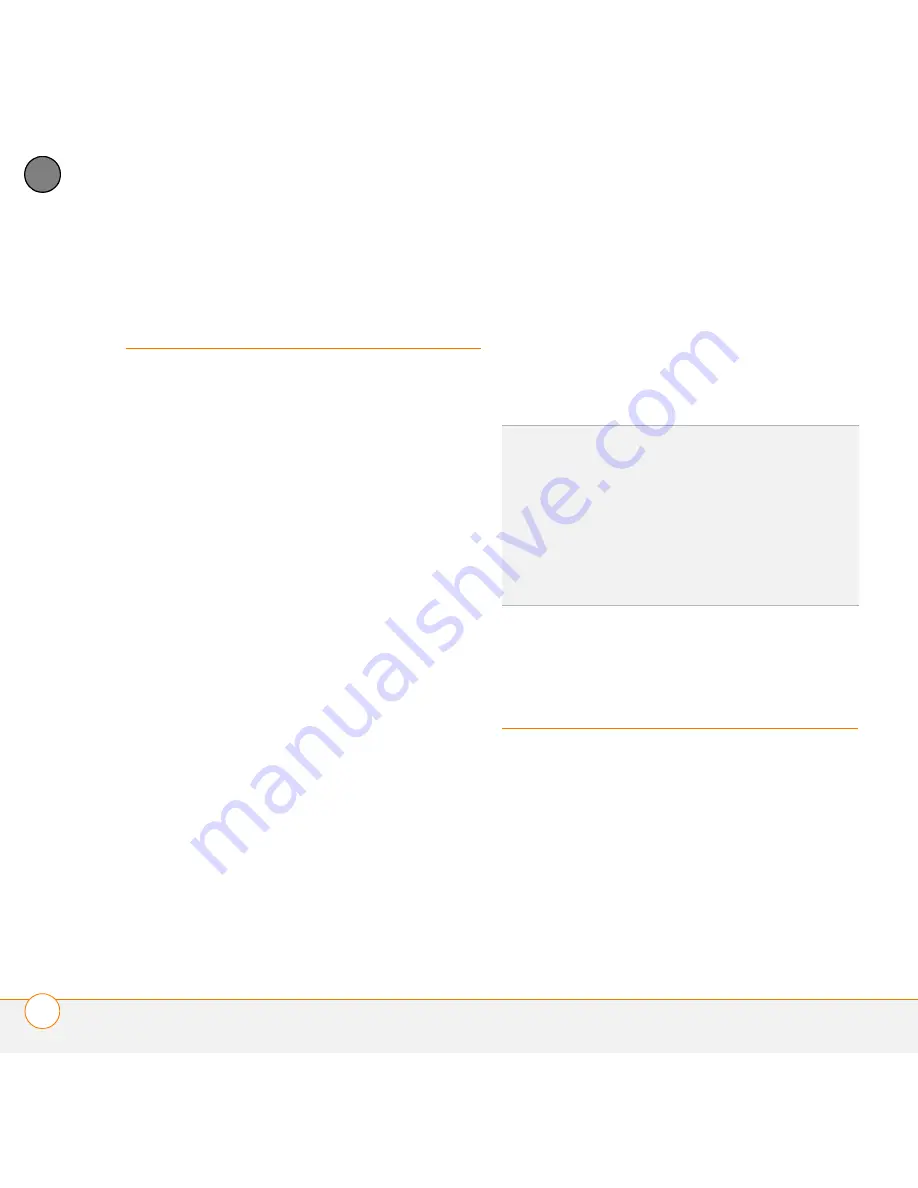
C O M M O N Q U E S T I O N S
R E I N S T A L L I N G T H E D E S K T O P S O F T W A R E
224
13
CH
AP
T
E
R
Reinstalling the
desktop software
If you have problems synchronizing using
ActiveSync
®
desktop software, you may
need to reinstall the software.
BEFORE YOU BEGIN
Make sure your
computer profile includes administrator
rights to install software. In large
organizations, these are usually granted
by the system administrator.
1
Shut down your computer, and then
turn it on again.
2
On your computer, click
Start
>
Control
Panel
>
Add or Remove Programs
.
3
Remove Microsoft ActiveSync if it is on
your computer.
4
Quit any active applications, including
virus scanners and Internet security
applications.
5
Insert the
Windows Mobile Getting
Started Disc
into your computer’s CD
drive and follow the onscreen
instructions.
You must install the version of
ActiveSync desktop software that came
with your smartphone on the
Windows
Mobile Getting Started Disc
. Other
versions may not work with this
smartphone.
Resetting your
smartphone
Performing a soft reset
Performing a soft reset is similar to
restarting a computer. If your smartphone
is not responding or you have trouble
synchronizing with your computer, a soft
reset may help.
DID
YOU
KNOW
?
The
Windows Mobile Getting
Started Disc
installs the software and drivers
that let you synchronize with Microsoft Office
Outlook
®
. If you want to synchronize with a
different personal information manager (PIM),
you must install a third-party solution. Contact
the PIM’s vendor to learn if software
is available for your Treo 750v smartphone.
Summary of Contents for Treo 750v
Page 1: ...Your Palm Treo 750v Smartphone ...
Page 4: ......
Page 72: ...Y O U R P H O N E W H A T A R E A L L T H O S E I C O N S 64 3 C H A P T E R ...
Page 108: ...In this chapter Using the Messaging application 101 Customizing the Messaging application 110 ...
Page 138: ...In this chapter Camera 131 Pictures Videos 136 Windows Media Player Mobile 140 ...
Page 156: ...In this chapter Contacts 149 Calendar 151 Tasks 157 Notes 159 ...
Page 256: ...W H E R E T O L E A R N M O R E 248 ...
Page 262: ...T E R M S 254 ...
Page 274: ...S P E C I F I C A T I O N S 266 ...






























