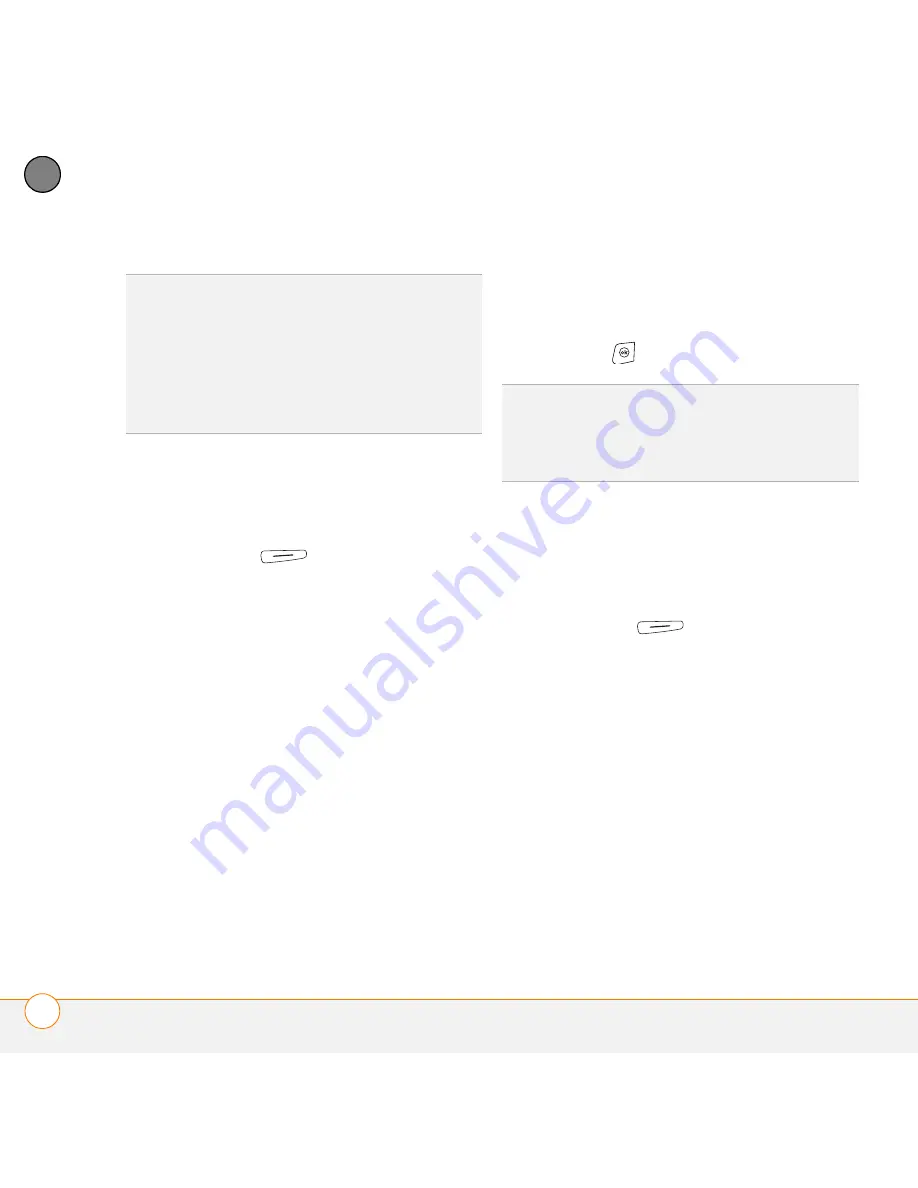
Y O U R M I C R O S O F T O F F I C E T O O L S
E X C E L M O B I L E
178
10
CH
AP
T
E
R
Formatting cells
1
Open the workbook you want to format.
2
Highlight the cells you want to format.
3
Press
Menu
(right action key)
and select
Format
>
Cells
.
4
Select any of the following:
Size:
Sets the row height and column
width.
Number:
Sets the type of information
the cells contain.
Align:
Sets whether text wraps within
the highlighted cells, and sets horizontal
and vertical alignment position.
Font:
Sets the typeface, color, size, and
style attributes.
Borders:
Turns borders on and off for
various cell edges, and sets the border
and background colors.
5
Press
OK
.
Formatting rows and columns
1
Open the workbook you want to format.
2
Highlight the rows or columns you want
to format.
3
Press
Menu
(right action key),
and then select
Format
>
Row
or
Format
>
Column
.
4
Select any of the following:
AutoFit:
Adjusts the size of the
highlighted rows or columns to their
contents.
Hide:
Hides the highlighted rows or
columns.
Unhide:
Displays hidden rows or
columns in the highlighted area.
TIP
To add a new worksheet, press
Menu
and
select
Format
>
Modify Sheets
. Select
Insert
, enter a name for the worksheet, and
then press
OK
. To change the order of the
worksheets, highlight a worksheet you want
to move, and then select
Move Up
or
Move
Down
. Press
OK
to finish.
TIP
To name the highlighted cell or range of
cells, press
Menu
and select
Insert
>
Define
Name
. Enter the name and select
Add
. Press
OK
.
Summary of Contents for Treo 750v
Page 1: ...Your Palm Treo 750v Smartphone ...
Page 4: ......
Page 72: ...Y O U R P H O N E W H A T A R E A L L T H O S E I C O N S 64 3 C H A P T E R ...
Page 108: ...In this chapter Using the Messaging application 101 Customizing the Messaging application 110 ...
Page 138: ...In this chapter Camera 131 Pictures Videos 136 Windows Media Player Mobile 140 ...
Page 156: ...In this chapter Contacts 149 Calendar 151 Tasks 157 Notes 159 ...
Page 256: ...W H E R E T O L E A R N M O R E 248 ...
Page 262: ...T E R M S 254 ...
Page 274: ...S P E C I F I C A T I O N S 266 ...






























