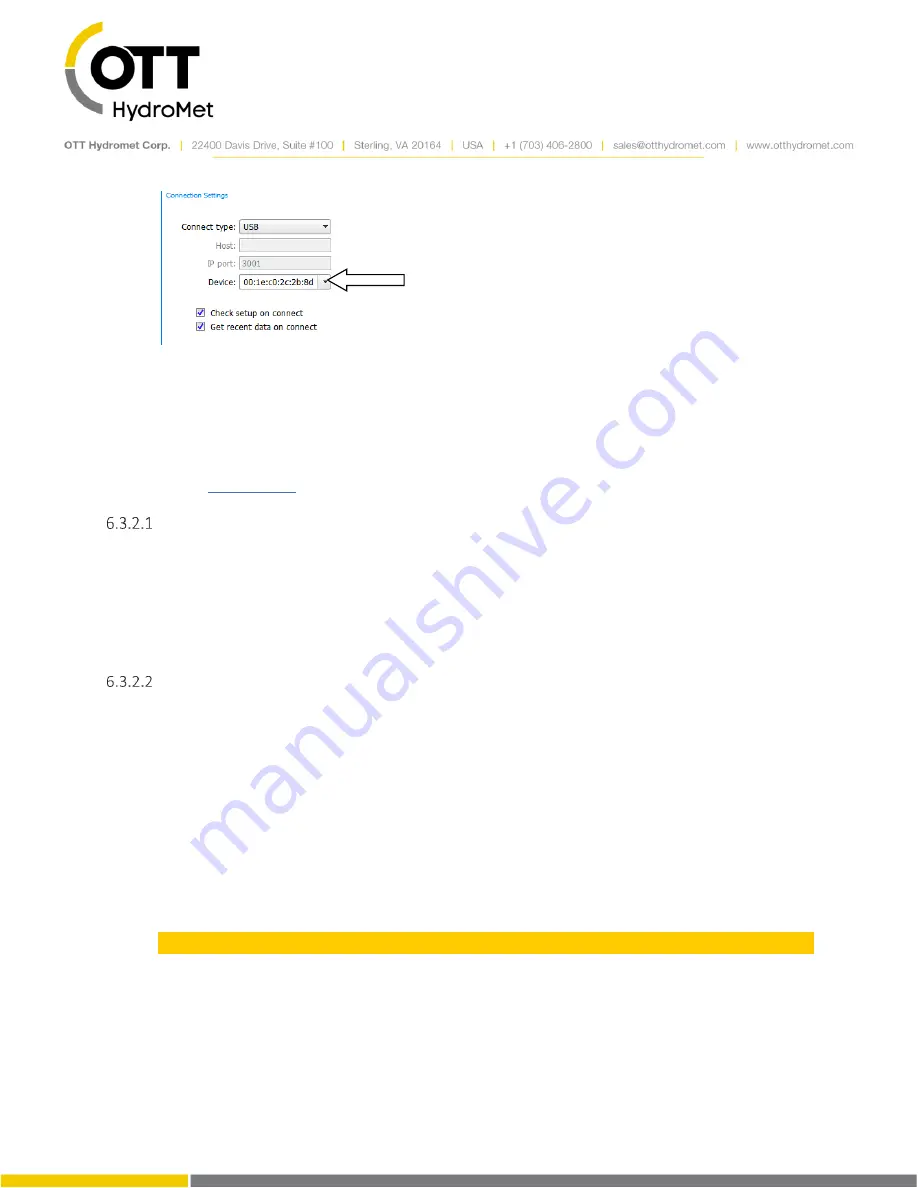
Page
54
of
248
6.3.2
Connecting Remotely
LinkComm can also remotely connect to a XLink station if the optional cell modem is installed. To do so,
the Listening setting needs to be enabled.
Alternatively, to reduce power consumption, the system can be configured to check for messages
periodically. A message can be sent to the station asking it to temporarily turn on listening. Please see
section
TCP/IP
If the IP address of a station is known, it can be connected to directly. It is up to cell service provider to
Give a static IP address. This means that the IP address of station does not change over time.
Alternatively, you may send an SMS to the station asking what its current IP address is.
Provide VPN access. It is not always possible to directly connect to the station over the internet
because it is protected by the cell serv
ice provider’s firewall. In this case, it is necessary to first
connect to a VPN provided by the cell service provider.
The Redirector
Sutron provides a “redirector” service that can be used to access a station that uses a SIM card prov
ided
by Sutron. The IP addresses of these SIM cards are behind a firewall, and so need special steps to be taken
for access.
When obtaining one of these SIM cards from Sutron, you will also receive a username, password, and
station name to use when setting up your station connection in LinkComm. After entering your username
and password, you may press the “Update Station Names” button to retrieve the list of stations that are
associated with your redirector account.
6.3.3
Connecting via Wi-Fi
XLink can provide a Wi-Fi hotspot that LinkComm can connect to. The Wi-Fi feature is useful for
connecting to the station on-site with a mobile phone, tablet, or laptop.
XLink’s Wi
-Fi hotspot is not connected to the internet.
Summary of Contents for SUTRON XLINK 100
Page 230: ...Page 230 of 248...
Page 247: ...Page 247 of 248...
















































