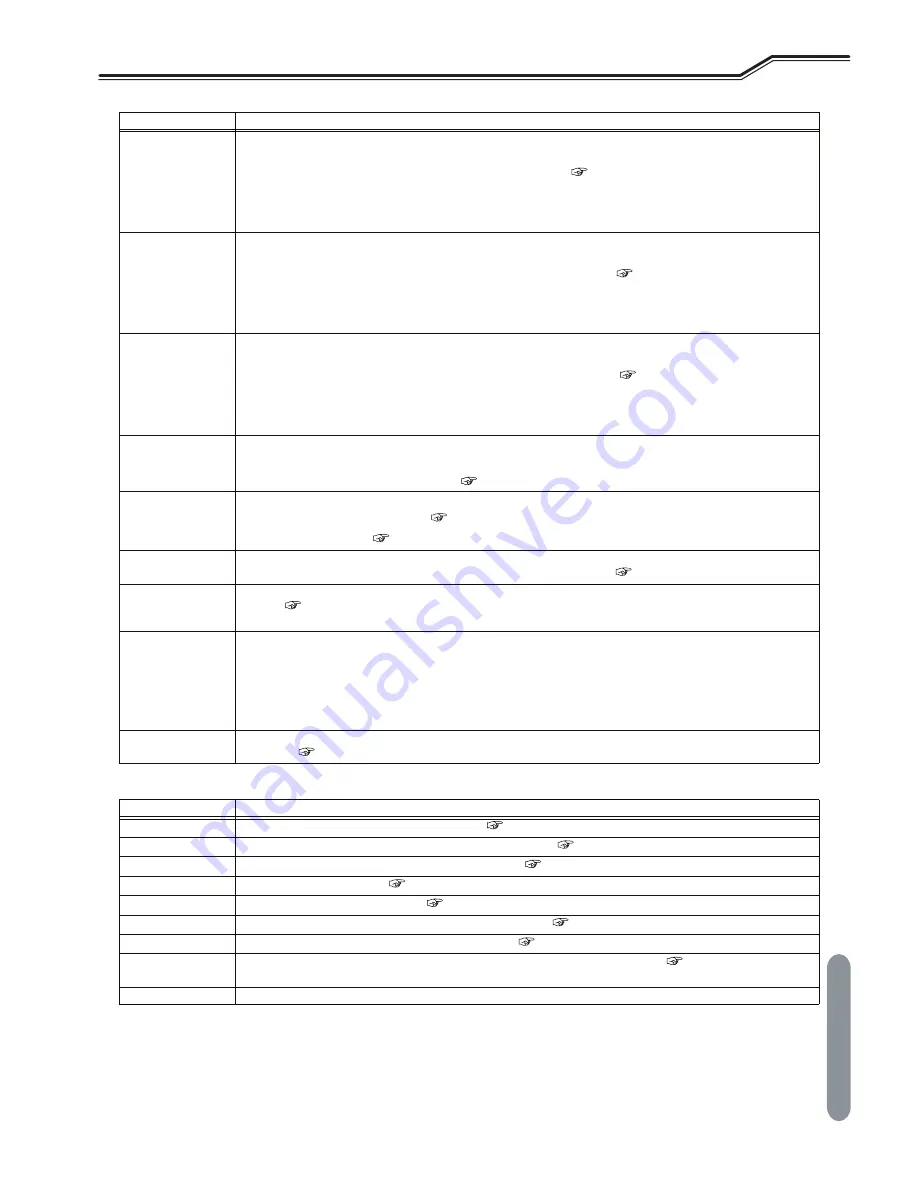
63
Chapter 6
W
elding Condition
F
UNCTION
ON
O
PERATION
P
ANEL
W
ELDING
C
ONDITION
C
HAPTER
6
•
MENU screen
GAS
Select the gas to use.
•
Some gas cannot be used depending on the combination of the wire material, wire diameter, welding method, and
travel speed. The gas that cannot be used will not be displayed. (
6.6.1 Welding mode setting)
•
If other welding conditions are changed, and if combination of the changed welding conditions makes the currently
set welding method invalid, the color of the WELDING METHOD parameter will become inverted on the LCD panel
display, and “- - -” will flash on the left/right digital meters.
WIRE MATERIALS
Select the wire material to use.
•
Some wire material cannot be used depending on the combination of the wire diameter, gas, welding method, and
travel speed. The wire material that cannot be used will not be displayed. (
6.6.1 Welding mode setting)
•
If other welding conditions are changed, and if combination of the changed welding conditions makes the currently
set wire diameter to become invalid, the color of the wire diameter parameter will become inverted on the LCD panel
display, and “- - -” will flash on the left/right digital meters.
WIRE DIA. [in. (mm)]
Select the wire diameter to use.
•
Some wire diameter cannot be used depending on the combination of the wire material, gas, welding method, and
travel speed. The wire diameter that cannot be used will not be displayed. (
6.6.1 Welding mode setting)
•
If other welding conditions are changed, and if combination of the changed welding conditions makes the currently
set wire diameter to become invalid, the color of the wire diameter parameter will become inverted on the LCD panel
display, and “- - -” will flash on the left/right digital meters.
TRAVEL SPEED
Select the travel speed to apply.
•
Some option is invalid depending on the combination of the wire diameter, wire material, gas, and welding method.
The invalid option will not be displayed.
(
6.6.1
Welding mode setting
)
CRATER-FILL
Select the crater treatment method or arc spot at the end of welding.
•
For details of the crater treatment (
6.6.4 Crater setting)
•
For details of arc spot (
6.6.5 Arc spot time)
SPOT TIME
Sets the arc spot time.
This item is displayed when "ARC SPOT" is selected by the CRATER-FILL menu. (
6.6.5 Arc spot time)
INITIAL CONDITION
When "CRATER-FILL ON" is selected by the CRATER-FILL menu, the sequence of initial condition is added before the
welding. (
6.6.4
-
Crater setting)
Pressing the screen operation knob makes the turning ON/OFF.
VOLT. ADJUST
Sets welding voltage. Switching the mode is enabled.
Switching the mode is enabled by pressing the screen operation knob.
•
SYNERGIC: SYNERGIC mode. (The welding voltage is automatically set according to the set welding current. To fine-
tune welding voltage, adjust the synergic fine adjustment knob.)
•
INDIVIDUAL: INDIVIDUAL mode. (In the individual adjustment setting, welding current and welding voltage are
adjusted respectively.)
WELDING GUIDE
By setting the “WELD JOINT” and “PLATE THICKNESS”, the welding current will be set automatically according to each
parameter. (
6.6.9
-
Welding guide)
Item
Functions
FUNCTIONS
Sets the internal function of welding power source. (
6.7 Setting Internal Functions)
LOAD JOB
Reads the registered welding condition from the internal memory. (
6.5
-
Memory Function of Welding Conditions)
SAVE JOB
Registers the set welding condition in the internal memory. (
6.5 Memory Function of Welding Conditions)
WELD MONITOR
Sets welding control function. (
Chapter 7 Administrator Functions))
KEY LOCK
Switches between KEY LOCK ON/OFF. (
7.1.2 Disabling erroneous operation prevention)
BACKUP
Backs up the data such as welding conditions in USB flash drive. (
7.3.5 Backup operation)
RESTORE
Imports the backed-up data to this welding power source. (
7.3.6 Importing backup data)
PRODUCT INFO
Displays the information on the software and serial number of this welding power source. (
7.5 Checking the Software
Version and Serial Number)
SYSTEM SETTING
Sets the “Font Size” of the HOME screen, the “LCD Background” and the language of all screens.
Item
Functions
Summary of Contents for Welbee M350 II
Page 1: ...Welbee M350 II M500 II OWNER S MANUAL July 2021 Manual No P30355 1 DAIHEN Corporation...
Page 140: ...REFERENCE DRAWING REFERENCE MATERIALS CHAPTER 10 138...
Page 141: ...139 Chapter 10 Reference Materials REFERENCE DRAWING REFERENCE MATERIALS CHAPTER 10 WB M502...
Page 142: ...REFERENCE DRAWING REFERENCE MATERIALS CHAPTER 10 140...
















































