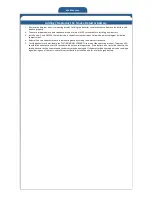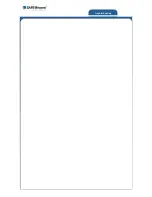Installation
Maintenance
Troubleshooting
Carefully unpack the box(es) containing your SAFE@home
TM
security system and check off the components listed on the
enclosed Agreement / packing list.
PART NAME
PACKAGE
LYNX TOUCH
CONTROL PANEL
•
PROTECTION
•
AUTOMATION
•
VIDEO
DESKTOP MOUNT
5828DM
•
PROTECTION
•
AUTOMATION
•
VIDEO
DOOR / WINDOW
CONTACT
•
PROTECTION
•
AUTOMATION
•
VIDEO
MOTION DETECTOR
•
PROTECTION
•
AUTOMATION
•
VIDEO
SMOKE DETECTOR
•
PROTECTION
•
AUTOMATION
•
VIDEO
IP VIDEO CAMERA
•
VIDEO ONLY
PART NAME
PACKAGE
CARBON MONOXIDE
DETECTOR
ADD-‐ON
OUTDOOR CAMERA
ADD-‐ON
DOOR LOCK MODULE
ADD-‐ON
GLASS BREAK
SENSOR
ADD-‐ON
HEAT DETECTOR
ADD-‐ON
KEY FOB
ADD-‐ON
Alarm Panel Set Up
1.
Determine a location for the Alarm panel and plug it into a power outlet to initialize.
1.
Enable your Wi-‐Fi device
a)
Press
MORE
b)
Press
TOOLS
c)
Enter Master Code (default = 1234)
d)
Press
WIFI CONFIG
e)
Press
SCAN ACCESS POINTS
f)
Use Up or Down Arrows to find your Network
g)
Select your Network
h)
Press
EDIT
i)
Press
KEY
j)
Add your Network Key and Press
DONE
k)
Press
JOIN
(wait for connection confirmation)
l)
If confirmed that the network is connected the
press the back arrow to back out of
programming
m)
If unable to connect, confirm that the correct
Network Key has been entered.
2.
Place the panel in “CHIME” mode
to hear panel announcements.
a)
Select the
SETTINGS
icon from the second page of the home screen.
b)
Select the
CHIME
icon.
c)
Select the
SAVE
button to save the settings.
Changing Codes
How to Change or Add a Code
1.
Press
MORE
2.
Press
TOOLS
3.
Enter Master Code (default = 1234)
4.
Press
USERS
5.
To Change a user code, select the user and
press
EDIT
. (If Adding a code skip to step 9)
6.
Press
USER CODE
and input the new user code.
7.
Press
DONE
8.
Press
SAVE
9.
To Add a user code Press
ADD NEW
10.
Press
USER CODE
and input the new user code.
11.
Press
DONE
12.
Press
SAVE
How to Delete a Code
1.
Press
MORE
2.
Press
TOOLS
3.
Enter Master Code (default = 1234)
4.
Press
USERS
5.
Select the
USER
you want to delete.
6.
Press
DELETE
7.
Press the
YES
to confirm the code deletion.