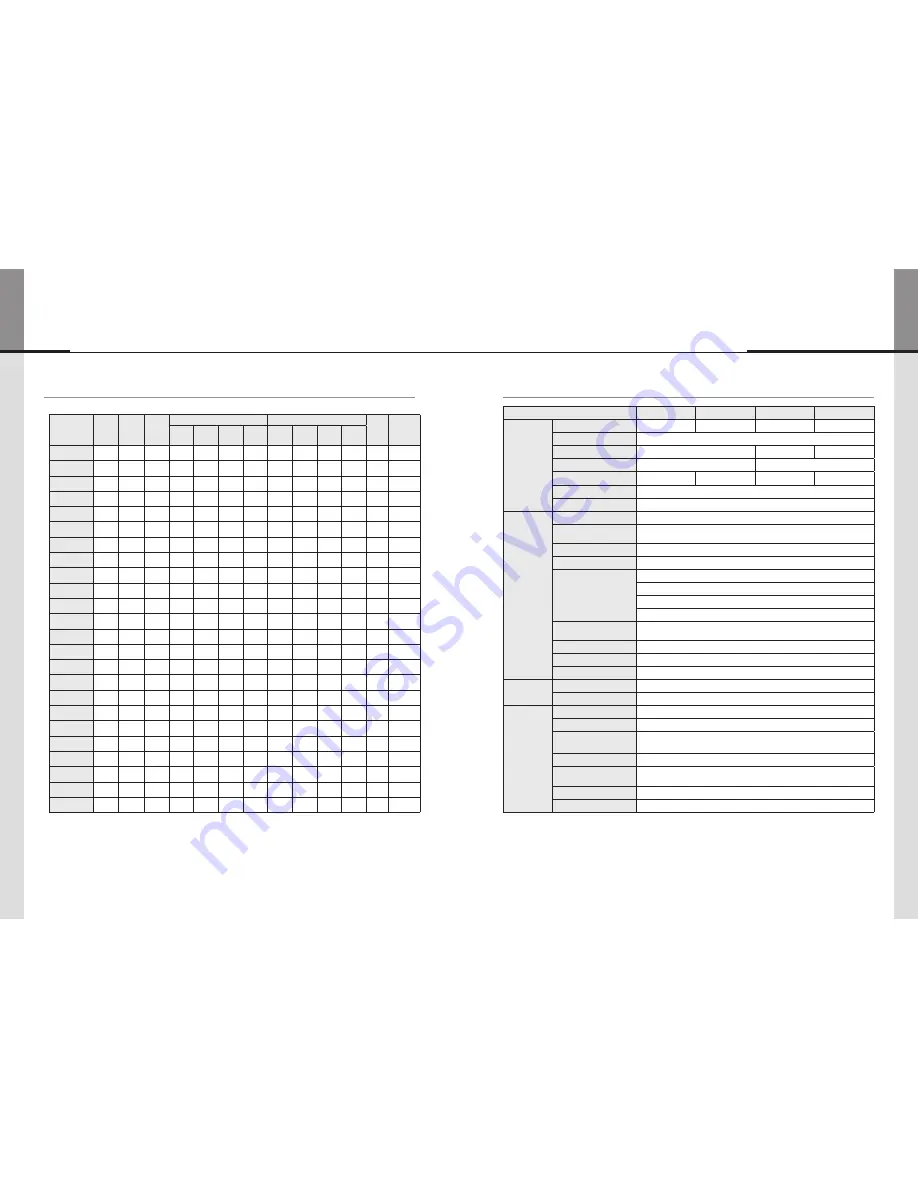
- 76 -
- 77 -
ORION
Hybrid Video System
8. DVI Resolution
Resolution
V-Freq
(Hz)
H-Freq
(KHz)
Pixel
Clock
(MHz)
Horizontal (Pixels)
Vertical (Lines)
Pol.
(H/V)
Standard
Type
Total
Addr.
Width
Sync.
Width
Back
Porch
Total
Addr.
Width
Sync.
Width
Back
Porch
640*480*60
60
31.469
25.175
800
640
96
40
525
480
2
25
-/-
DMT
800*600*50
50
30.998
30.750
992
800
72
96
621
600
4
14
+/+
CVT
800*600*60
60
37.879
40.000
1056
800
128
88
628
600
4
23
+/+
DMT
1024*768*60
60
48.363
65.000
1344
1024
136
160
806
768
6
29
-/+
DMT
1280*768*60
60
47.776
79.500
1664
1280
128
192
798
768
7
20
-/+
CVT
1280*960*60
60
60.000
108.000
1800
1280
112
312
1000
960
3
36
+/+
CVT
1280*1024*50
50
52.679
88.500
1680
1280
128
200
1057
1024
7
23
+/+
CVT
1280*1024*60
60
63.981
108.000
1688
1280
112
248
1066
1024
3
38
+/+
DMT
1360*768*50
50
39.564
69.000
1744
1360
136
192
793
768
5
17
+/+
CVT
1360*768*60
60
47.712
85.5000
1792
1360
112
256
795
768
6
18
+/+
DMT
1366*768*60
60
50.000
80.000
1600
1366
128
64
838
768
5
22
-/+
ORION(46")
1400*1050*60
60
65.317
121.750
1864
1400
144
232
1089
1050
4
32
-/+
CVT
1600*900*50
50
46.394
96.500
2080
1600
160
240
929
900
5
21
-/+
CVT
1600*900*60
60
55.990
118.250
2112
1600
168
256
934
900
5
26
-/+
CVT
1600*1200*50
50
61.795
131.500
2128
1600
168
264
1238
1200
4
31
+/+
CVT
1600*1200*60
60
75.000
162.000
2160
1600
192
304
1250
1200
3
46
+/+
DMT
480p
60
31.469
27.000
858
720
62
62
525
480
6
30
+/+
EDTV
576p
50
31.250
27.000
864
720
64
68
625
576
5
39
+/+
EDTV
720p50
50
37.500
74.250
1980
1280
80
220
750
720
5
20
+/+
HDTV
750p60
60
45.000
74.250
1650
1280
80
220
750
720
5
20
+/+
HDTV
1080i50
50
28.125
74.250
2640
1920
88
148
1125
1080
10
30
+/+
HDTV
1080i60
60
33.750
74.250
2200
1920
88
148
1120
1080
10
25
+/+
HDTV
1080p50
50
56.250
148.500
2640
1920
88
148
1125
1080
5
36
-/-
HDTV
1080p60
60
67.500
148.500
2200
1920
88
148
1125
1080
5
36
-/-
HDTV
9. Specification
MODEL NAME
OLW-4651
OLW-5550
OLWU-5520
OLWU-5550
LCD PANEL
Diagonal
46"
55"
55"
55"
Resolution
1920 x 1080
Brightness
700cd/m²
500cd/m²
700cd/m²
Contrast Ratio
3,500:1
1,400:1
Power Consumption
150W
350W
230W
270W
Backlight Type
LED
Acoustic Noise
Fanless Operation
IMAGE
PROCESSOR
MODULE
(Embedded Matrix
Switcher)
Type
1 Module drives up to 4 LCD Panels
Maximum Image Scaling
Up to 9 x 4 (36 Sets) (Connecting up to 9 Image Processor Modules)
Video Input
DVI 4 ea (With HDCP), Loop In 1ea
Video Output
RJ45 4 ea (To Receiver), Loop Out 1ea
Control
RS-232 1 IN/1 OUT
Ethernet(RJ45) 1 IN
LCD Panel Control (RJ45) 4 OUT
Power Module Control (RJ45) 1OUT
Maximum Distance From LCD
30m (150m with Extender)
ETC
Status Display (LED, C-LCD) Rotary Switch
Power
DC24V / 5A
Case
19” Rack 1U
RECEIVER
MODULE
Video Input
RJ45 (From Image Processor Module)
Power
DC 24V / 10.5A (From Power Supplay)
POWER SUPPLY
MODULE
Type
1 Module drives up to 4 LCD Panels
AC Input
AC 100 ~ 240V, 50/60Hz
DC Output
DC24V / 5A 1 OUT(For Image Processor Module)
DC24V / 10.5A 4 OUT(For Reveiver Module)
Control
Power Module Control (RJ45) 1Input
Maximum Distance from LCD
30m
Status Display
LED
Case
19” Rack 2U
※Product design and specification can be changed for quality improvement without prior notice.
Summary of Contents for OLW-4651
Page 42: ... 80 ORION MEMO ...



































