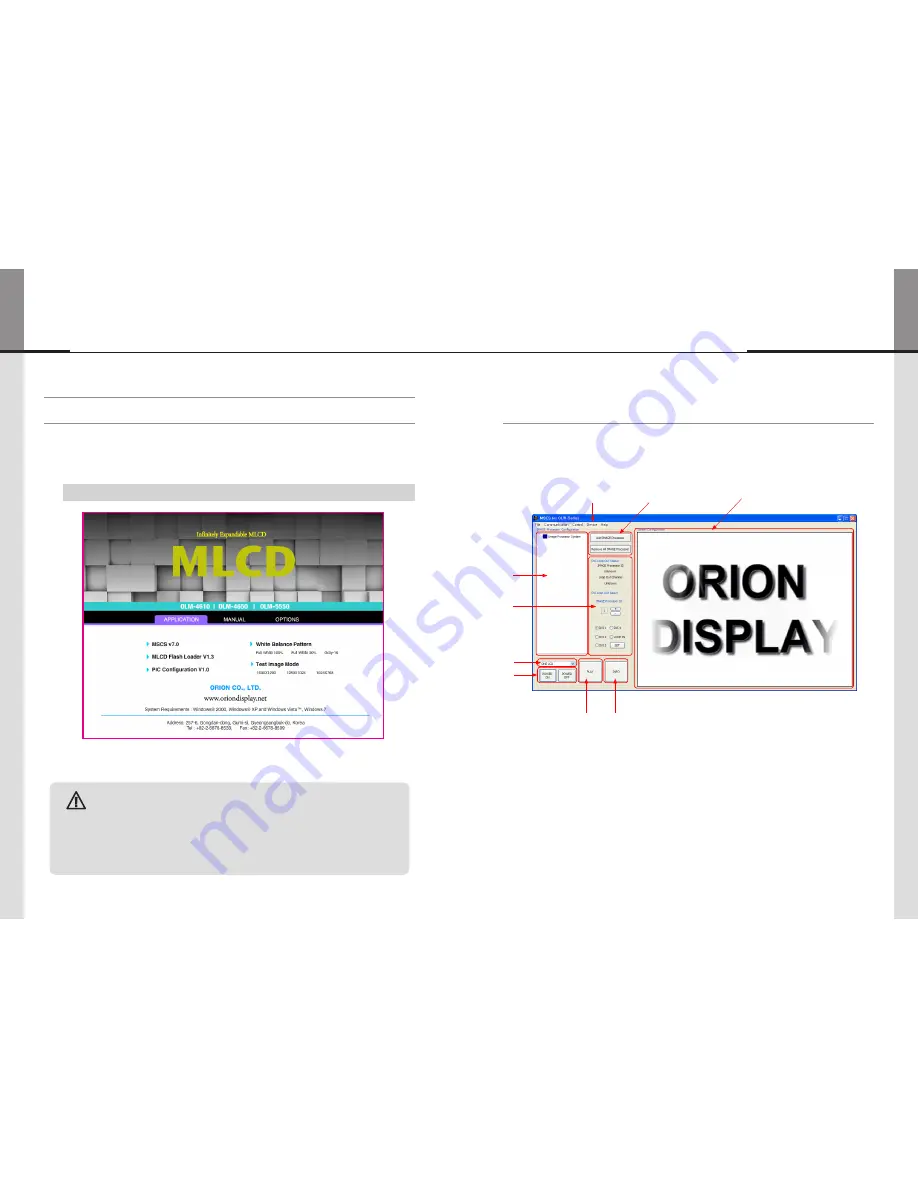
- 22 -
- 23 -
ORION
Hybrid Video System
5. Setting and operation of MSCS software
5.1. MSCS Installation
• Insert the Installation CD.
• You can see following installation start screen.
• Select proper version for your product and start installation
•
MSCS supports Windows
®
2000, Windows
®
XP and Windows
®
Vista, Windows
®
7™ only
MSCS Installation start screen.
Caution for using MSCS
1. Data for Picture control, Manual Tracking and so forth can be read by clicking the
right button of your mouse on the desired MLCD set from MSCS.
Please do not use above function together with the other functions.
2. When you off AC power, execute power off by MSCS first and disconnect AC power
to save your configuration.
Caution
※
MSCS Versions can be changed for function improvement without prior notice.
5.2. Start MSCS
• MSCS is an application program needed to control MLCD.
• When you execute
MSCS (v X.X)
for your product at the installation screen, it will create a new folder
at C:/Program File/MSCS (vX.X) and an icon on your computer screen.
• By double clicking the MSCS (v X.X) icon, the initial screen image of MSCS (v X.X) will be displayed as
shown in the picture.
Main Image of MSCS (Multi Screen Control system)
①
②
③
④
⑤
⑥
⑦
⑧
⑨
①.
Menu Bar
②.
Image Processor, Add/Remove button
③.
Screen Configuration Window :
Window for configuration and checking the operating
conditions.
④.
Tree View Window :
Show the Image Processor System.
⑤.
DVI Loop Out Status and Configuration Window:
Configure the input channel of
Loop Out in the Image Processor or display the operating status.
⑥.
Command Mode Window
⑦.
Power Mode Window :
Turn On/Off the display
⑧.
Play :
All the connected screens display 1:1 screen play from input channel.
⑨.
INFO :
Display the input information of the selected screen.
Summary of Contents for OLW-4651
Page 42: ... 80 ORION MEMO ...




























