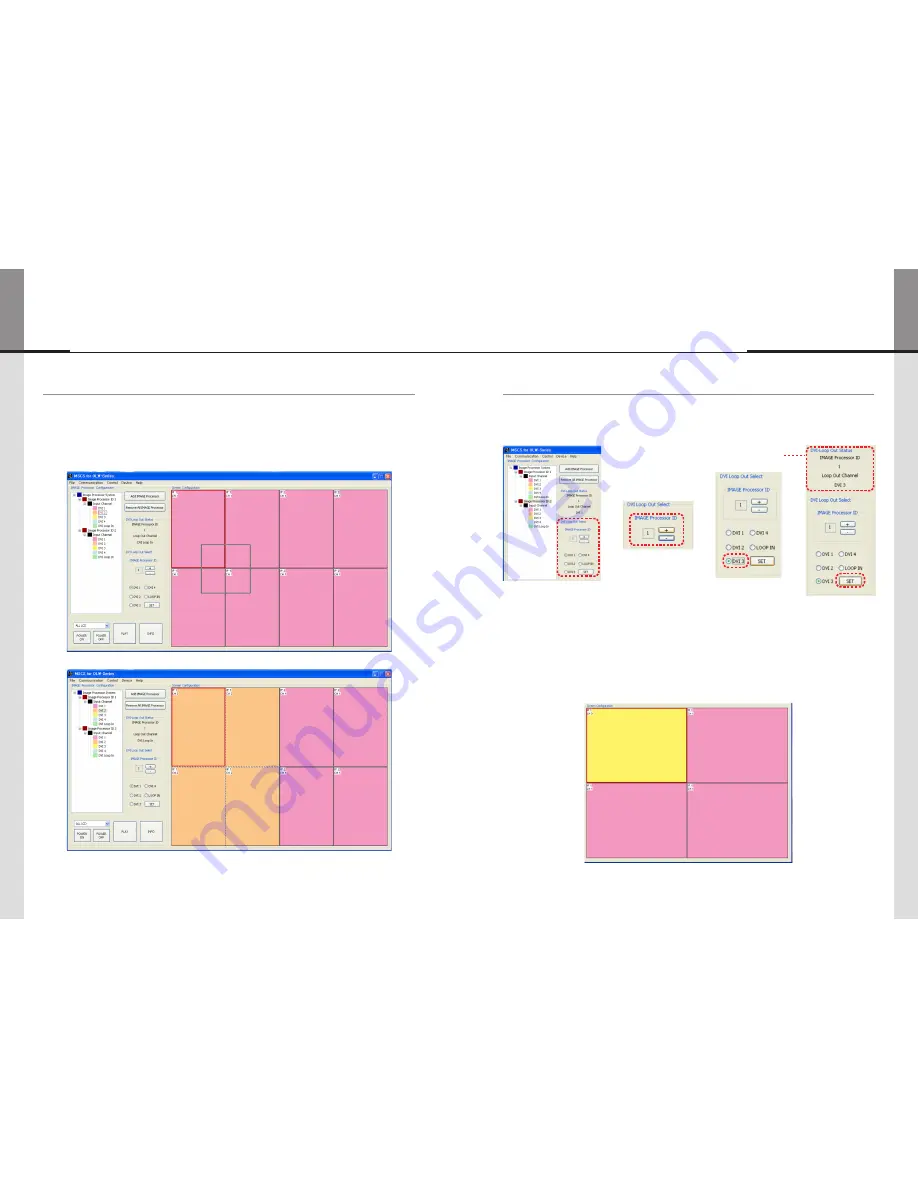
- 40 -
- 41 -
ORION
Hybrid Video System
5.8.3. Mouse Drag & Drop
• Select the input channel source of your choice at the Input Channel in Tree View window.
¡
e.g.) select DVI 2
1) Click the
selected screen
with the
left button
and drag.
2) The screen will be converted to
DVI 2
as soon as you
release the button
.
5.10. Loop Out (Daisy-Chain Out) Channel Configuration
• Configure the channel for Loop Out (Daisy-Chain Out)
¡
e.g.) Selecting Loop Out Channel DVI 3 for Image Processor Module ID 1
• Read the configuration of De-Emphasis Read
Æ
Æ
Æ
1) Select the ID number of Image Processor Module to make Loop Out Channel.
Click
+ button
and
- button
to increase or decrease the number.
The numbers for Image Processor ID are available from
1 to 9
.
2) Select the DVI channel you want and Click
Set button
(DVI1, 2, 3, 4, Loop In Channel).
3) The information for Image Processor Module ID and Loop Out Channel will be displayed at the
Status widow.
4) The Loop Out Status for the connected Module can be checked by clicking the
right button
of
the mouse.
Summary of Contents for OLW-4651
Page 42: ... 80 ORION MEMO ...






























