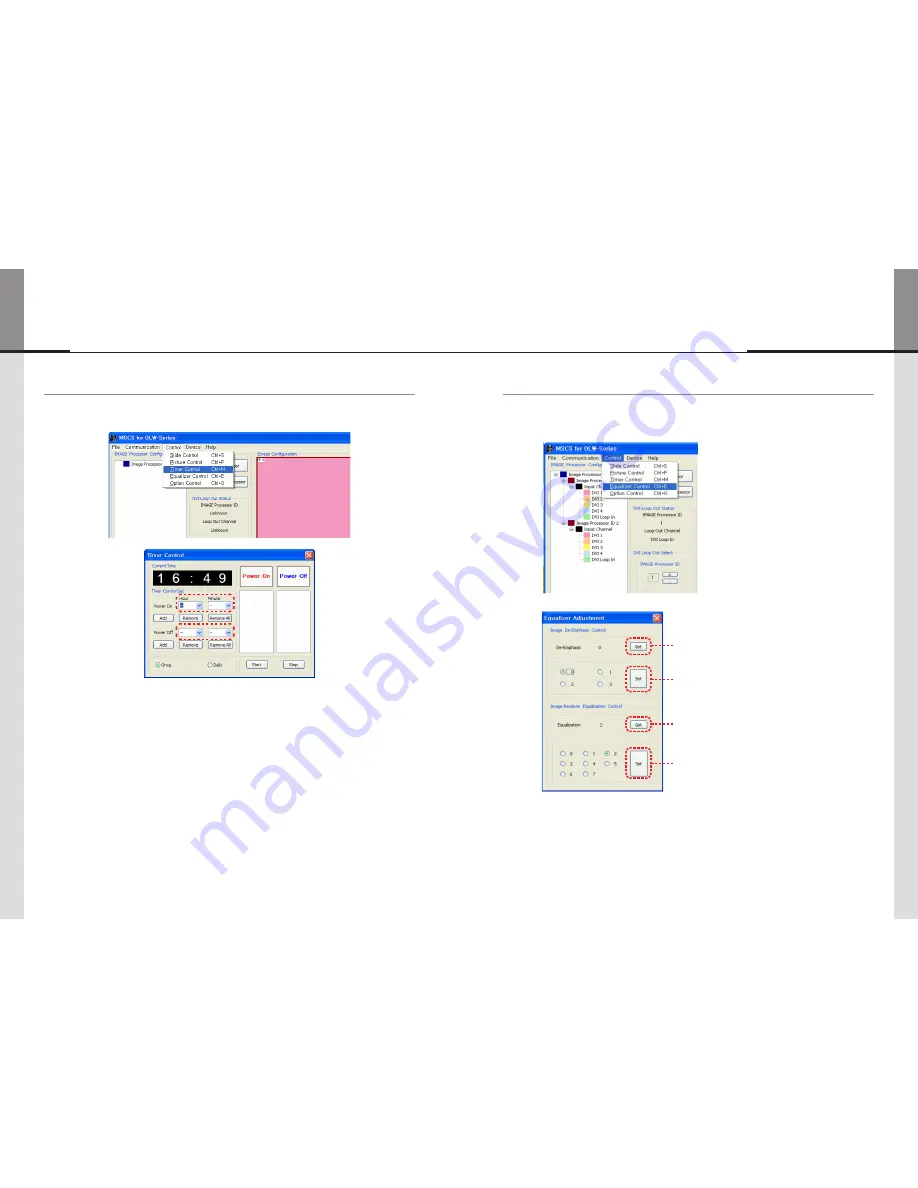
- 48 -
- 49 -
ORION
Hybrid Video System
5.13. Timer Control
• Users can set the time for turn on or turn off.
• To use this function, click Menu -> Control-> Timer Control or use
'Ctrl +M'
keys from the keyboard.
Timer Control Dialog
• How to set the time of
power on or off
.
a. Select Hour and Minutes of turn on or off
b. After setting Power On/Off time, click
“Add” button
to add it to Power On/Off List Box.
You can save up to 10 settings for Power On/Off. Also, you can delete the saved settings in the List
Box one by one with
“Remove” button
. If you delete all the settings, click
“Remove All” button
.
c. Select
once
for one time use and Daily for daily use, then click
'Start'
d.
Power on or off
signal will be transmitted to MLCD at the time of user set.
•
Time Dialog
must be activated to use Timer function.
5.14. Equalizer Control
• You can control the Equalizer for more stable image quality according to the length of the image signal
cable.
• Click Menu -> Control-> Equalizer Control or press
"Ctrl + E"
to use Equalizer Control Dialog
• Read the configuration of DVI Loop Out.
• Configure De-Emphasis.
• Read Equalization value.
• Configure the Equalizer
Summary of Contents for OLW-4651
Page 42: ... 80 ORION MEMO ...






























