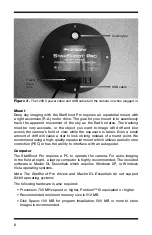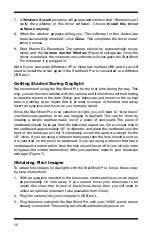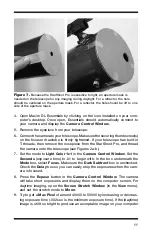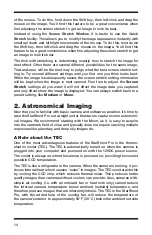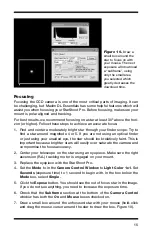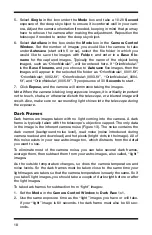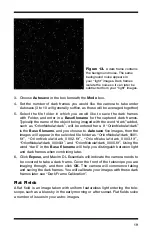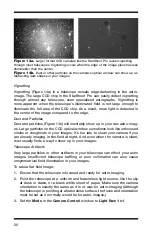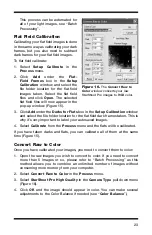19
3. Choose
Autosave
in the box beneath the
Mode
box.
4. Set the number of dark frames you would like the camera to take under
Autosave (3 to 10 will generally suffice, as these will be averaged together)
5. Select the file folder in which you would like to save the dark frames
with Folder, and enter in a
Basefilename
for the captured dark frames.
Typically the name of the object being imaged with the word “dark” added,
such as “OrionNebula1dark”, will be entered here. If “OrionNebula1dark”
is the
Base filename
, and you choose to
Autosave
five images, then the
images will appear in the selected file folder as “OrionNebula1dark_0001.
fit”, “OrionNebula1dark_0002.fit”, “OrionNebula1dark_0003.fit”,
“OrionNebula1dark_0004.fit”, and “OrionNebula1dark_0005.fit”. Using the
word “dark” in the
Base filename
will help you distinguish between light
and dark frames when combining later.
6. Click
Expose
, and Maxim DL Essentials will indicate the camera needs to
be covered to take a dark frame. Cover the front of the telescope you are
imaging through, and then click
OK
. The camera will commence taking
and saving the dark frames. You will calibrate your images with these dark
frames later see “Dark Frame Calibration”.
Flat Fields
A flat field is an image taken with uniform featureless light entering the tele-
scope, such as a blue sky in the early morning or after sunset. Flat fields solve
a number of issues in your astro-images.
Figure 13.
A dark frame contains
the background noise. The same
background noise appears in
your “light” images. Dark frames
isolate the noise so it can later be
subtracted from your “light” images.