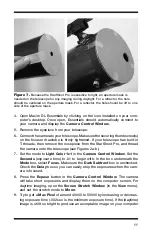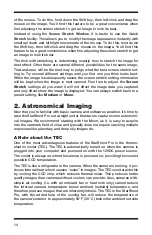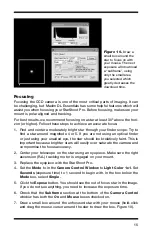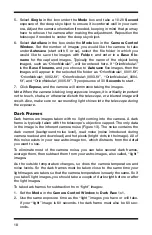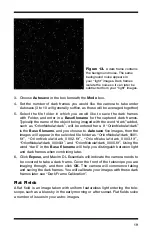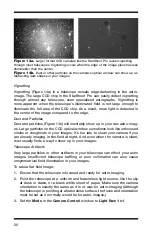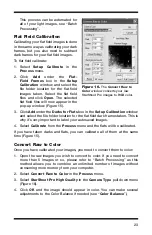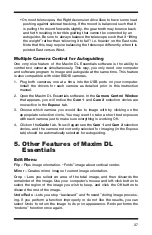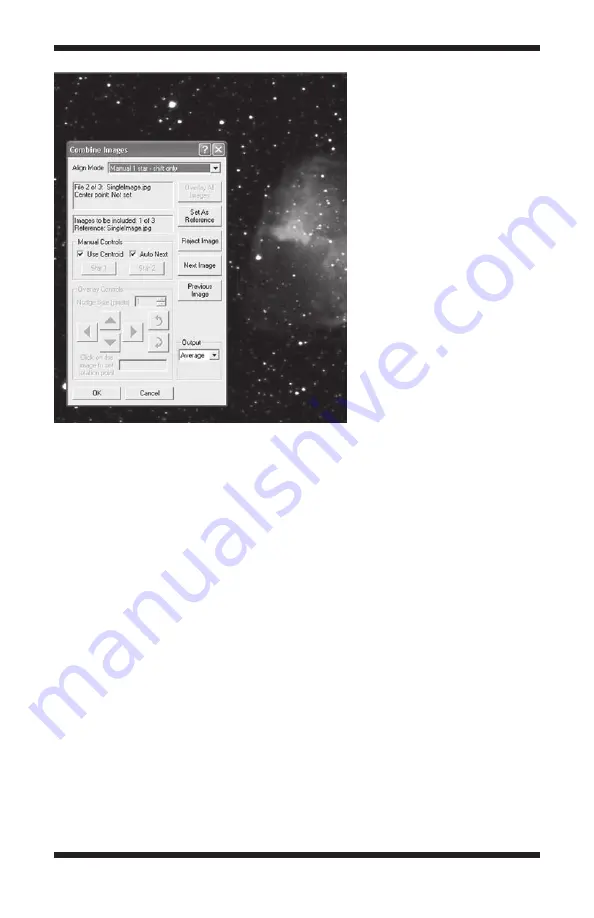
25
Note: In addition to Average mentioned above, 3 other different combining
methods can be chosen: Sum, Median, and Sigma-Clip. To learn more about
these combine methods, see “Image Processing – Combine Methods”.
The program automatically moves to the next image.
6 Center the crosshairs on the same star in this new image, and left-click
again. Repeat this for all the open images; a chime will sound when you
have gone through all the open images. (If you use the
Manual 2 stars
align mode, then select another alignment star in the first image displayed
after you hear the chime).
7. If you find an image that looks poor, you can reject it by clicking the
Reject
Image
button. Use the
Next Image
(and/or
Previous Image
) button to
continue going through the open images after an image is rejected.
At least one image must be used as the reference image for the stacked
images to be overlaid upon. The default uses the first image for the reference
image. If you reject the first image or otherwise want to use another image as
the reference, click the
Set As Reference
button. If the image currently cho-
sen as the reference is rejected from the stack, you will not be able to
Overlay
All Images
.
8. Now, click the
Overlay All Images
button. All of the selected images will
stack on top of each other to form one resultant image. Click
OK
Figure 18.
The
Combine
Images
window allows
“stacking” of individual
images into one high-quality
resultant image.