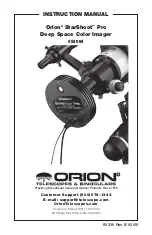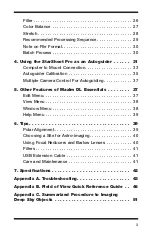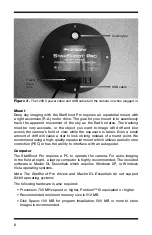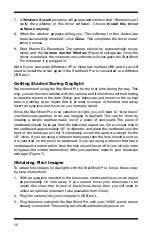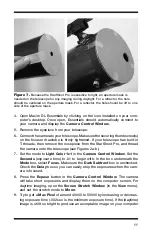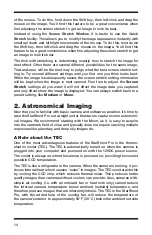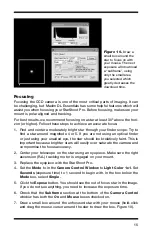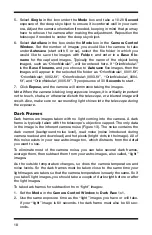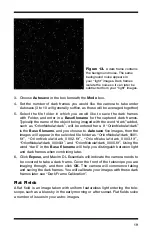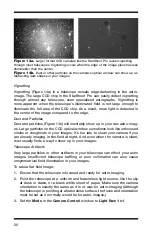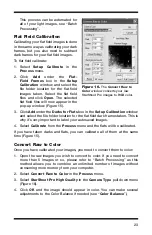8
2. Click
Install
.
3. The InstallShield Wizard will start. Click
Next
.
4. Read the Maxim DL License Agreement. If you agree with the terms, then
select
I accept the terms in this license agreement
and click
Next
.
5. Click
Install
. The installation will proceed.
6. The installation is now complete. Click the
Finish
button.
You can start Maxim DL Essentials Edition using the desktop icon, or using the
Windows Start menu.
Camera Driver Installation
Now that the software is installed, the camera driver must also be installed.
The system will automatically guide you through driver installation when the
StarShoot Pro is initially connected to the computer. You must connect power
to the camera and connect the USB cable from your camera to the computer
before starting Maxim DL Essentials Edition, or the software and computer will
not recognize the camera.
To install the camera driver on a Windows XP computer:
1. Insert the CD-ROM into the computer.
2. Connect the Orion StarShoot Pro to a USB port on the computer with the
supplied USB cable.
3. Plug the supplied power cable into a 12VDC power source and connect the
cable to the StarShoot Pro. The cooling fan will automatically power on.
Windows will automatically detect the camera and start the
Found New
Hardware Wizard (
Figure 5a).
Figure 5a.
When initially connecting the StarShoot Pro to a Windows XP computer,
the
Found New Hardware Wizard
will appear and guide you through driver installation.
Figure 5b.
When initially connecting the StarShoot Pro to a Windows Vista
computer, the
Found New Hardware
window will appear and guide you through
driver installation.
5a
5b