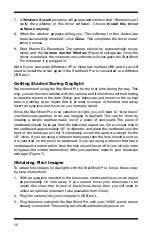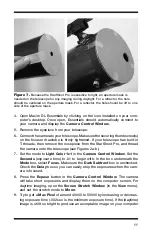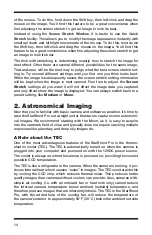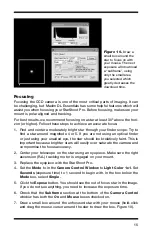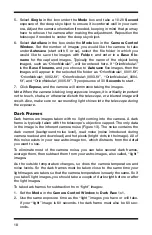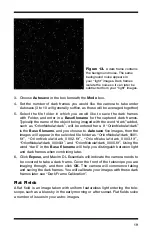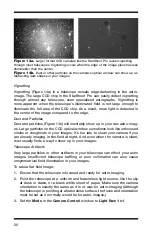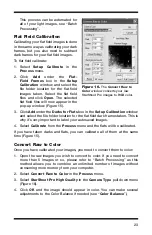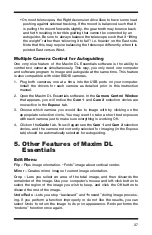24
Combining Deep Sky Images
Each individual deep sky image is faint and has a noticeable amount of noise.
Combining the individual deep sky images eliminates the noise and enhances
the detail in the deep sky object by improving the signal to noise ratio. The
more images you combine, the better the resulting image will look. (Figure 17a
and Figure 17b).
Now that you have multiple images of the deep sky object, you will combine
the images to form one high-quality resultant image. To do this:
1. Select
Open
from the
File
menu. Find the folder you indicated with
Folder
,
open it, and select all images for stacking using the mouse left-click and
the Shift key. All of the individual images selected will open in Maxim DL
Essentials.
Note: If you are combining more than 5 images, please refer to “Image Pro-
cessing – Batch Processing” as this method allows you to combine an unlimit-
ed number of images without consuming more memory from your computer.
2. Select
Combine
in the
Process
menu.
3. In the
Select Images
window, click
Add All
. Then click
OK
.
4. The
Combine Images
window will appear (Figure 18). For
Align Mode
,
choose
Manual 1 star – shift only
. (If you have field rotation due to a poor
polar alignment or if you are using a motorized altitude-azimuth mount,
then you can use the
Manual 2 stars
align mode.) In the
Output
box,
select
Average
. Make sure the
Use Centroid
and
Auto Next
boxes are
checked.
5. Find a well-shaped (circular) star in the first image displayed. Use the
mouse to center the crosshairs on the selected star and left-click.
Figure 17a.
Before your images are combined, an individual deep space image will
have more noise and less detail.
Figure 17b.
Combining multiple deep space images greatly increases the detail in
the resulting combined image