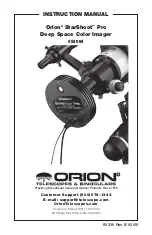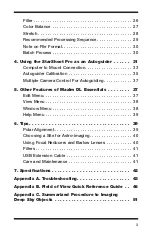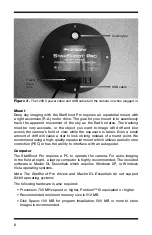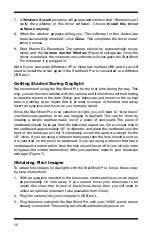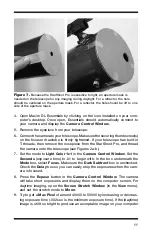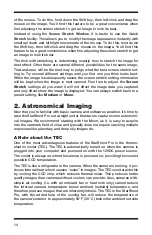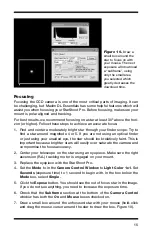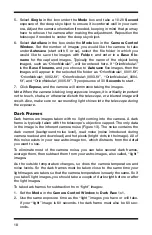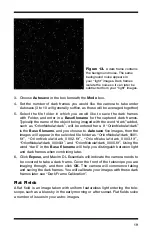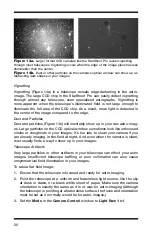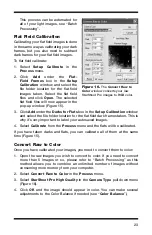12
screen, you may need to stop-down the aperture of your telescope further.
Try making another aperture mask with a diameter of only 1⁄4".
10. Turn the telescope’s focus knob so the focuser drawtube moves slowly
inward. The drawtube needs to go approximately 18mm inward from where
the eyepiece focuses (for most eyepieces). Look at the computer screen and
adjust the focus knob accordingly to determine best image focus.
11. Adjust the image orientation, if needed, by rotating the camera within the
focuser drawtube. Simply loosen the thumbscrew on the drawtube and
rotate the camera until the desired image orientation is achieved. Retighten
the thumbscrew on the focuser drawtube when done. You may need to
slightly refocus (using the telescope’s focus knob) if the focuser drawtube
has moved a bit inward or outward when the camera was rotated.
12. When the image is focused and the image looks acceptable, press the
Stop
button in the
Camera Control Window
.
13. Select
Single
in the pull-down menu underneath
Mode
in the
Camera
Control Window
.
14. Click the
Expose
button in the
Camera Control Window
. An image will
appear in a window.
15. Select
Save
from the
File
menu to save the image for processing later, if
you wish.
You have captured your first image with the StarShoot Pro! This simple method
of imaging is exactly how the camera could be used to capture terrestrial
subjects during daylight hours. Close-up images of birds and other wildlife or
faraway vistas can all be obtained in this way with the StarShoot Pro. Solar
images can also be taken during the day with an optional full-aperture solar
filter over the front of the telescope.
Take some time to use the camera and Maxim DL Essentials software during
the day to become familiar and comfortable with their basic operation.
Figure 8.
The settings in
the
Screen Stretch Window
greatly determine how an
image will appear on your
computer screen.