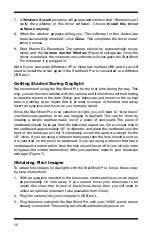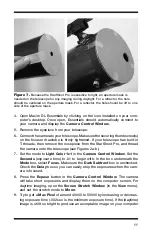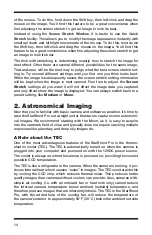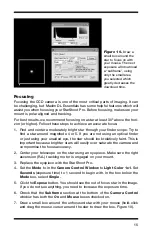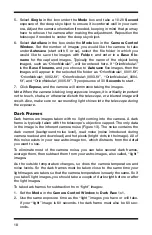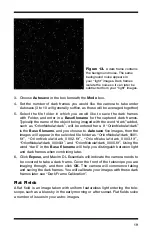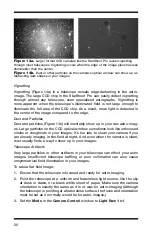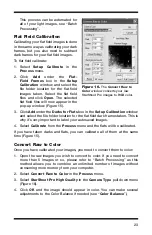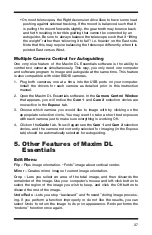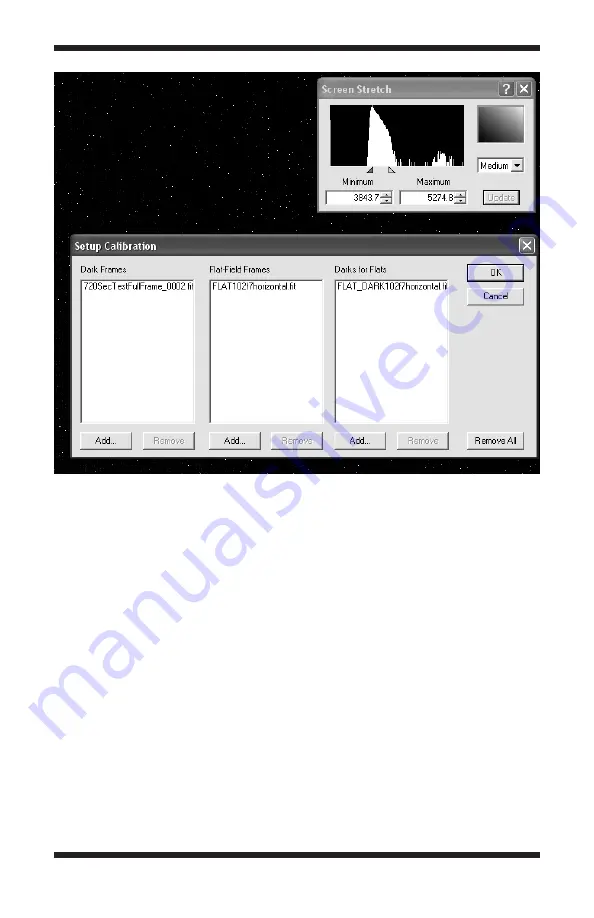
22
3. Click
Add
under the
Dark Frames
box in the
Setup Calibration
window
(Figure 15) and select the file folder location for the dark frames taken.
Select the dark frames and click
Open
. The selected dark frames will now
appear in the pop-up window.
4. Click
OK
. The dark frames have now been averaged and stored into memory.
Calibration Tip: If you took your dark frames before your light images, you can
subtract the darks from each light image as you capture it. Simply check the
Calibrate
box in the
Camera Control
window. However, for best results, we
recommend manually subtracting the dark frames from each light image to
make sure the calibration worked properly. If, for example, your telescope had
a light leak when the dark frames were taken, it could ruin your light images.
But if you subtract the dark frames AFTER the light frame is taken, you ensure
keeping your raw astro-images in tact.
5. Select
Calibrate
from the
Process
menu (or click the
Calibrate
icon
in MaxIm DL Essentials) and the dark frames will be subtracted from
the light image. You should see a significant amount of noise disappear.
Figure 15.
Use the
Setup Calibration
window to select the dark frames and flat
fields you want to calibrate from your “light” images.