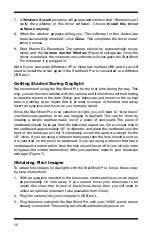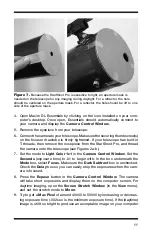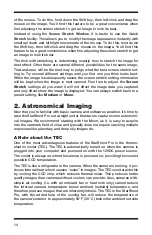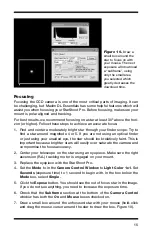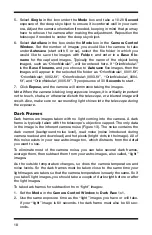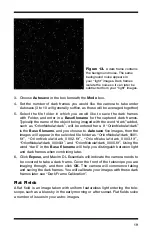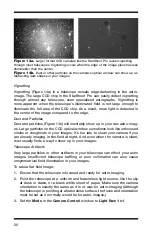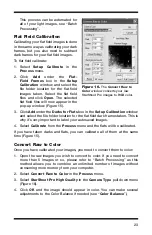21
4. Select
Single
in the box beneath
Mode
.
5. Set the
Seconds
to 0.1 for now and click
Expose
. You want the
Max Pixel
to read somewhere around 20000. Adjust the exposure time as needed
until the
Max Pixel
is close to 20000.
6. Select
Autosave
(5-10 images) in the box beneath
Mode
.
7. Choose a file name to save your flat fields. You should include “flat” in the
file name to easily find it later, e.g. “OrionNebulaFlat”.
The flat fields also need dark frames.
8. Set the
Mode
in the
Camera
Control window to
Dark Raw 1x1
.
9. Rename the
Autosave
file to include “darkflat” so you can easily find the
file later when calibrating.
10. Use the same exposure time as your flat field and click
Expose
.
light and Dark 2x2 Modes
For added convenience and versatility, the StarShoot Pro’s individual pixels
(light-detecting sites) can be “binned” into units of two-by-two pixels (i.e. four
individual pixels create one binned 2x2 pixel). This creates larger and more
sensitive pixels, but with decreased resolution. This can be useful for some
types of astronomical imaging, such as capturing faint nebulae. It can also be
useful for quickly checking the image centering and orientation before using
the normal
Light Raw 1x1
mode to actually capture images.To use in “2x2”
mode, select
Light Mono 2x2
mode for capturing “light” images, and
Dark
Mono 2x2
mode to capture dark frames for averaging and subtracting. Images
can be combined and processed in the same way as
Light Raw 1x1
images.
By binning the images in 2x2, you will bypass the RGB filter built into the cam-
era; so the resulting binned images will be black and white, without the ability
to convert to color.
3. Image Processing
After all your image data is captured, you are ready to process your images
to a final resultant image. All of your light images, dark frames, and flat fields
must be processed to create your final astro-image. MaxIm DL Essentials also
contains additional image processing functions (in the
Process
menu) to fur-
ther enhance your astro-image.
Dark Frame Calibration
The dark frames you previously saved will be subtracted from your “light”
images.
1. Select
Setup Calibrate
from the
Process
menu.
2. Click
Remove All
if any filenames appear in the window.