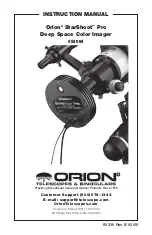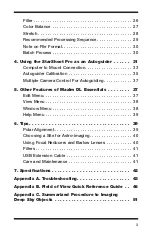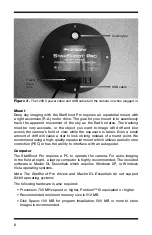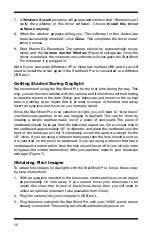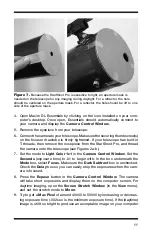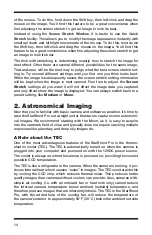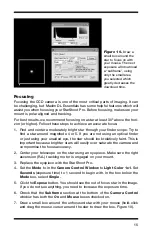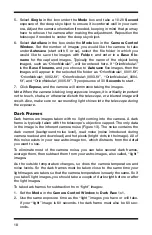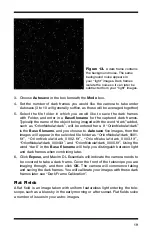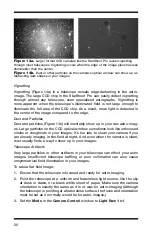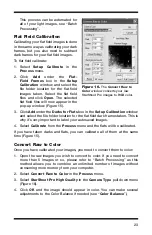11
4. Open Maxim DL Essentials by clicking on the icon installed on your com-
puter’s desktop. Once open, Essentials should automatically connect to
your camera and display the
Camera Control Window
.
5. Remove the eyepiece from your telescope.
6. Connect the camera to your telescope. Make sure the securing thumbscrew(s)
on the focuser drawtube is firmly tightened. If your telescope has built-in
T-threads, then remove the nosepiece from the StarShoot Pro, and thread
the camera onto the telescope (see Figures 2a-b).
7. Set the mode to
Light Color 1x1
in the
Camera Control Window
. Set the
Seconds
(exposure time) to .01 to begin with. In the box underneath the
Mode
box, select
Focus
. Make sure the
Dark Subtract
box is unchecked.
Check the
Delay
box so you can easily stop the exposures when the cam-
era is focused.
8. Press the
Expose
button in the
Camera Control Window
. The camera
will take short exposures and display them on the computer screen. For
daytime imaging, open the
Screen Stretch Window
(in the
View
menu),
and set the stretch mode to
Moon
.
9. Try to get a
Max Pixel
of around 40000 to 50000 by increasing or decreas-
ing exposure time (.002 sec is the minimum exposure time). If the (daytime)
image is still too bright to produce an acceptable image on your computer
Figure 7.
Because the StarShoot Pro is sensitive to light, an aperture mask is
needed on the telescope for any imaging during daylight. For a refractor, the hole
should be centered on the aperture mask. For a reflector, the hole should be off to one
side of the aperture mask.