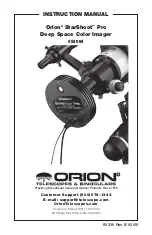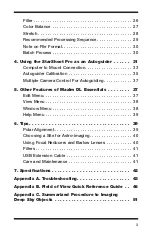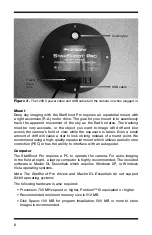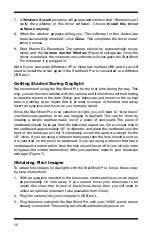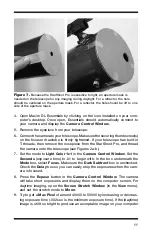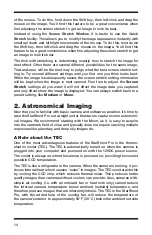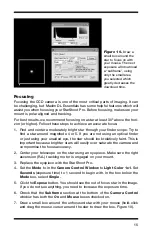Orion
®
StarShoot
™
Pro
Deep Space Color Imager
#52084
InStruCtIOn Manual
Providing Exceptional Consumer Optical Products Since 1975
Customer Support (800) 676-1343
E-mail: [email protected]
Oriontelescopes.com
Corporate Offices (831) 763-7000
89 Hangar Way, Watsonville, CA 95076
IN 336 Rev. B 02/09