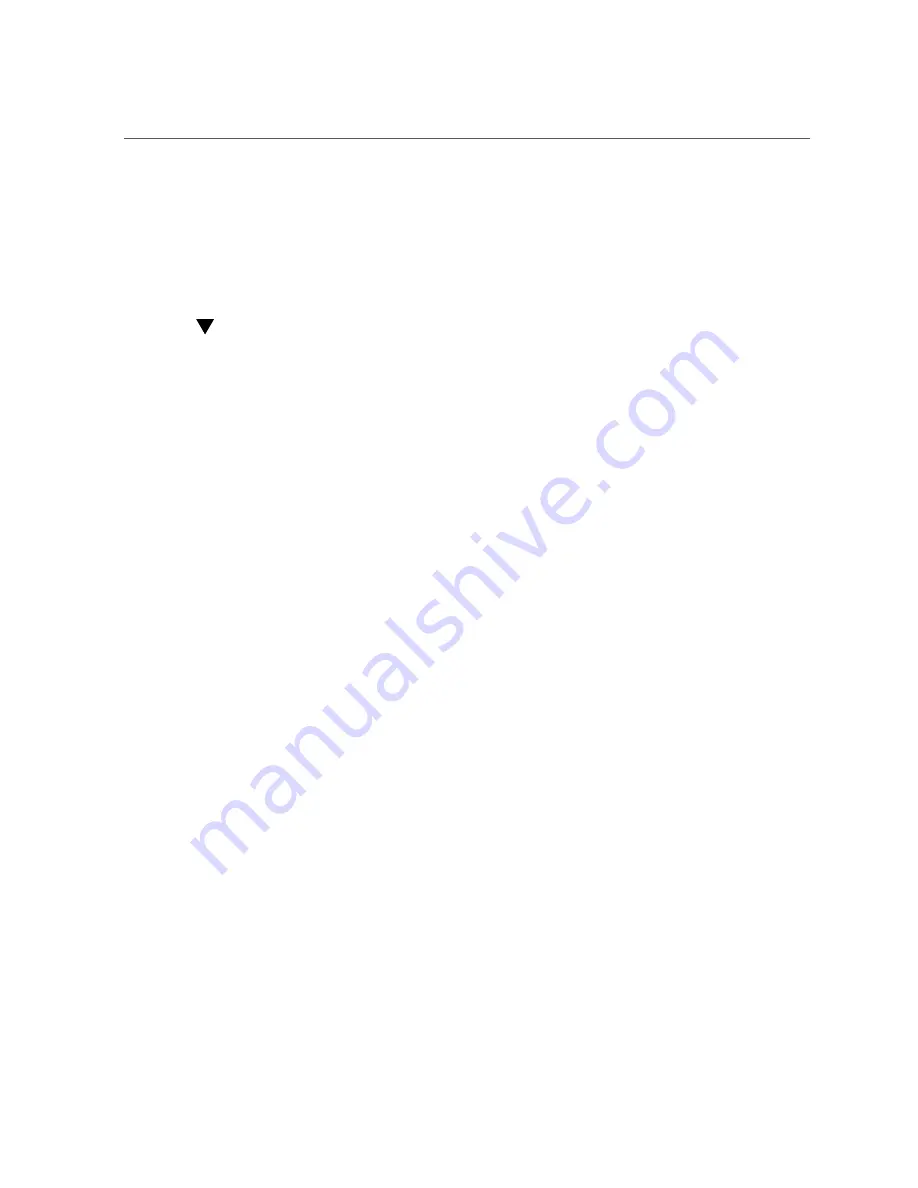
Configuring the HBA for Hot-Plug Operation
Configuring the HBA for Hot-Plug Operation
Follow the procedure in this section to configure the HBA for hot-plug operation.
To Configure the HBA for Hot-Plug Operation
1.
Locate the green OK/Power LED indicator near the bottom of the HBA front
panel, as shown in
Figure 1, “LEDs and Attention (ATTN) Button,” on page 25
.
The OK/Power LED indicator status is shown in
Table 7, “OK/Power LED States,” on page
.
2.
If the green OK/Power indicator is not illuminated, briefly press the Attention
(ATTN) button near the bottom of the HBA front panel.
The green OK/Power LED will blink for approximately five seconds and then remain on,
indicating that the HBA is properly configured.
3.
To cancel the operation, press the Attention (ATTN) button again before it stops
blinking.
Removing the Hardware
The following procedure describes how to remove the HBA, if you need to do so for any
reason. For detailed removal instructions, refer to your system documentation.
The hardware removal process involves these general steps:
1. If you plan to perform a hot-plug removal, and Emulex
OneCommandManager
is in use in
your environment, stop the
OneCommandManager
process prior to attempting the hot-plug
removal by issuing the
stop_ocmanager
command, located in this installation directory:
■
Oracle Solaris
-
/opt/ELXocm
■
Linux
-
/usr/sbin/ocmanager
If you do not stop the
OneCommandManager
process first, the hot-plug removal might fail, or
a system panic might occur.
2. Either halt the operating system and remove power from the system, or prepare the HBA for
hot-plug removal with one of the following:
28
Sun Storage 16 Gb Fibre Channel ExpressModule Host Bus Adapter, Emulex Installation Guide For HBA Model
7101690 • January 2018
Summary of Contents for 7101690
Page 2: ......






























