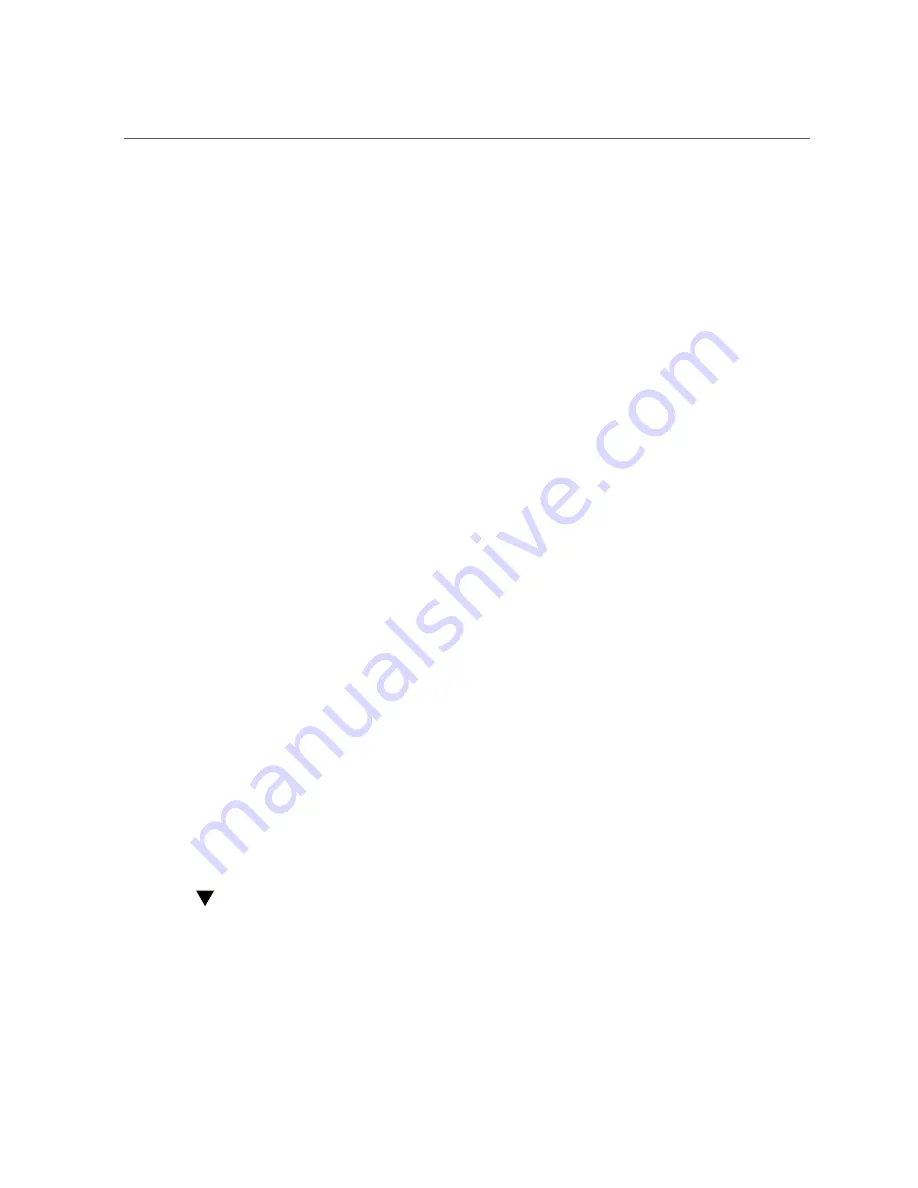
Installing the Hardware
■
Disable OpROM and BIOS for all HBA cards except the one connected to the boot device.
■
When installing a Boot From SAN (BFS) HBA, configure a single connection to a single
SAN target/LUN, install the boot OS, and get that working before installing other HBAs
and storage. If the configuration is complex, finding the root cause for any BFS issues
becomes far more complicated.
■
Once BFS is installed and working, make sure the HBA driver and firmware are at the latest
revision levels. If required, configure a multipath connection, and perhaps one or more
alternate boot LUNs.
Best Practices For Testing the Environment
Test the storage enivornment by doing the following:
■
Boot the OS on the host server, and then disable the primary path to the SAN boot device to
validate the multipath connection.
■
Physically pull the cable from the system.
■
Intentionally disrupt zoning at the FC switch that you plan to attach to the HBA.
■
If you have installed any alternate boot LUNs, try to boot from those (after disrupting the
primary connection(s)).
■
Make sure the boot LUN is set as the first boot device in the system BIOS/UEFI settings.
Installing the Hardware
The hardware installation process involves the following general steps, in the order listed in this
section:
■
“To Prepare for HBA Installation” on page 20
■
“To Install the HBA” on page 21
■
“Connecting the Copper Cables” on page 22
■
“Powering on the System” on page 23
■
“To Verify Proper Installation (Oracle Solaris)” on page 26
To Prepare for HBA Installation
1.
Record the IEEE address, World Wide Name (WWN), and serial number of the
HBA.
20
Sun Storage 16 Gb Fibre Channel ExpressModule Host Bus Adapter, Emulex Installation Guide For HBA Model
7101690 • January 2018
Summary of Contents for 7101690
Page 2: ......
















































