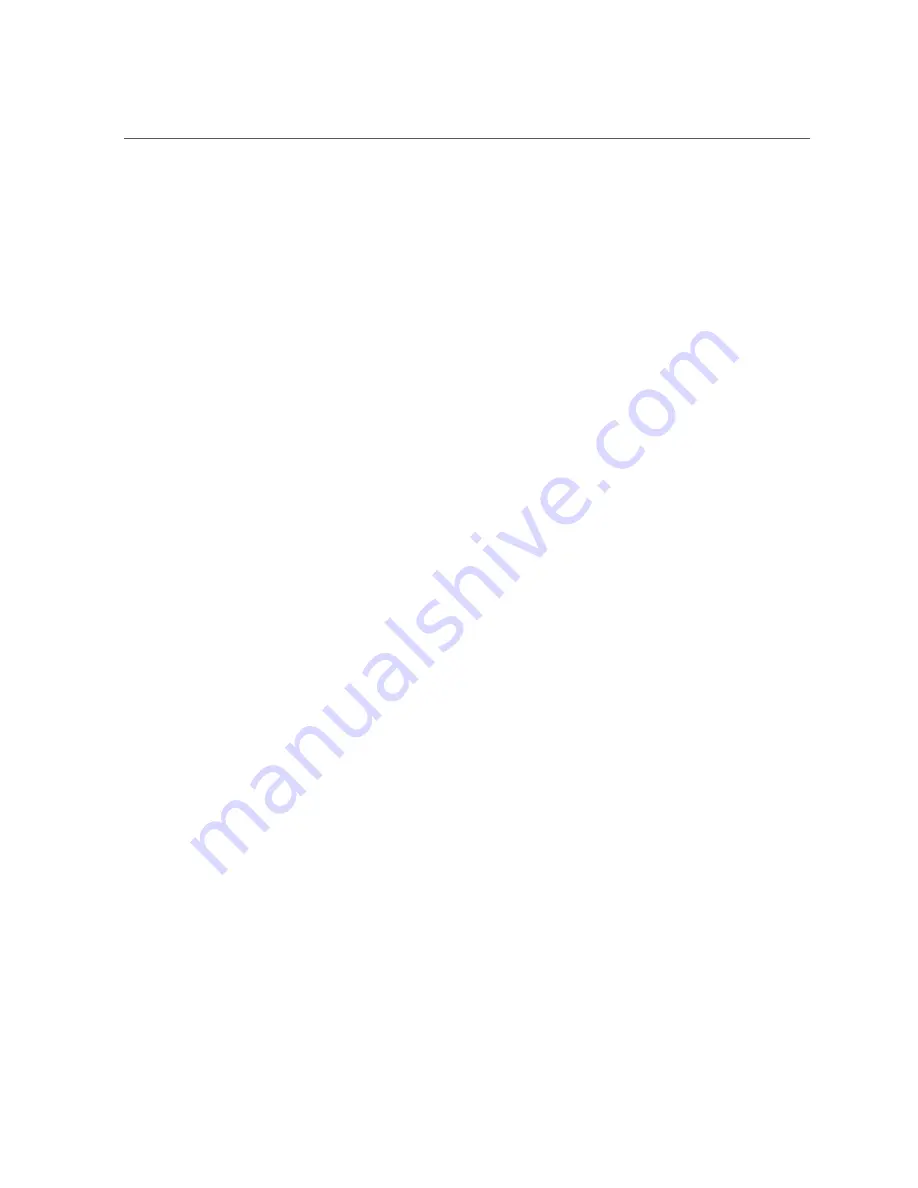
Best Practices For HBA Installation
■
Hold the HBA by the carrier, not by the connectors.
■
Place the HBA on a properly grounded antistatic work surface pad when it is out of its
protective antistatic bag.
Best Practices For HBA Installation
Before installing the HBA into the system, review the best practices in this section to avoid
potential issues:
■
“General Best Practices” on page 18
■
“Best Practices For Switches and Zoning” on page 18
■
“Best Practices For Booting From SAN (BFS) Configurations” on page 19
■
“Best Practices For Testing the Environment” on page 20
General Best Practices
Follow these general best practices for installing and configuring the HBA:
■
Spread the I/O load amongst multiple HBAs and multiple ports to avoid bottlenecks and
promote higher availability.
■
Use fixed link speeds instead of auto-negotiation wherever possible. While the HBA
supports auto-negotiation, auto-negotiation slows things down in the event of a fabric
rebuild.
■
Do not configure both tape devices and disks on the same HBA port, even if using a switch
and zoning.
■
If more than one of a given HBA model is present in the configuration, enable only the
OpROM for the first HBA seen in the boot sequence. There is a limited amount of space for
OpROMs, so do
not
unnecessarily enable all OpROMs, as space usage issues might occur.
■
When installing the HBA, be sure to also install the latest version of the command-line
utility available from the manufacturer's website (See
“To Upgrade Firmware Using the
OneCommand Manager CLI” on page 35
). Keep the HBA utilities, firmware, and
drivers up-to-date, and update them in that order.
Best Practices For Switches and Zoning
Follow these best practices for switches and zoning in your environment:
18
Sun Storage 16 Gb Fibre Channel ExpressModule Host Bus Adapter, Emulex Installation Guide For HBA Model
7101690 • January 2018
Summary of Contents for 7101690
Page 2: ......
















































