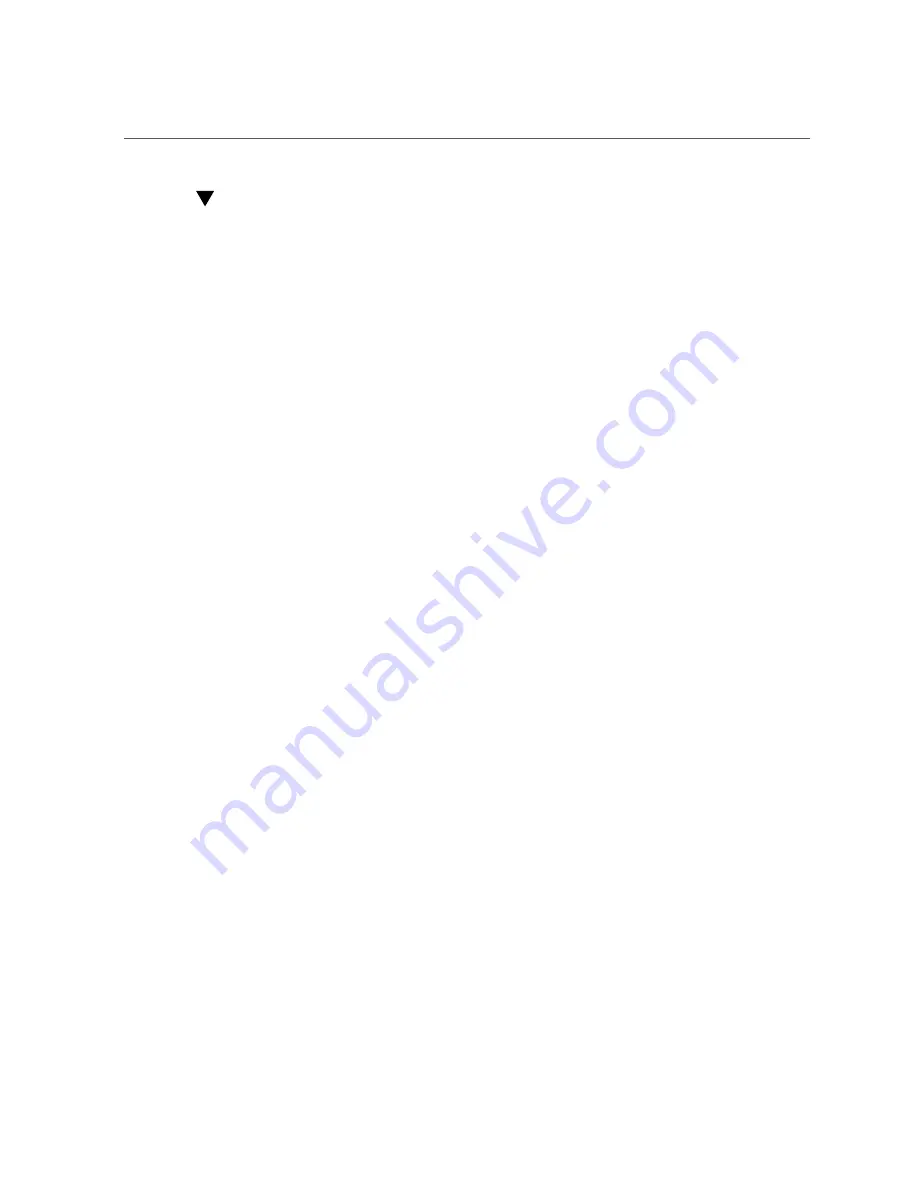
To Apply Power to the System
To Apply Power to the System
1.
Verify that the HBA is securely installed in the system.
“Installing the Hardware” on page 20
2.
Verify that the correct cables are attached to the HBA and to the FC devices.
“Connecting the Copper Cables” on page 22
3.
Power on the system, as described in the system documentation.
4.
Observe the light-emitting diode (LED) status for the power-on self test (POST)
Each port has a corresponding set of LEDs that provide a visual indication of the operating
Figure 1, “LEDs and Attention (ATTN) Button,” on page 25
indicator combinations. Refer to
Figure 1, “LEDs and Attention (ATTN) Button,” on page
to determine the location of the LEDs.
Viewing LEDs
Through the openings in the mounting bracket of the HBA, you can view green and yellow
LEDs, for each port, and you can view the Service Required and OK/Power LEDs. The green
LED near each port indicates firmware operation, and the yellow LED near each port indicates
port activity or link speed. Each port has a corresponding set of green and yellow LEDs, as
shown in
Figure 1, “LEDs and Attention (ATTN) Button,” on page 25
. At the bottom of the
HBA mounting bracket, you'll see the OK/Power and Service Required LEDs plus an Attention
(ATTN) button.
24
Sun Storage 16 Gb Fibre Channel ExpressModule Host Bus Adapter, Emulex Installation Guide For HBA Model
7101690 • January 2018
Summary of Contents for 7101690
Page 2: ......






























