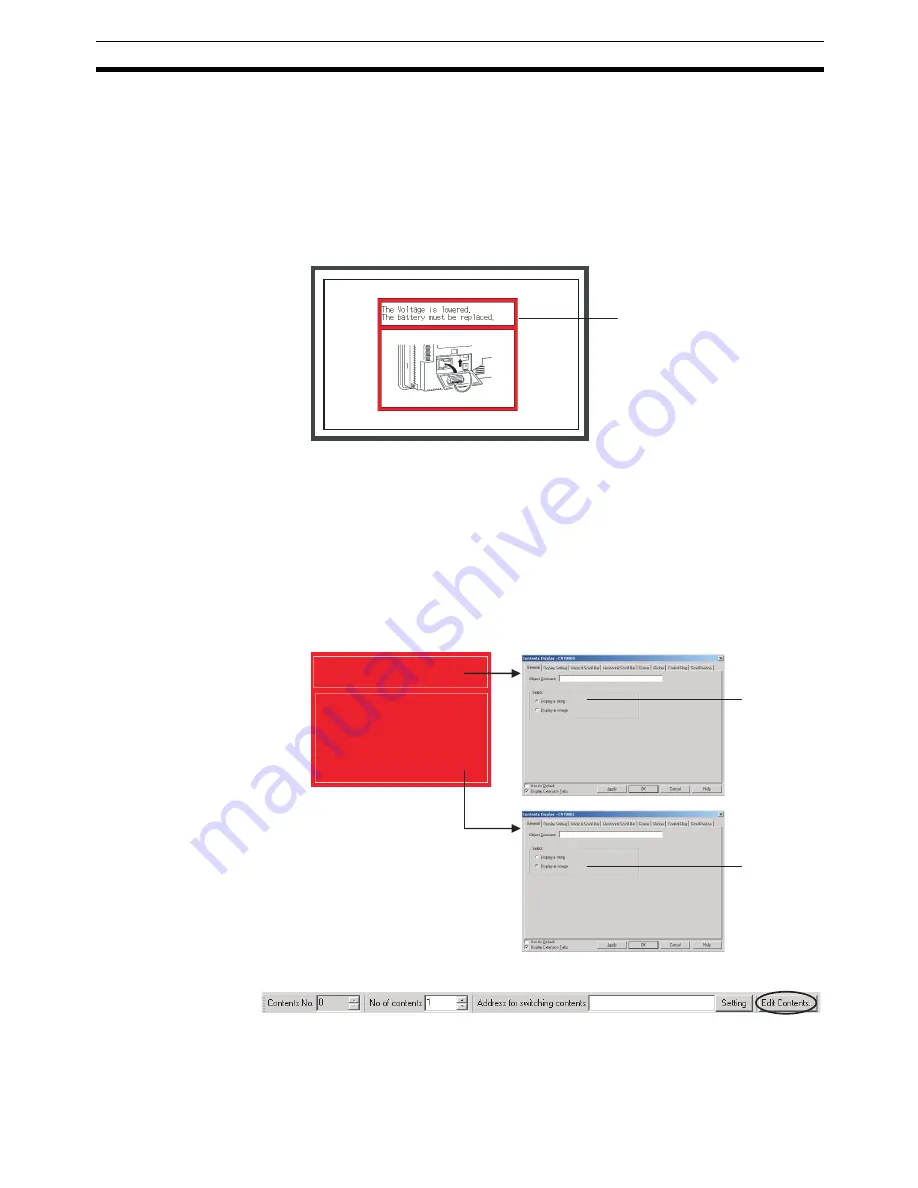
73
Using Machine Navigator
Section 4-20
4-20 Using Machine Navigator
The countermeasures for when an alarm occurs can be automatically dis-
played using the Machine Navigator function.
The Machine Navigator function changes the character-string and image dis-
plays registered on the screen when the value of a specified communications
address changes or an alarm or event occurs.
This section describes how to create the following screen data.
• Registering HOST1:100.00, HOST1:100.01 as an alarm
• Displaying popup window 100 when an alarm occurs
• Displaying the countermeasure for the alarm on popup window 100, and
not displaying anything when no alarm occurs
Creating the Popup
Window
1.
Create popup window 100.
2.
Set up two contents displays in popup window 100: one for text and one for
images. In the General Tab Page in the Contents Display Property Setting
Dialog Box, set
Display a string
and
Display an image
.
3.
Click the
Edit Contents
Button in the Edit Contents Toolbar.
4.
The Edit Contents Dialog Box will be displayed. Make the settings for
switching contents. (If the settings shown in the figure on the next page are
not displayed, click the dialog box title displayed at the upper left of the di-
alog box.)
NS-series PT
When an alarm occurs, a
popup window is automatically
displayed to show the
countermeasure. It includes
both text and graphics.
Select the
Display a string
option.
Select the
Display an image
option.
Summary of Contents for NS-CXDC1-V3
Page 1: ...USER S MANUAL Cat No V099 E1 04 NS Series CX Designer Ver 3 NS CXDC1 V3...
Page 2: ......
Page 3: ...CX Designer Ver 3 NS CXDC1 V3 User s Manual Revised April 2009...
Page 4: ...iv...
Page 20: ...xx...
Page 32: ...10 Basic Operation Procedures Section 1 2...
Page 62: ...40 User Interface Section 3 3...
Page 106: ...84 Comparison of Functions with NS Designer Appendix A...
Page 112: ...90 Exchanging Data between NS series Products Appendix C...
Page 114: ...92 Revision History...






























