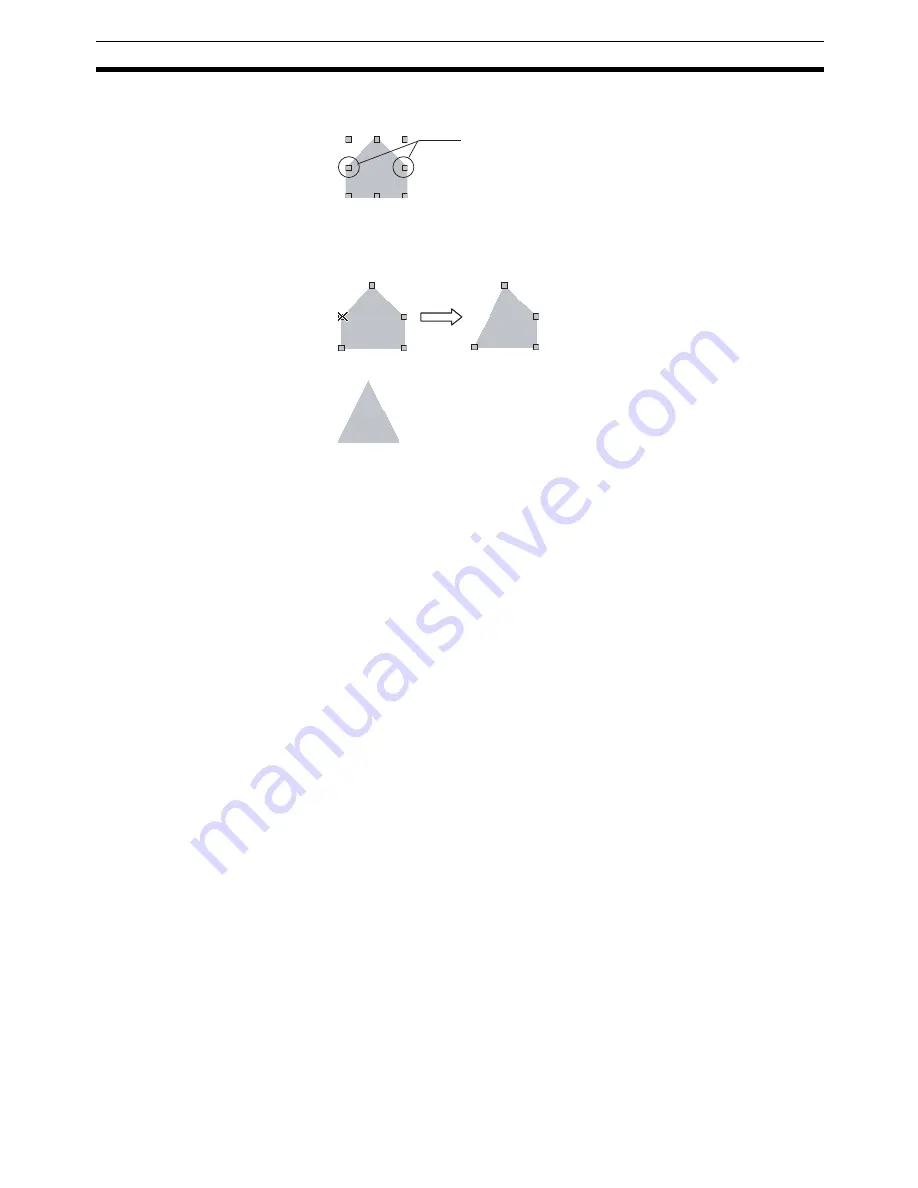
71
Registering Contents
Section 4-19
5.
Change the shape of the Multifunction Object to a triangle by deleting the
two unnecessary nodes.
With the Multifunction Object selected, select
Edit Node
from the Edit
Menu. Hold down the
Ctrl
Key, move the cursor to the node that is to be
deleted, and click the mouse button when the shape of the cursor changes
to an X. The node will be deleted.
In the same way, delete the other node to change the shape to a triangle.
Note
(1) When using
Edit Node
from the Edit Menu, nodes can be dragged to
change their positions. It is also possible to add nodes by clicking on the
outline while holding down the
Ctrl
Key.
(2) When a Multifunction Object set as a polygon is registered as the default
shape, then when subsequent Multifunction Objects are created it will be
possible to specify the positions of their nodes just as when creating a
polygon.
(3) Sector lamps can be created in the same way. For a sector lamp, just se-
lect
Sector
as the shape in the Property Setting Dialog Box for the Multi-
function Object.
4-19 Registering Contents
Character strings and image files displayed using Machine Navigator are
called “contents.” Machine Navigator changes values for specified communi-
cations addresses and the displays of contents registered on the screen
according to alarms and events that occur. This section describes how to eas-
ily register contents.
1,2,3...
1.
Create the required number of contents displays on the screen.
Delete these two nodes.
Summary of Contents for NS-CXDC1-V3
Page 1: ...USER S MANUAL Cat No V099 E1 04 NS Series CX Designer Ver 3 NS CXDC1 V3...
Page 2: ......
Page 3: ...CX Designer Ver 3 NS CXDC1 V3 User s Manual Revised April 2009...
Page 4: ...iv...
Page 20: ...xx...
Page 32: ...10 Basic Operation Procedures Section 1 2...
Page 62: ...40 User Interface Section 3 3...
Page 106: ...84 Comparison of Functions with NS Designer Appendix A...
Page 112: ...90 Exchanging Data between NS series Products Appendix C...
Page 114: ...92 Revision History...






























