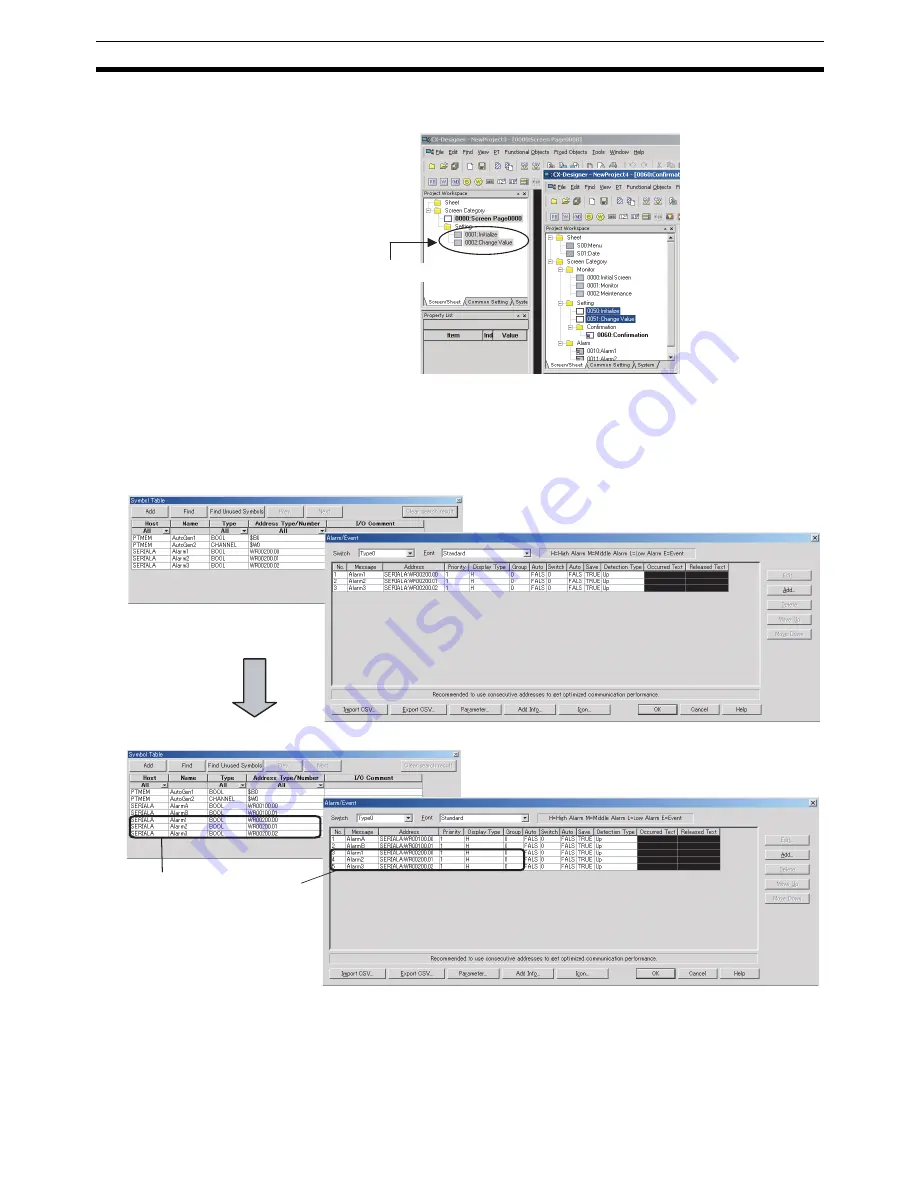
47
Using Screens from Other Projects
Section 4-2
3.
Specify the destination screen number and the address host in the dialog
box. The screen will be copied.
4.
The addresses used in the source screen will be automatically copied to
the symbol table in the destination project. The common settings accessed
by screens are also added automatically.
■
Copying Screens with Alarm/Event Displays
5.
Address allocations can be changed from the symbol table to an address
suitable for the destination project. (Refer to
4-1 Creating Screens Using
Symbols
.)
Note
(1) All screens in a category can be copied by selecting the category and
dragging-and-dropping it to another project workspace.
The screen will be copied.
Source settings
Destination settings
Addresses registered as
alarm/events in the source project
are automatically added to both
the symbol table and the
Alarm/Event Dialog Box.
Summary of Contents for NS-CXDC1-V3
Page 1: ...USER S MANUAL Cat No V099 E1 04 NS Series CX Designer Ver 3 NS CXDC1 V3...
Page 2: ......
Page 3: ...CX Designer Ver 3 NS CXDC1 V3 User s Manual Revised April 2009...
Page 4: ...iv...
Page 20: ...xx...
Page 32: ...10 Basic Operation Procedures Section 1 2...
Page 62: ...40 User Interface Section 3 3...
Page 106: ...84 Comparison of Functions with NS Designer Appendix A...
Page 112: ...90 Exchanging Data between NS series Products Appendix C...
Page 114: ...92 Revision History...
















































