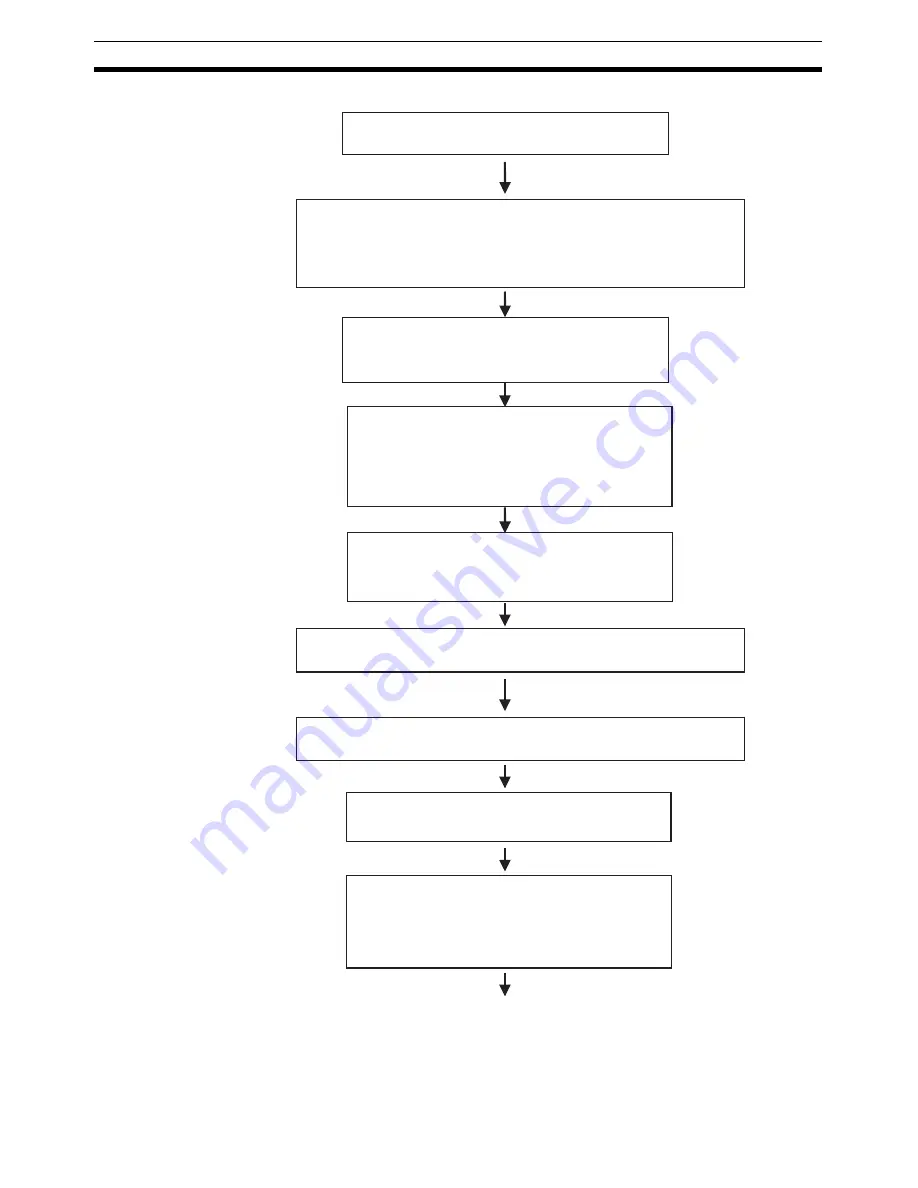
6
Basic Operation Procedures
Section 1-2
Copy symbols from the CX-Programmer Symbol
Table as required.
Make Project System Settings.
Select
System Setting
on the project workspace System Tab Page.
Alternatively, select
PT - System
Setting.
The address allocation settings for system memory
and the screen number to be displayed at startup are
set on the Initial Tab Page in the System Setting
Dialog Box.
Set the project properties as required. Make settings
such as language selection and label settings for
when using the switch label function.
Select
Project Properties
on the project workspace
System Tab Page.
Alternatively, select
PT - Project properties
.
Set the screen properties as required. Set the screen
title, size, pop-up screen setting, background and
other settings.
Select
PT - Screen/sheet properties.
Create New Screen.
Select
File - New Screen
.
Create Functional Objects.
Select the functional object from the toolbar. Move
the cursor to the screen and drag the cursor from
the start point to the end point of the functional object.
Select the functional object just placed on the screen
and make address and other settings from the
property list. (Select the host name and set the
address. The address can also be set by selecting a
symbol from the symbol table.)
Refer to
4-1 Creating Screens Using Symbols
for details.
Summary of Contents for NS-CXDC1-V3
Page 1: ...USER S MANUAL Cat No V099 E1 04 NS Series CX Designer Ver 3 NS CXDC1 V3...
Page 2: ......
Page 3: ...CX Designer Ver 3 NS CXDC1 V3 User s Manual Revised April 2009...
Page 4: ...iv...
Page 20: ...xx...
Page 32: ...10 Basic Operation Procedures Section 1 2...
Page 62: ...40 User Interface Section 3 3...
Page 106: ...84 Comparison of Functions with NS Designer Appendix A...
Page 112: ...90 Exchanging Data between NS series Products Appendix C...
Page 114: ...92 Revision History...






























