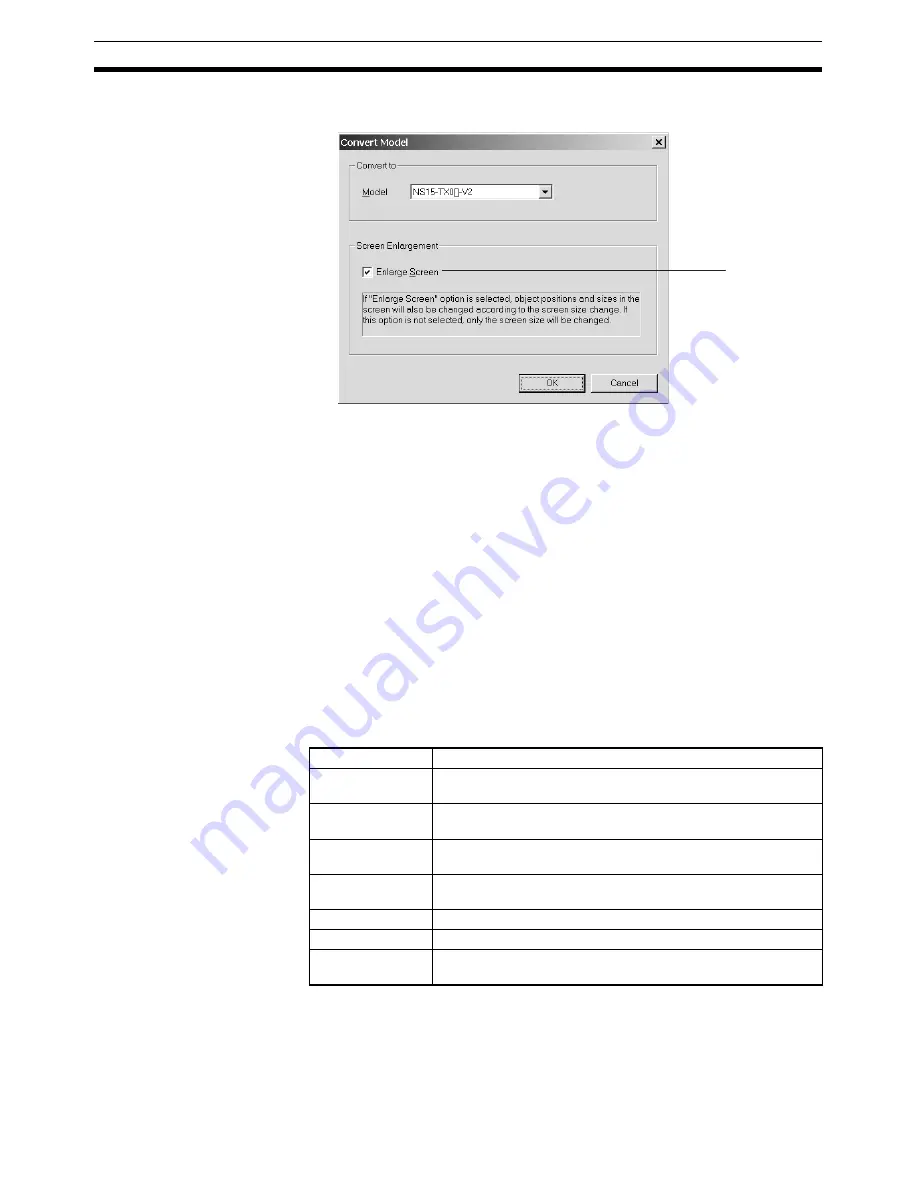
78
Batch-setting Label Formats
Section 4-22
2.
In the Project Data Conversion Dialog Box that is displayed, select the type
of conversion and select the check box for screen enlargement.
3.
Click the
OK
Button.
4.
Enter a name for the converted project data.
Note
(1) If the check box for screen enlargement is not selected, only the size of
the screen will be enlarged and the objects will remain as they were prior
to conversion.
(2) The size of objects will not decrease when data for a high-resolution PT
is converted to data for a low-resolution PT.
4-22 Batch-setting Label Formats
Display formats for date objects, communications addresses for String Display
& Input objects, and other format settings that were previous set individually
for each label can now be set as a batch for all labels for the same object.
This allows you to set the format for all labels for one object by performing the
format setting procedure only once.
Items That Can Be Batch-
set
The objects and items that can be batch-set are listed in the following table.
Settings in the Option
Dialog Box
The Option Dialog Box will be displayed when
Options
is selected from the
Tools Menu. The following check boxes can be selected on the Edit/Disp Tab
Page to batch-set the specified items instead of setting them individually.
Select this
check box.
Object
Items that can be batch-set
String Display and
Input
Address information (General Tab Page in the String Display
and Input object properties)
List Selection
List data (General Tab Page in the List Selection object proper-
ties)
Alarm/Event Dis-
play
Date display format (General Tab Page in the Alarm/Event Dis-
play object properties)
Alarm/Event Sum-
mary & History
Date display format (General Tab Page in the Alarm/Event Sum-
mary & History object properties)
Date
Display format (General Tab Page in the Date object properties)
Time
Display format (General Tab Page in the Time object properties)
Data Log Graph
Date and time display format (Time Axis Tab Page in the Data
Log Graph object properties)
Summary of Contents for NS-CXDC1-V3
Page 1: ...USER S MANUAL Cat No V099 E1 04 NS Series CX Designer Ver 3 NS CXDC1 V3...
Page 2: ......
Page 3: ...CX Designer Ver 3 NS CXDC1 V3 User s Manual Revised April 2009...
Page 4: ...iv...
Page 20: ...xx...
Page 32: ...10 Basic Operation Procedures Section 1 2...
Page 62: ...40 User Interface Section 3 3...
Page 106: ...84 Comparison of Functions with NS Designer Appendix A...
Page 112: ...90 Exchanging Data between NS series Products Appendix C...
Page 114: ...92 Revision History...






























