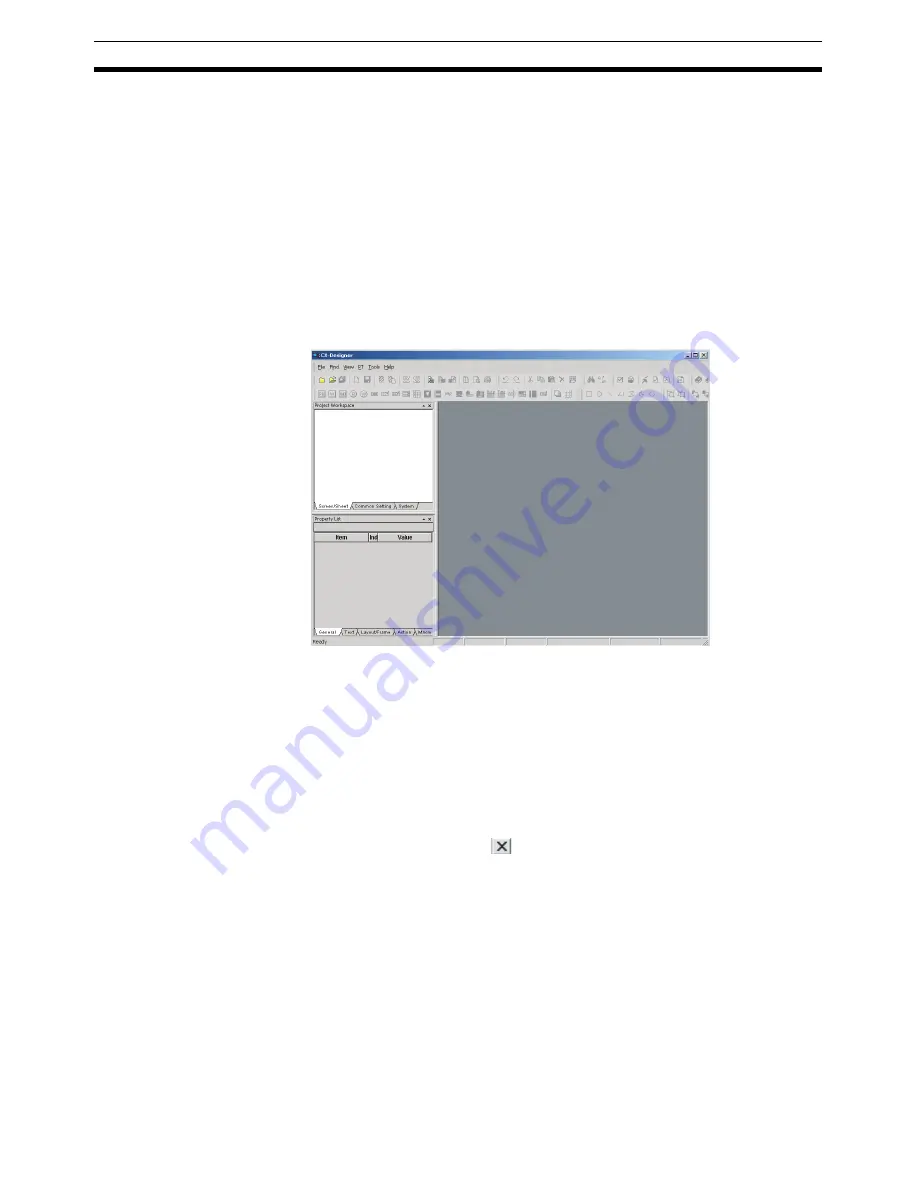
22
Starting and Exiting CX-Designer
Section 3-1
3-1
Starting and Exiting CX-Designer
This section describes how to start and exit the CX-Designer.
3-1-1
Startup Method
To start the CX-Designer, click the Windows
Start
Button, and then select
Programs - OMRON - CX-One - CX-Designer - CX-Designer Ver.
@
(The
items displayed may vary according to the program folder specified during
installation). Alternatively, right-click the NS-series PT in the Network Configu-
ration Window of CX-Integrator, and select
Start Special Application - Start
Only.
When the CX-Designer startup is completed, the Main Window will be dis-
played, as follows:
Note
(1) More than one copy of the CX-Designer application can be run at the
same time.
(2) To start CX-Designer, log in as the administrator when using a personal
computer running Windows 2000, XP, or Vista.
3-1-2
Exiting CX-Designer
Use one of the following operations to exit the CX-Designer.
• Select
Exit
from the File Menu.
• Click the
Close
Button
at the top right of the Main Window.
• Double-click the CX-Designer icon at the top left of the Main Window.
• Click the CX-Designer icon at the top left of the Main Window and select
Close
from the Control Menu Box.
• Press the Alt + F4 Keys.
If the project data that is open has not been saved, a confirmation message
will be displayed.
When the CX-Designer is exited, the system will return to the Windows dis-
play.
Summary of Contents for NS-CXDC1-V3
Page 1: ...USER S MANUAL Cat No V099 E1 04 NS Series CX Designer Ver 3 NS CXDC1 V3...
Page 2: ......
Page 3: ...CX Designer Ver 3 NS CXDC1 V3 User s Manual Revised April 2009...
Page 4: ...iv...
Page 20: ...xx...
Page 32: ...10 Basic Operation Procedures Section 1 2...
Page 62: ...40 User Interface Section 3 3...
Page 106: ...84 Comparison of Functions with NS Designer Appendix A...
Page 112: ...90 Exchanging Data between NS series Products Appendix C...
Page 114: ...92 Revision History...






























