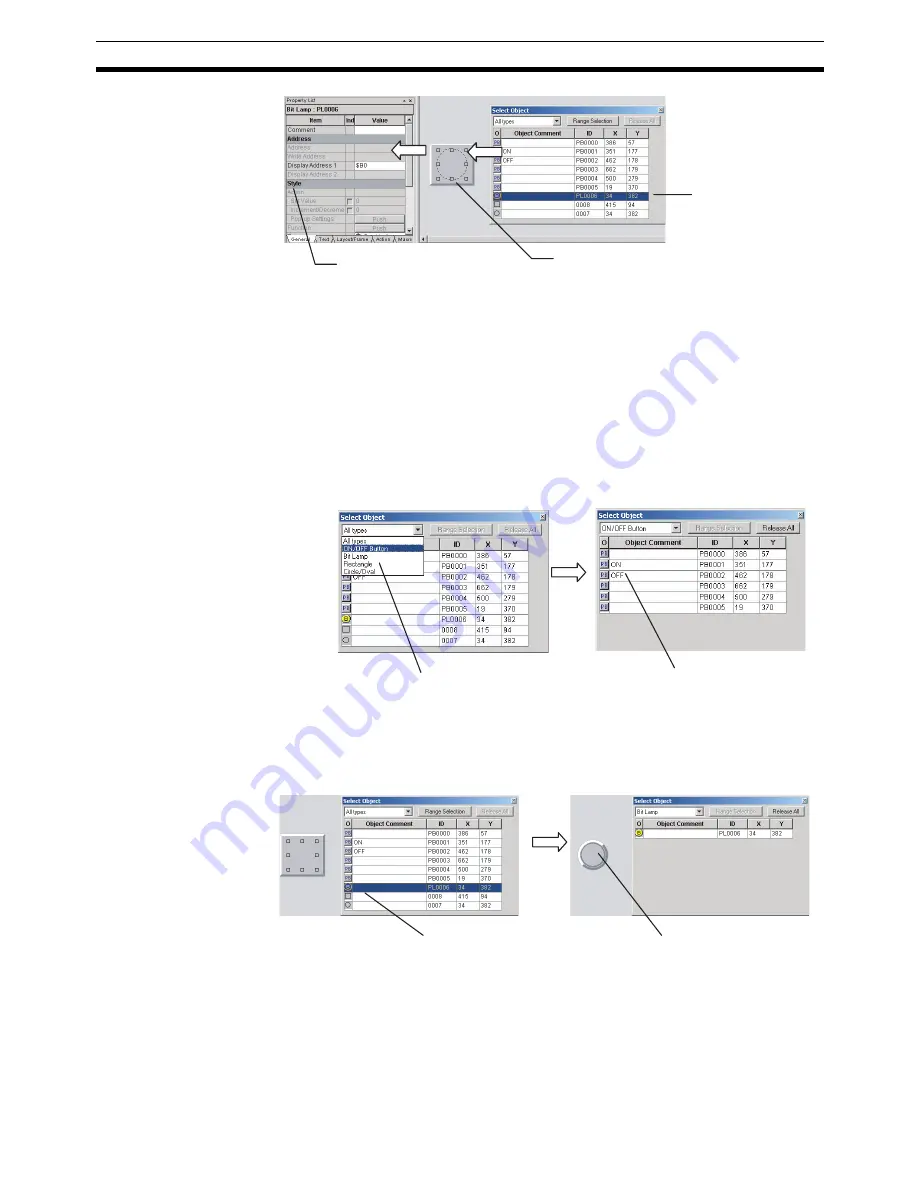
53
Editing Overlapping Objects
Section 4-6
Procedure
1,2,3...
1.
Select
View - Window - Object List.
2.
The Object List Window will be displayed and the objects on the screen list-
ed.
3.
Objects specified on the Object List Window will be selected on the screen.
Hold down the
Shift
or
Ctrl
Key to select more than one object.
The list of objects in the Object List Window can be restricted to a specific
type of object. Select the type of objects to be listed from the drop down
list at the top left of the Object List Window.
4-6-2
Displaying Only Specified Objects on a Screen
The screen display can also be limited to objects selected on the Object List
Window. These objects can be edited on screen.
Procedure
1,2,3...
1.
Select the object in the Object List Window and click the Range Selection
Button.
2.
Click the
Release All
Button to display all objects on the screen.
Select a bit lamp in the
Object List Window.
The bit lamp hidden
behind other objects
will be selected.
Bit lamp properties can be
checked and changed on
the Property List.
Select
ON/OFF Button.
Only ON/OFF Buttons
will be listed.
Select a bit lamp.
Only objects of the selected
type are displayed, i.e., bit
lamps.
Summary of Contents for NS-CXDC1-V3
Page 1: ...USER S MANUAL Cat No V099 E1 04 NS Series CX Designer Ver 3 NS CXDC1 V3...
Page 2: ......
Page 3: ...CX Designer Ver 3 NS CXDC1 V3 User s Manual Revised April 2009...
Page 4: ...iv...
Page 20: ...xx...
Page 32: ...10 Basic Operation Procedures Section 1 2...
Page 62: ...40 User Interface Section 3 3...
Page 106: ...84 Comparison of Functions with NS Designer Appendix A...
Page 112: ...90 Exchanging Data between NS series Products Appendix C...
Page 114: ...92 Revision History...
















































