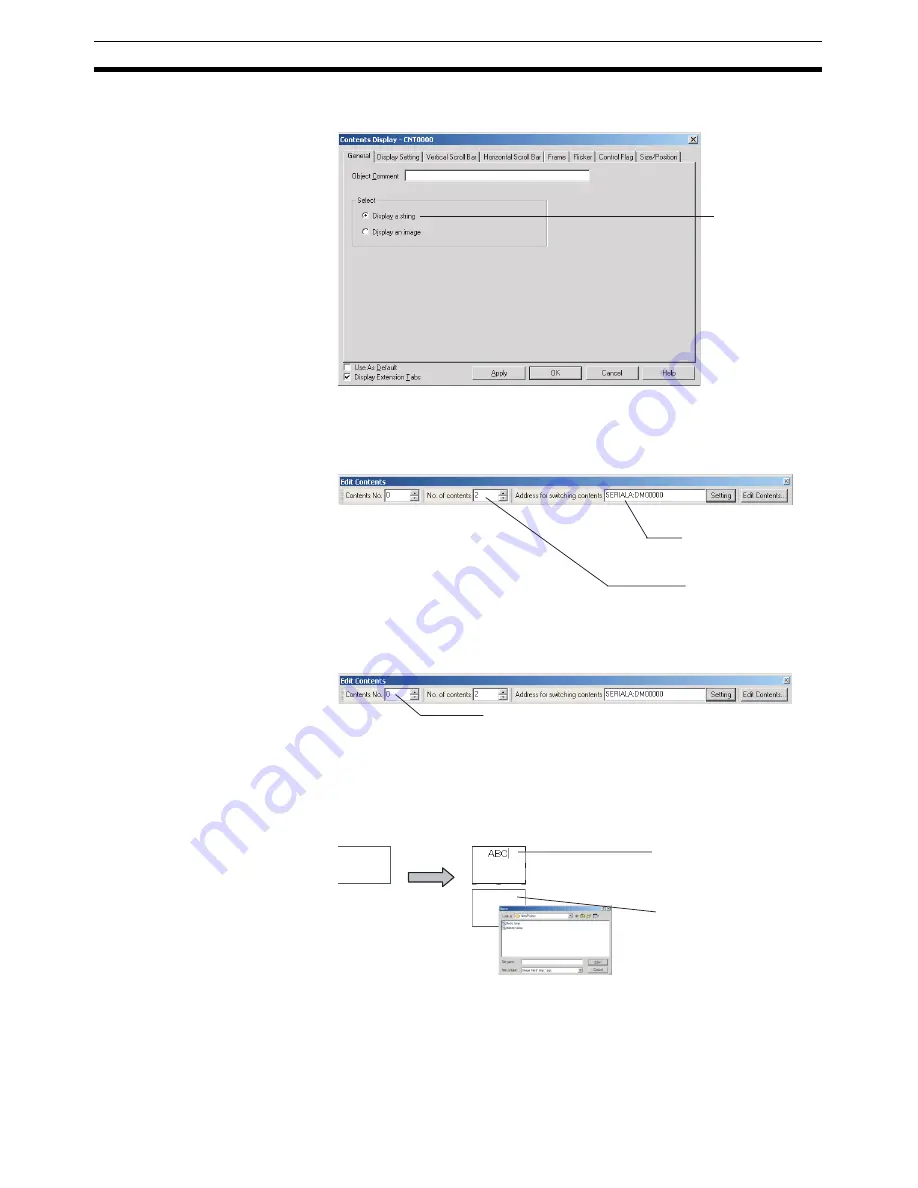
72
Registering Contents
Section 4-19
2.
In the General Tab Page in the contents display Property Setting Dialog
Box, specify whether character strings or images are to be displayed.
3.
Set the number of contents in the Edit Contents Toolbar. In the
No. of con-
tents
field, set the total number of character strings and images to be dis-
played. In the
Address for switching contents
, set the communications
address for switching the contents.
4.
In the
Contents No.
field in the Edit Contents Toolbar, input the number of
the contents to be edited.
5.
Select the contents display and press the
Space
Key.
If it is a character string that is to be displayed, input the character string.
If it is an image that is to be displayed, the File Selection Dialog Box will be
displayed. Select the image file to be displayed.
6.
Repeat steps 4 and 5 as required for the number of contents being created.
Note
Make detailed settings for the contents in the Edit Contents Dialog Box that is
displayed when the
Edit Contents
Button is pressed in the
Edit Contents
Toolbar.
Specify whether
character
strings or
images are to
be displayed.
Set the communications
address to use to switch
contents.
Set the total number of
contents to be
displayed.
Set the number of
the contents to be
edited.
If displaying a character string
has been specified, input the
character string to be
displayed.
If displaying an image has
been specified, input the
image file to be displayed.
Press the
Space
Key.
Summary of Contents for NS-CXDC1-V3
Page 1: ...USER S MANUAL Cat No V099 E1 04 NS Series CX Designer Ver 3 NS CXDC1 V3...
Page 2: ......
Page 3: ...CX Designer Ver 3 NS CXDC1 V3 User s Manual Revised April 2009...
Page 4: ...iv...
Page 20: ...xx...
Page 32: ...10 Basic Operation Procedures Section 1 2...
Page 62: ...40 User Interface Section 3 3...
Page 106: ...84 Comparison of Functions with NS Designer Appendix A...
Page 112: ...90 Exchanging Data between NS series Products Appendix C...
Page 114: ...92 Revision History...






























