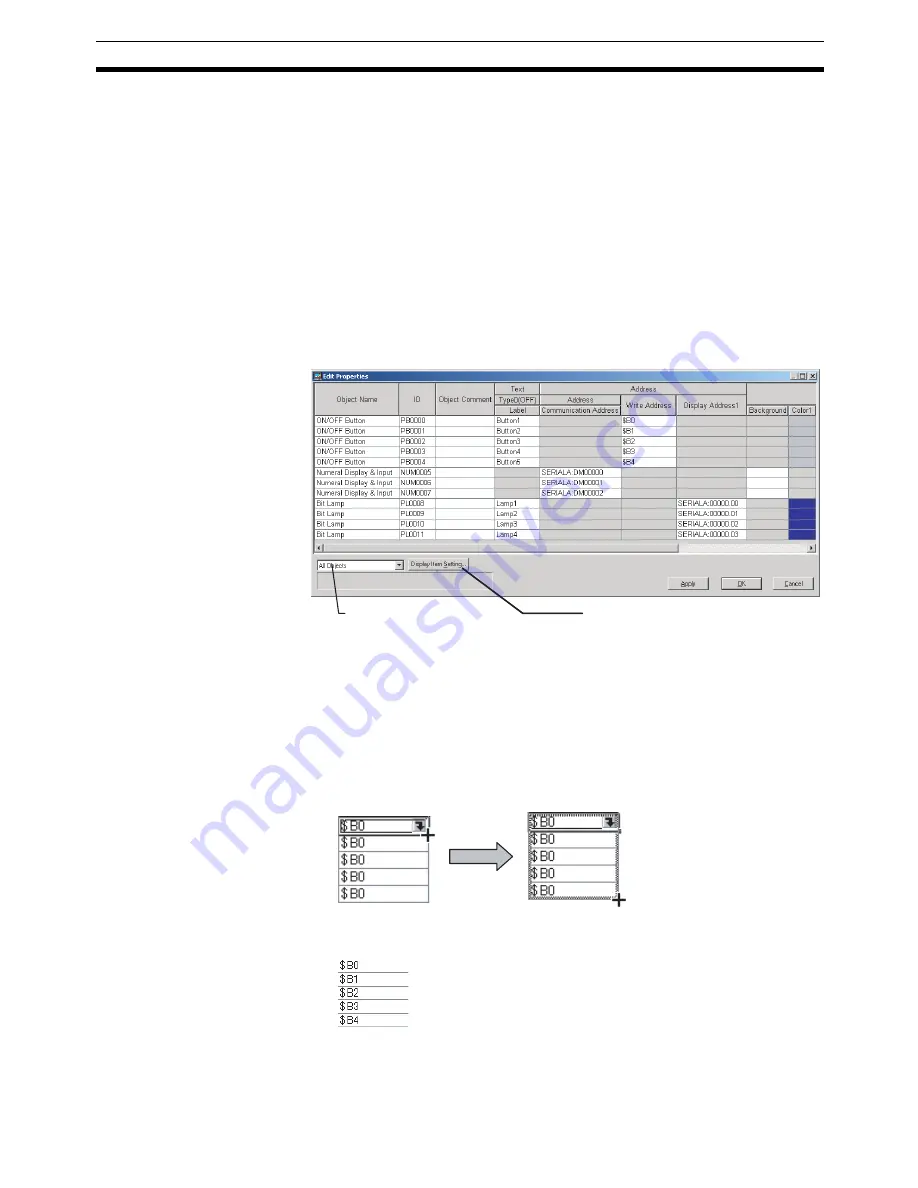
51
Listing and Editing Functional Object Properties
Section 4-5
Note
Items not common to all selected objects cannot be changed.
4-5
Listing and Editing Functional Object Properties
Properties of objects on the screen can be displayed in table format and the
settings changed.
Settings for more than one object can be changed at the same time and con-
secutive addresses can be automatically set, making editing more efficient.
Procedure
1,2,3...
1.
Select
Edit - Edit Properties.
2.
The functional objects on the screen and their properties will be displayed.
Entries made to each item will be reflected as changes in the functional ob-
ject.
4-5-1
Setting Consecutive Addresses
Addresses can be changed to make the address consecutive.
1,2,3...
1.
Select the cell for the set address and move the mouse to the bottom-right
of the cell. When the cursor changes to a + cursor, drag the cursor down
or up.
2.
The addresses will change to descending order when the cursor is
dragged down, and to ascending order when dragged up.
4-5-2
Copying the Same Setting to More Than One Cell
Each setting can be copied to other cells for items of the same type.
The display can be
limited to functional
objects selected from
the list.
Click the
Display Item Setting
Button to change property
settings displayed in the Edit
Properties Window.
Summary of Contents for NS-CXDC1-V3
Page 1: ...USER S MANUAL Cat No V099 E1 04 NS Series CX Designer Ver 3 NS CXDC1 V3...
Page 2: ......
Page 3: ...CX Designer Ver 3 NS CXDC1 V3 User s Manual Revised April 2009...
Page 4: ...iv...
Page 20: ...xx...
Page 32: ...10 Basic Operation Procedures Section 1 2...
Page 62: ...40 User Interface Section 3 3...
Page 106: ...84 Comparison of Functions with NS Designer Appendix A...
Page 112: ...90 Exchanging Data between NS series Products Appendix C...
Page 114: ...92 Revision History...






























