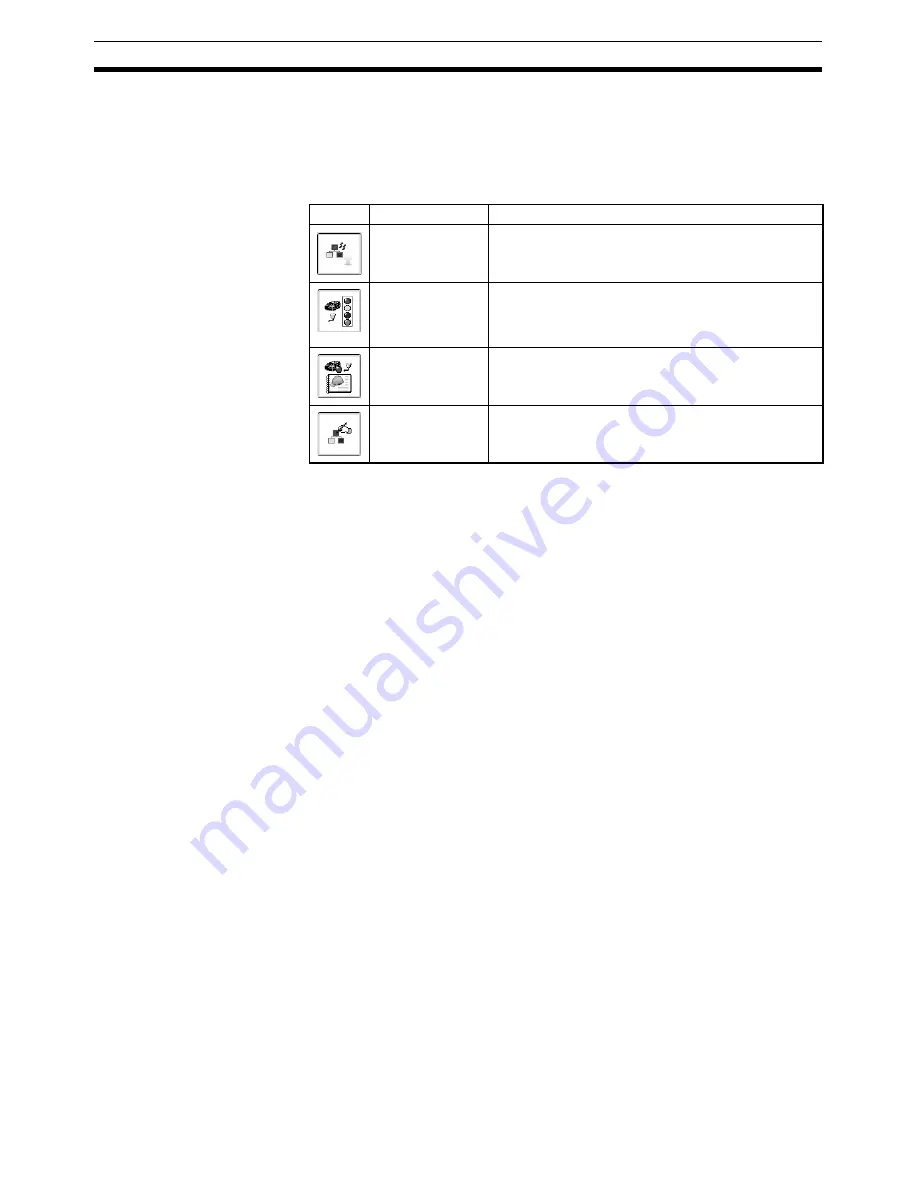
42
Reading Device Information
Section 3-2
3-2
Reading Device Information
3-2-1
Overview
The following information can be read from the device using the Mobile Con-
sole.
Note
(1) The contents of the
Maintenance
Tab for the Monitor, Device Status, and
Error History functions are the same. The items displayed will depend on
the connected device.
(2) The device status will be displayed as an icon in the Main Window when
a device is online. (Refer to
3-1-1 Connecting the Mobile Console
.)
(3) The screen displaying the device information can be converted to a JPEG
image file and saved to the Memory Card. (Refer to
3-2-6 Saving the
Screen Image
.)
Procedure
1,2,3...
1.
Connect the Mobile Console to the USB port of the NE0A/NE1A-series
Controller.
2.
Tap the
Change Target
Icon and specify the device to be monitored.
3.
Tap the
Monitor, Device Status, Error History,
or
Device Property
Icon
to read the device information.
Note
The device information (parameters and errors) depends on the device that is
connected. Refer to the device manual for details on parameters and errors.
Icon
Function name
Description
Monitor
Displays the connected device's I/O terminal status.
Errors occurring at the connected device will be dis-
played on the Maintenance Tab Page. (See note 1.)
Device Status
Displays the device status as well as information on
alarms and warnings. Errors occurring at the con-
nected device will be displayed on the Maintenance
Tab Page. (See note 1.)
Error History
Displays the error history of the connected device.
Errors occurring at the connected device will be dis-
played on the Maintenance Tab Page. (See note 1.)
Device Property
Displays the properties of the connected device.
Summary of Contents for DeviceNet Safety NE1A-HDY01
Page 1: ...OPERATION MANUAL Cat No Z921 E1 01 DeviceNet Safety NE1A HDY01 Mobile Console ...
Page 2: ...DeviceNet Safety NE1A HDY01 Mobile Console Operation Manual Produced April 2009 ...
Page 3: ...iv ...
Page 9: ...x ...
Page 13: ...xiv ...
Page 23: ...xxiv Definition of Terms 8 ...
Page 47: ...24 Attaching the Hand Strap Section 1 10 ...
Page 59: ...36 Console Settings Section 2 2 ...
Page 90: ...67 Dimensions Section 4 4 4 4 Dimensions 4 4 1 Mobile Console 100 200 75 38 42 5 ...
Page 91: ...68 Dimensions Section 4 4 4 4 2 Charger 4 4 3 Battery Pack 70 40 120 38 72 20 ...
















































