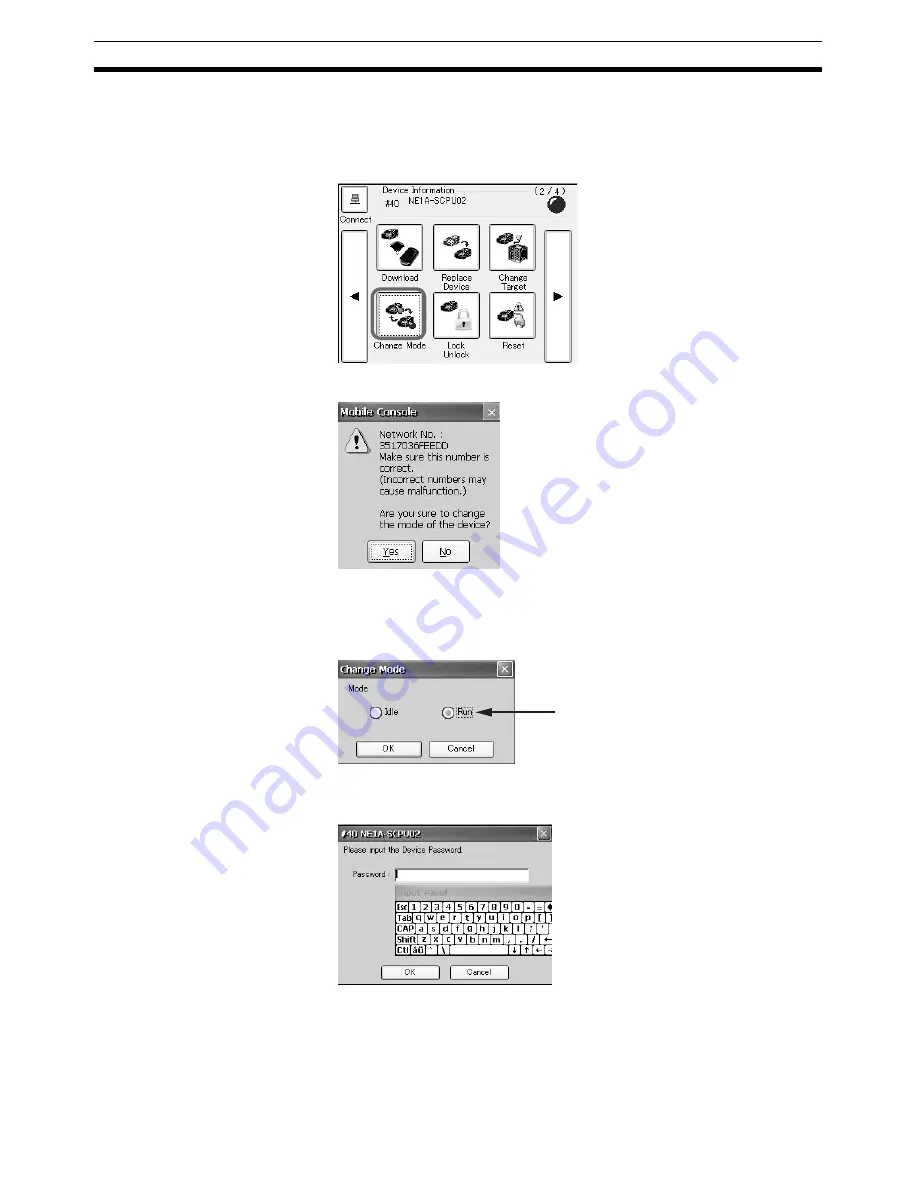
60
Changing the Mode
Section 3-7
3-7
Changing the Mode
This section describes how to change the mode of the Safety Device.
1,2,3...
1.
Tap the
Change Mode
Icon in the Main Window (2/4).
The following dialog box will be displayed.
IMPORTANT
Always confirm that the network number is correct. Operation may not be cor-
rect if the device is configured with the wrong network number.
2.
Check the network number and then tap the
Yes
Button.
3.
Select the mode and tap the
OK
Button.
The device password input dialog box will be displayed.
4.
Enter the password of the connected device and tap the
OK
Button.
After the mode is changed, the display will return to the Main Window.
Note
The mode cannot be changed for a DST1-series Controller.
The option for the current mode
will be selected. If no option is
selected, the current mode is
neither Idle nor Run.
Summary of Contents for DeviceNet Safety NE1A-HDY01
Page 1: ...OPERATION MANUAL Cat No Z921 E1 01 DeviceNet Safety NE1A HDY01 Mobile Console ...
Page 2: ...DeviceNet Safety NE1A HDY01 Mobile Console Operation Manual Produced April 2009 ...
Page 3: ...iv ...
Page 9: ...x ...
Page 13: ...xiv ...
Page 23: ...xxiv Definition of Terms 8 ...
Page 47: ...24 Attaching the Hand Strap Section 1 10 ...
Page 59: ...36 Console Settings Section 2 2 ...
Page 90: ...67 Dimensions Section 4 4 4 4 Dimensions 4 4 1 Mobile Console 100 200 75 38 42 5 ...
Page 91: ...68 Dimensions Section 4 4 4 4 2 Charger 4 4 3 Battery Pack 70 40 120 38 72 20 ...



























