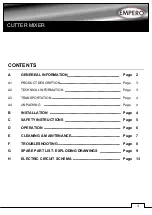26
Screen Names and Functions
Section 2-1
2-1
Screen Names and Functions
2-1-1
Main Window
When the Mobile Console power supply is turned ON, the Main Window will
be displayed on the screen. Icons for functions supported by the Mobile Con-
sole and information about connected DeviceNet Safety Devices will be dis-
played.
Main Window When Connected to A DeviceNet Safety Device
Main Window When Connected Online to a DeviceNet Safety Device
Connect Icon
Tap the
Connect
Icon
when connecting to the
USB port on another
device.
Function Menu
Tap an icon to execute a function.
If a device is not connected,
online functions will be displayed
in gray, as shown in this example.
They cannot be used.
Device Information
The node address and model of the connected
DeviceNet Safety Device is displayed. This information
is not displayed if a device is not connected.
Page
The current page number
of the Function Menu is
displayed.
Device Status
The status of the connected
device is indicated using
different colors.
Tap the Arrow Key to
scroll to the next page
of the Function Menu.
Summary of Contents for DeviceNet Safety NE1A-HDY01
Page 1: ...OPERATION MANUAL Cat No Z921 E1 01 DeviceNet Safety NE1A HDY01 Mobile Console ...
Page 2: ...DeviceNet Safety NE1A HDY01 Mobile Console Operation Manual Produced April 2009 ...
Page 3: ...iv ...
Page 9: ...x ...
Page 13: ...xiv ...
Page 23: ...xxiv Definition of Terms 8 ...
Page 47: ...24 Attaching the Hand Strap Section 1 10 ...
Page 59: ...36 Console Settings Section 2 2 ...
Page 90: ...67 Dimensions Section 4 4 4 4 Dimensions 4 4 1 Mobile Console 100 200 75 38 42 5 ...
Page 91: ...68 Dimensions Section 4 4 4 4 2 Charger 4 4 3 Battery Pack 70 40 120 38 72 20 ...