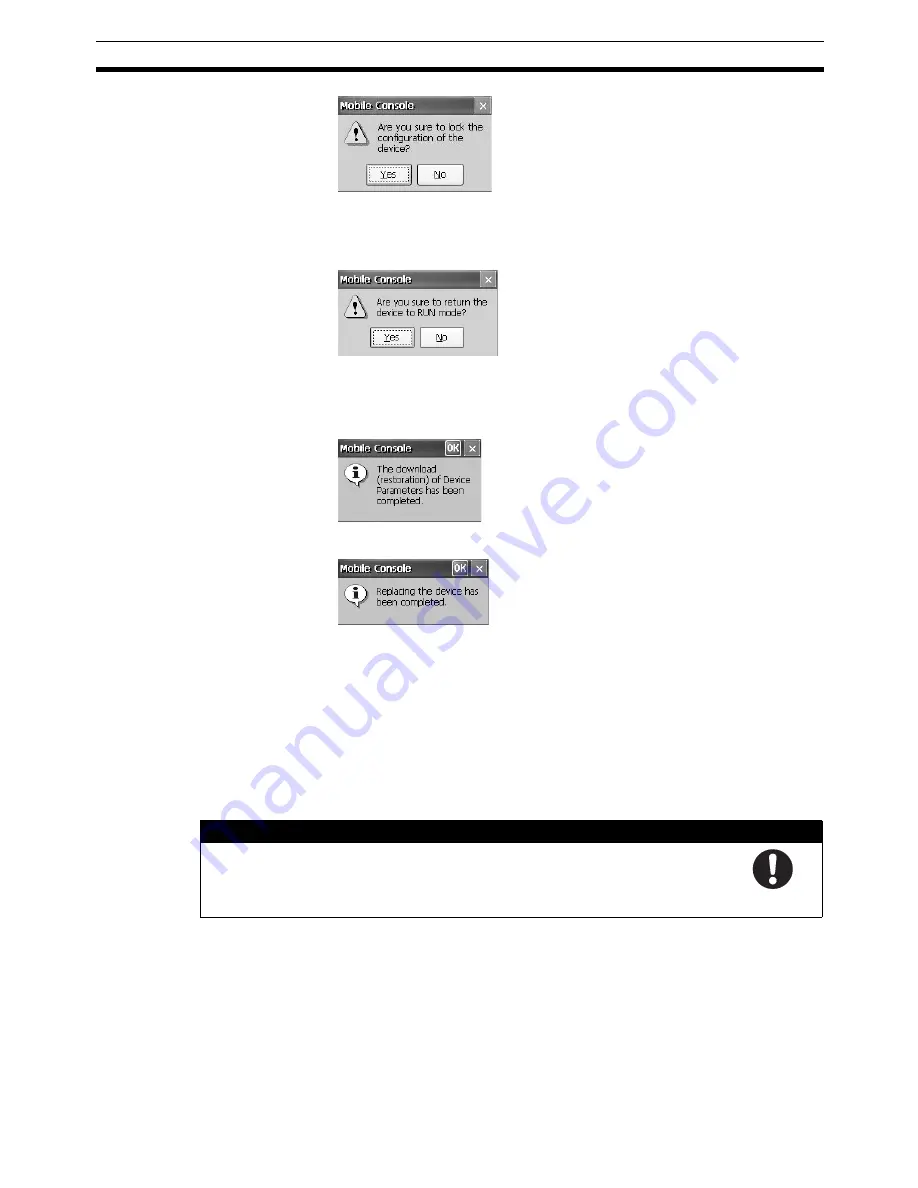
51
Replacing a Device
Section 3-3
9.
To lock the configuration, tap the
Yes
Button.
If the device was in RUN mode before being replaced, the following dialog
box will be displayed.
10. Tap the
Yes
Button or the
No
Button.
• Tapping the
Yes
Button will set the device to RUN mode.
• Tapping the
No
Button will keep the device in IDLE mode.
11. Tap the
OK
Button.
This completes replacing the device.
12. Tap the
OK
Button.
The display will return to the Main Window.
IMPORTANT
A device password cannot be set with the Mobile Console. Set the device
password from the Network Configurator.
Note
Devices can also be replaced in the same way by using the following proce-
dure: Upload the parameters and save them to a file, replace the device,
download the parameters, and then lock/unlock the configuration.
!
WARNING
Serious personal injury may possibly occur due to loss of safety functions.
Observe the following precautions.
After replacing a device, check to make sure that the replacement device is in
the appropriate configuration and is operating correctly
Summary of Contents for DeviceNet Safety NE1A-HDY01
Page 1: ...OPERATION MANUAL Cat No Z921 E1 01 DeviceNet Safety NE1A HDY01 Mobile Console ...
Page 2: ...DeviceNet Safety NE1A HDY01 Mobile Console Operation Manual Produced April 2009 ...
Page 3: ...iv ...
Page 9: ...x ...
Page 13: ...xiv ...
Page 23: ...xxiv Definition of Terms 8 ...
Page 47: ...24 Attaching the Hand Strap Section 1 10 ...
Page 59: ...36 Console Settings Section 2 2 ...
Page 90: ...67 Dimensions Section 4 4 4 4 Dimensions 4 4 1 Mobile Console 100 200 75 38 42 5 ...
Page 91: ...68 Dimensions Section 4 4 4 4 2 Charger 4 4 3 Battery Pack 70 40 120 38 72 20 ...






























